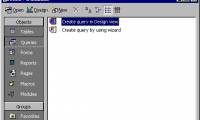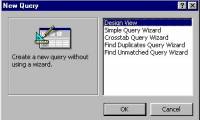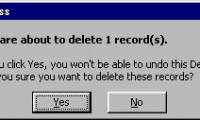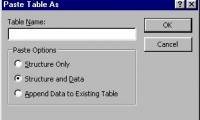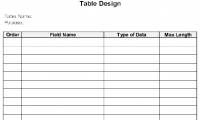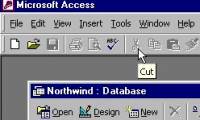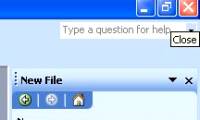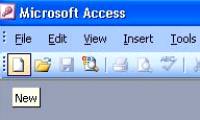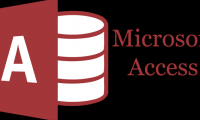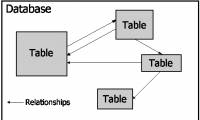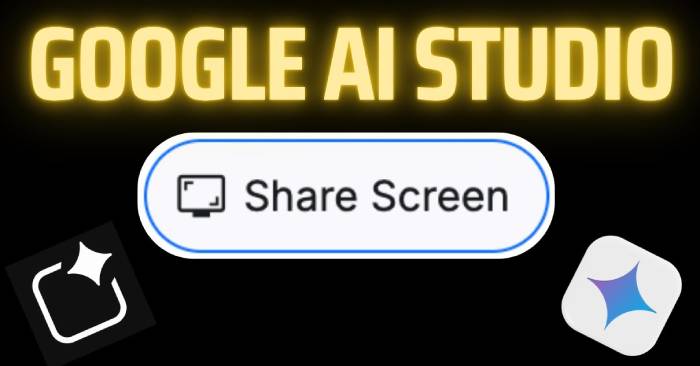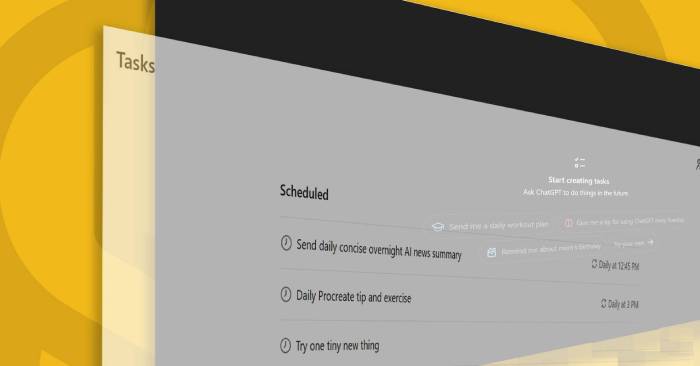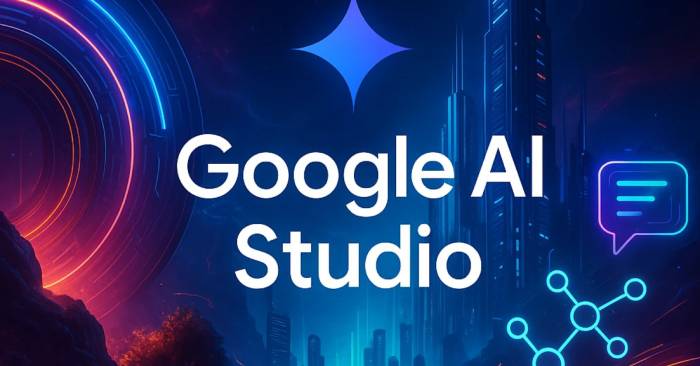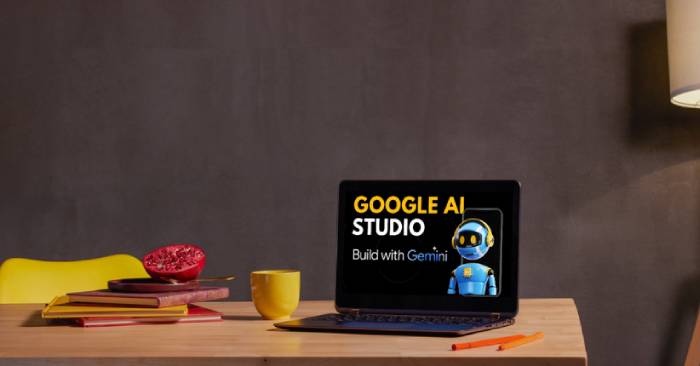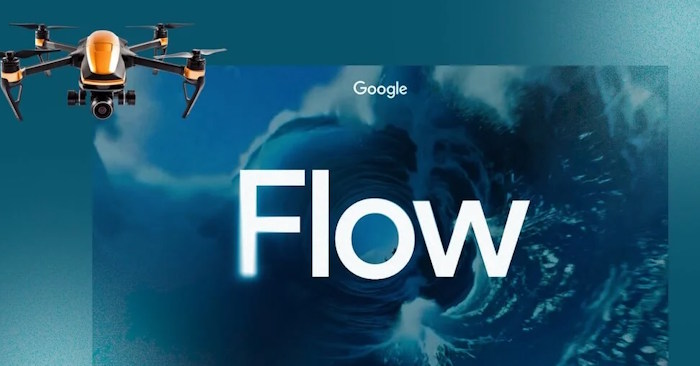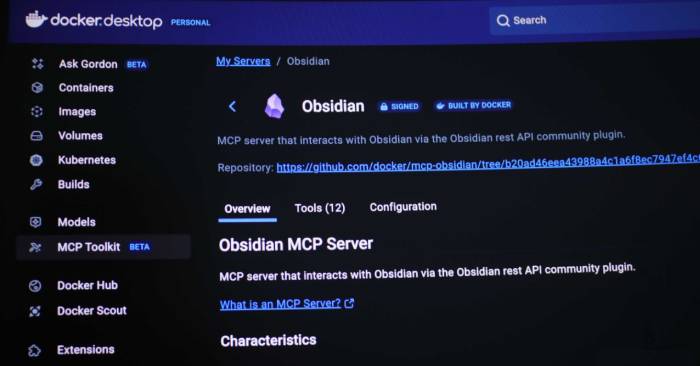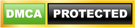in the previous section, you learned about the lable wizard that you can use to create mailing labels. mail necessary labels in every business.

from the beginning of the lessons so far, you have entered and edited the information in the tables. in this lesson, you will learn how to use forms for entering and editing data.

in this chapter, you will learn how to filter and organize data, which is a powerful tool provided by access - queries.

access includes 4 different types of wizard queries, and only one where you can see all of those query types. select query from the insert menu, access displays the new query

at this point, you can use the query wizard to create queries. but query wizard only creates a few commonly used queries. if one of those queries doesn't match, you can create

at the beginning of this chapter, you learned how to add records to the table. at the end, you may want to delete one or more records. for example, if you disagree with a friend

in the previous chapter, you learned how to create a database and create a table, as well as how to enter and edit information in the table. in this chapter, you will set up on

you have learned how to create and design tables in access. and now it's time to learn how to manipulate all tables.

in this chapter, you will meet some of the parts mentioned in chapter 2, but from a different perspective. you will learn how to manually create a table without relying on the

in this section, you are ready to create a table for the new database. in chapter 2, you used the table wizard to create tables easily. this not only shows that creating a table

after the table layout has been defined, you need to check and improve the table. you can do this easily by using the datasheet mode for the table.

in order for you to quickly apply information in the table and display it in a more organized way, access provides two special tools: sorting and filtering.

a filter allows you to limit the records to view. filtering data does not lose records, it only allows to determine which records you want access to display.

before working with access, you need to start the program. starting access has many ways like starting other windows programs.

when you start using access, you will be surprised at what you can do with the program. you really know that access is a full-featured database program built to easily manage

you can get rid of access with many of the same methods you use to exit other windows programs.

access is a powerful, flexible and easy-to-use database management program. in this chapter, you will start to mention access's capabilities.

after creating the database, you need to create at least one table. access uses tables to determine the data structure in the database. each table contains a collection of

one of the main ways to enter information for a table is through the datasheet mode. in chapter 1 'getting to know access', you are told how to enter data for the table using

this chapter is the first step in learning and familiarizing with basic terms, as well as how to start and exit access. you will get help and master the outline of what you can do
 in the previous section, you learned about the lable wizard that you can use to create mailing labels. mail necessary labels in every business.
in the previous section, you learned about the lable wizard that you can use to create mailing labels. mail necessary labels in every business. from the beginning of the lessons so far, you have entered and edited the information in the tables. in this lesson, you will learn how to use forms for entering and editing data.
from the beginning of the lessons so far, you have entered and edited the information in the tables. in this lesson, you will learn how to use forms for entering and editing data. in this chapter, you will learn how to filter and organize data, which is a powerful tool provided by access - queries.
in this chapter, you will learn how to filter and organize data, which is a powerful tool provided by access - queries. access includes 4 different types of wizard queries, and only one where you can see all of those query types. select query from the insert menu, access displays the new query
access includes 4 different types of wizard queries, and only one where you can see all of those query types. select query from the insert menu, access displays the new query at this point, you can use the query wizard to create queries. but query wizard only creates a few commonly used queries. if one of those queries doesn't match, you can create
at this point, you can use the query wizard to create queries. but query wizard only creates a few commonly used queries. if one of those queries doesn't match, you can create at the beginning of this chapter, you learned how to add records to the table. at the end, you may want to delete one or more records. for example, if you disagree with a friend
at the beginning of this chapter, you learned how to add records to the table. at the end, you may want to delete one or more records. for example, if you disagree with a friend in the previous chapter, you learned how to create a database and create a table, as well as how to enter and edit information in the table. in this chapter, you will set up on
in the previous chapter, you learned how to create a database and create a table, as well as how to enter and edit information in the table. in this chapter, you will set up on you have learned how to create and design tables in access. and now it's time to learn how to manipulate all tables.
you have learned how to create and design tables in access. and now it's time to learn how to manipulate all tables. in this chapter, you will meet some of the parts mentioned in chapter 2, but from a different perspective. you will learn how to manually create a table without relying on the
in this chapter, you will meet some of the parts mentioned in chapter 2, but from a different perspective. you will learn how to manually create a table without relying on the in this section, you are ready to create a table for the new database. in chapter 2, you used the table wizard to create tables easily. this not only shows that creating a table
in this section, you are ready to create a table for the new database. in chapter 2, you used the table wizard to create tables easily. this not only shows that creating a table after the table layout has been defined, you need to check and improve the table. you can do this easily by using the datasheet mode for the table.
after the table layout has been defined, you need to check and improve the table. you can do this easily by using the datasheet mode for the table. in order for you to quickly apply information in the table and display it in a more organized way, access provides two special tools: sorting and filtering.
in order for you to quickly apply information in the table and display it in a more organized way, access provides two special tools: sorting and filtering. a filter allows you to limit the records to view. filtering data does not lose records, it only allows to determine which records you want access to display.
a filter allows you to limit the records to view. filtering data does not lose records, it only allows to determine which records you want access to display. before working with access, you need to start the program. starting access has many ways like starting other windows programs.
before working with access, you need to start the program. starting access has many ways like starting other windows programs. when you start using access, you will be surprised at what you can do with the program. you really know that access is a full-featured database program built to easily manage
when you start using access, you will be surprised at what you can do with the program. you really know that access is a full-featured database program built to easily manage you can get rid of access with many of the same methods you use to exit other windows programs.
you can get rid of access with many of the same methods you use to exit other windows programs. access is a powerful, flexible and easy-to-use database management program. in this chapter, you will start to mention access's capabilities.
access is a powerful, flexible and easy-to-use database management program. in this chapter, you will start to mention access's capabilities. after creating the database, you need to create at least one table. access uses tables to determine the data structure in the database. each table contains a collection of
after creating the database, you need to create at least one table. access uses tables to determine the data structure in the database. each table contains a collection of one of the main ways to enter information for a table is through the datasheet mode. in chapter 1 'getting to know access', you are told how to enter data for the table using
one of the main ways to enter information for a table is through the datasheet mode. in chapter 1 'getting to know access', you are told how to enter data for the table using this chapter is the first step in learning and familiarizing with basic terms, as well as how to start and exit access. you will get help and master the outline of what you can do
this chapter is the first step in learning and familiarizing with basic terms, as well as how to start and exit access. you will get help and master the outline of what you can do