MS Access 2003 - Lesson 1: Chapter 1: Terminology Access
Allen WyAtt
Access provides an environment with powerful utilities for managing information. Using Access, you can perform difficult data administration tasks. This chapter is the first step in learning and familiarizing with basic terms, as well as how to start and exit Access. You will get help and master the outline of what you can do with Access.
After finishing this chapter, you will get the following knowledge:
- What is the database
- How is the relationship between tables (tables), form (report), query (query) to a Database
- What are the records and data fields
- How to start Access
- Access working environment
- Wizards help like
- How to get help when using Access
- Can use both database and Access
- How to exit Access
Lesson 1: Get familiar with Access
Before going into the Access environment, there are a few terms that you need to familiarize yourself with. We will discuss terms and make sure you understand them.
What is the database?
Database is a collection of related information. For example, if you put all the photos together, you will have a photo database. If you collect all photos with the same topic, you will have a root database or a subset of the entire database.
If the database is small (for example, your insurance policies), you can manage the information normally. In such cases, you must use the old management methods such as a file table or a simple list on paper. However, the database is getting more and more, the management operations become more difficult. For example, it will be difficult to manually manage a database of customers in a large company. This is when your computer and the database management system are useful. Database management software helps you manage information faster and easier.
In Access, a database not only has information but also sorted information tables, the Access database also includes relationships of queries, reports, reports and set commands. submit. Here is the concept of some common terms used in Access:
What is a Table?
In Access, tables contain actual information in the database, which can have more than one table. Information in each table may be related to information in other tables. For example, you have a table that contains records of all the door locks in the building, another table must have a list of all keys for the keys. A table contains the names of all the people who have the key. All three tables have information related to each other, so they form a database. Figure 1 describes the relationship between tables in the database.
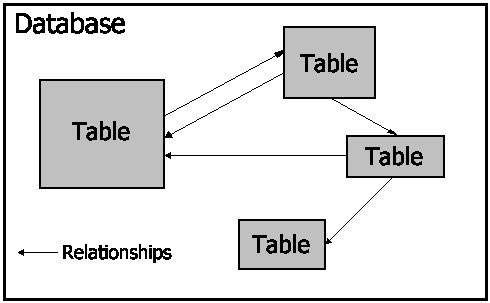
Figure 1: Relationship between tables and databases
The first step in creating a database is to identify the required information. Next, use Access to design the information store table. Figure 2 illustrates in Design view mode, you use Design view mode to specify the structure for each table.
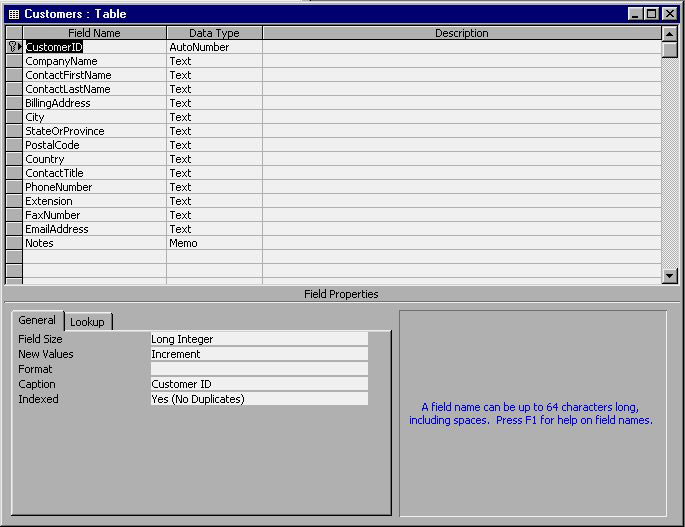
Figure 2: Design view mode for the table.
After designing the tables, use the Datasheet view mode to import and view data. Figure 3 illustrates how to view data using the Datasheet view mode

Figure 3: Datasheet view mode for the table
What is a Query (query)?
When working with large databases, that is working with separate areas on the data. For example, if you have a company's database, and want to see all the names of customers living in Hanoi. With such an event, you should use a query.
A data query question is as follows: ' Which customers live in Hanoi? 'So the query is defined as querying the information of the database you want to see.
For example, if the database contains the names of all customers who purchased a certain product, using a query can give a list of the names of customers who bought above. Another query requires only children to be launched. Basically, a limited query or filter information from a database. When you use a query to filter data, Access only displays information to respond to the query
Why should I use queries? Specifically, you only work on one part of the database, queries that make it easy to produce results in the form of a record according to a certain standard. Access lets you see the clarity, specificity or complexity you want in queries. You will start learning about queries in Chapter 6 'Using queries to process data'
What is the Form (form)?
A database exists to store information. After determining the information contained in the database, that's where you need to enter the data; then view, add, or change data. You should use the Datasheet view mode when completing each operation, you can create a display form on the screen to enter, view and change information.
In Access, the form displayed on the screen is called a form. Using forms can display information in a table, while adding buttons, text boxes, labels and other objects for easier data entry. Figure 3, you see a table similar to the Datasheet. Figure 4 shows an example of a form used to put information into a table. Note: Form usage provides a better interface for users.
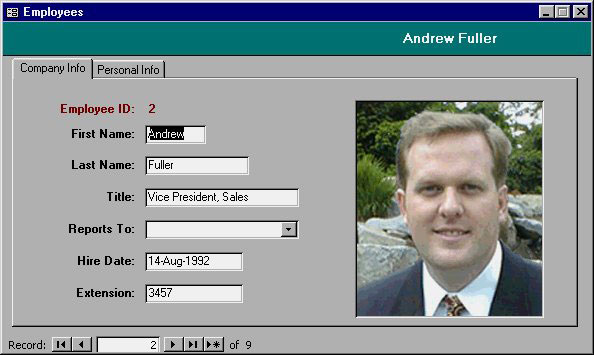
Figure 4: Example of using a form to enter information for a table
What is Record?
The record is an independent block of information, such as data about workers or customers. A table is created from multiple records. For example, if you have a table containing information about the collection of baseball cards, a record will be a separate information about a card. Typically, records are placed in a row in a table, Access displays records by rows.
What is Field (Field)?
The table is created from the records and records created from the fields. Thus, a field is the smallest information area in the database. For example, if you have a table containing phone contacts, each record represents a different person or business. In turn, these records are created from individual schools (such as names, addresses, and phone numbers).
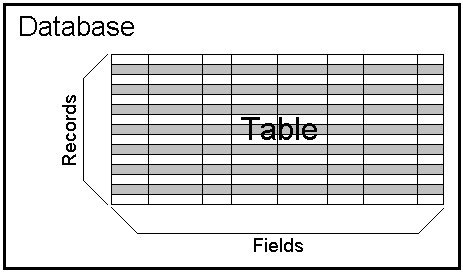
Figure 5: Representing the relationship between fields, records, tables and databases.
 Lesson 2: Use an Access environment
Lesson 2: Use an Access environment
 Lesson 3: Consider working ability
Lesson 3: Consider working ability
You should read it
- MS Access 2003 - Lesson 5: Chapter 2: Access Learning in 1 hour
- MS Access 2003 - Lesson 6: Creating a table in Access
- MS Access 2003 - Lesson 12: Working with a table
- MS Access 2003 - Lesson 37: Summary of chapter 9
- MS Access 2003 - Lesson 2: Using an Access environment
- MS Access 2003 - Lesson 8: Change information in the table
 Save images in Ms Word documents into separate files
Save images in Ms Word documents into separate files First aid for 'frozen' mailbox
First aid for 'frozen' mailbox Conquer Word 2007
Conquer Word 2007 Conquer Word 2007 (phase II)
Conquer Word 2007 (phase II) Conquer Word 2007 ... (period III)
Conquer Word 2007 ... (period III) Some operations with the MS Word window
Some operations with the MS Word window