MS Access 2003 - Lesson 3: Consider working
 Lesson 1: Get familiar with Access
Lesson 1: Get familiar with Access
 Lesson 2: Use an Access environment
Lesson 2: Use an Access environment
Allen WyAtt
When you start using Access, you will be surprised at what you can do with the program. You really know that Access is a full-featured database program built to easily manage large amounts of data. But how to work with the program?
What can you do with a database?
At the beginning of this chapter, you learn that a database is a connection of relevant information. With this, you can use the database to categorize many things. In fact, you just need to imagine the jobs to classify.
No tool is better suited to maintain database management software than Access. Two specific details to note:
• If a small amount of data is maintained, using the database is probably unreasonable. For example, normally you don't use the database to track pots and pans in the kitchen. Although you can do it, it's not practical to use a database for such a simple operation rather than traditional paper-based management.
• If the information is only stored for a short time, the value of the database is not effective. For example, you don't use a database to track phone messages unless you want to keep them for a long time, perhaps related to analysis.
What does Access allow you to do?
Access offers database ideas and converts them into practice. With Access, you can create a database quickly and easily to work right away. For example, you want to present a database of CD collection tracking. Access is easy to do, you can define a simple database or a database that relates to CDs in a table, artists, studios, and CDs available in different tables. . There is even a database containing music samples. When designing databases, you can use Access to create input forms as shown in Figure 1.

Figure 1: Collection of CDs in the form.
Entering data into the form will save information in the database faster and easier. Initially, when creating a database can be daunting, but by applying the methods introduced in this book, you will create a database in a short time.
In special cases, Access provides development tools used to create powerful applications. You can exploit forms using custom controls (like buttons, lists, and similar controls), using rules through special data, even create Visual Basic for programming applications to process data. Attach these codes to the buttons and controls on the form. Such an application - created by Access - Figure 2.
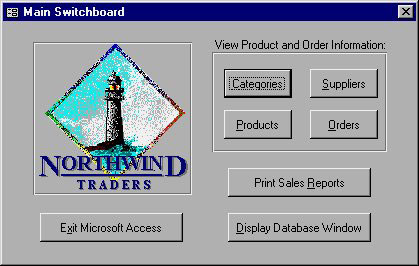
Figure 2: Form with control buttons
The result is a custom application deployed in Access. Such projects are often less important in practice and they may need several months to develop. But Access will give you the tools you need to manage the project and take advantage of most of the development time.
Any database you need, simple or complex, fast or in progress. Access provides the tools and environments needed to highlight data further. Access helps you exploit in many new ways to review and work.
You should read it
- MS Access 2003 - Lesson 12: Working with a table
- MS Access 2003 - Lesson 5: Chapter 2: Access Learning in 1 hour
- MS Access 2003 - Lesson 6: Creating a table in Access
- MS Access 2003 - Lesson 37: Summary of chapter 9
- MS Access 2003 - Lesson 16: Check your presentation
- MS Access 2003 - Lesson 26: Adjust the print page
 MS Excel - Lesson 7: Sample Excel file - How to create and use
MS Excel - Lesson 7: Sample Excel file - How to create and use MS Access 2003 - Lesson 4: Exit Access
MS Access 2003 - Lesson 4: Exit Access MS Excel 2003 - Lesson 8: Excel Macro - Automate complex tasks
MS Excel 2003 - Lesson 8: Excel Macro - Automate complex tasks 529 computer tips - Work with PowerPoint 2007
529 computer tips - Work with PowerPoint 2007 MS Excel - Lesson 9: Protect spreadsheets and Excel files
MS Excel - Lesson 9: Protect spreadsheets and Excel files 529 computer tips - Work with Google tools
529 computer tips - Work with Google tools