Tips to open messages from iPhone lock screen
We can take advantage of shortcuts on iPhone to add the application we want right on the lock screen, such as messaging applications. Users can set up which contacts they often text to display on the shortcut on the lock screen on iPhone. Below are instructions for texting from the iPhone lock screen.
How to Text from iPhone Lock Screen
Step 1:
You open the Shortcuts app on iPhone then click on the plus icon . The new interface displays, you enter the keyword Open conversation then click on the task displayed below to add.



Step 2:
Tap Done to save this newly added task. Now you have added a shortcut to open messages on iPhone.


Step 3:
Next, press and hold on the lock screen to edit and add widgets to the iPhone lock screen . Tap on the Shortcuts widget to add.


Step 4:
We press and hold the shortcut icon and move it to the frame to add the widget . Press the shortcut icon and select the message opening shortcut to add.
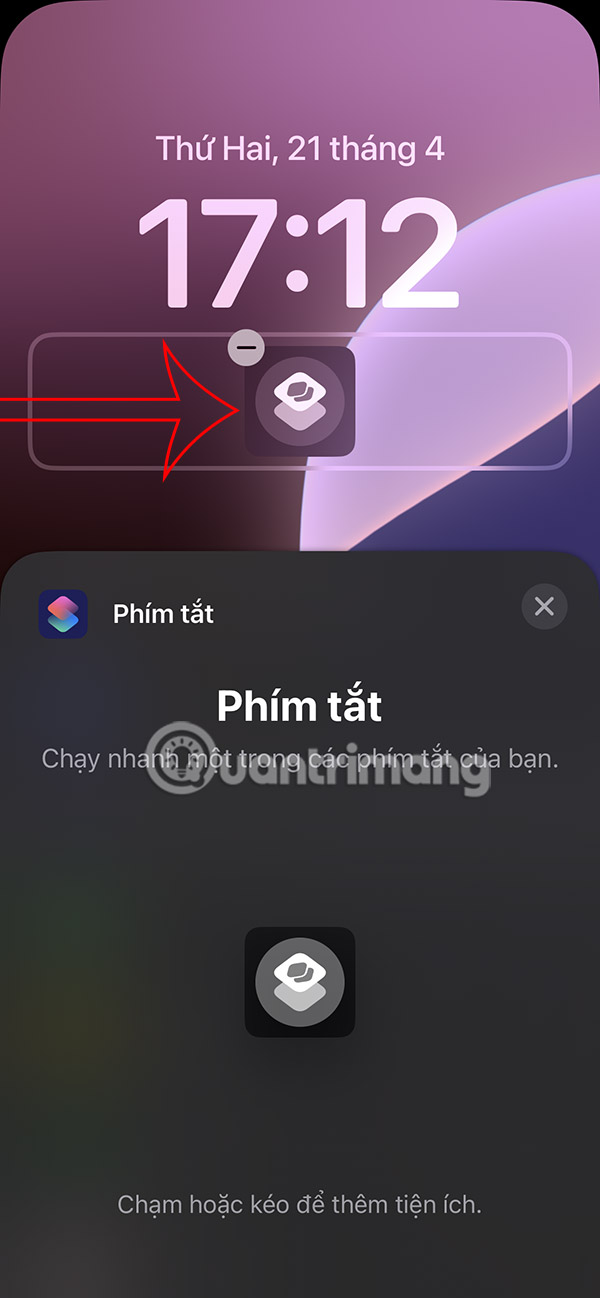
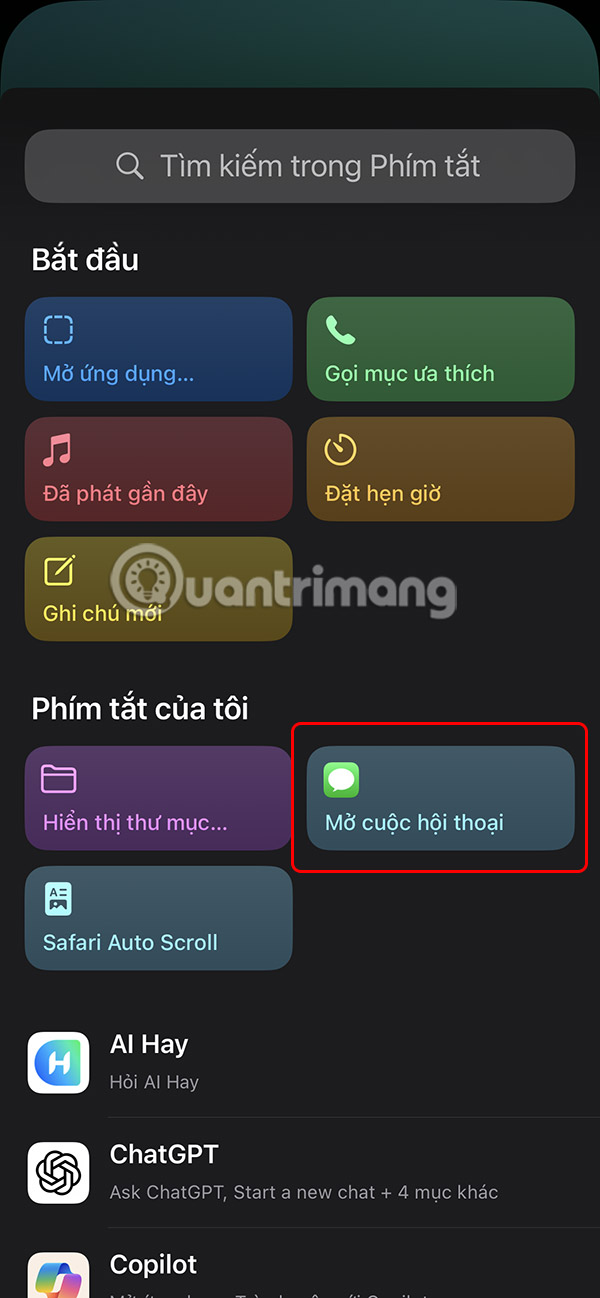
Finally, when you tap on the messaging shortcut from the lock screen, you will be immediately transferred to the messaging interface on the iPhone .
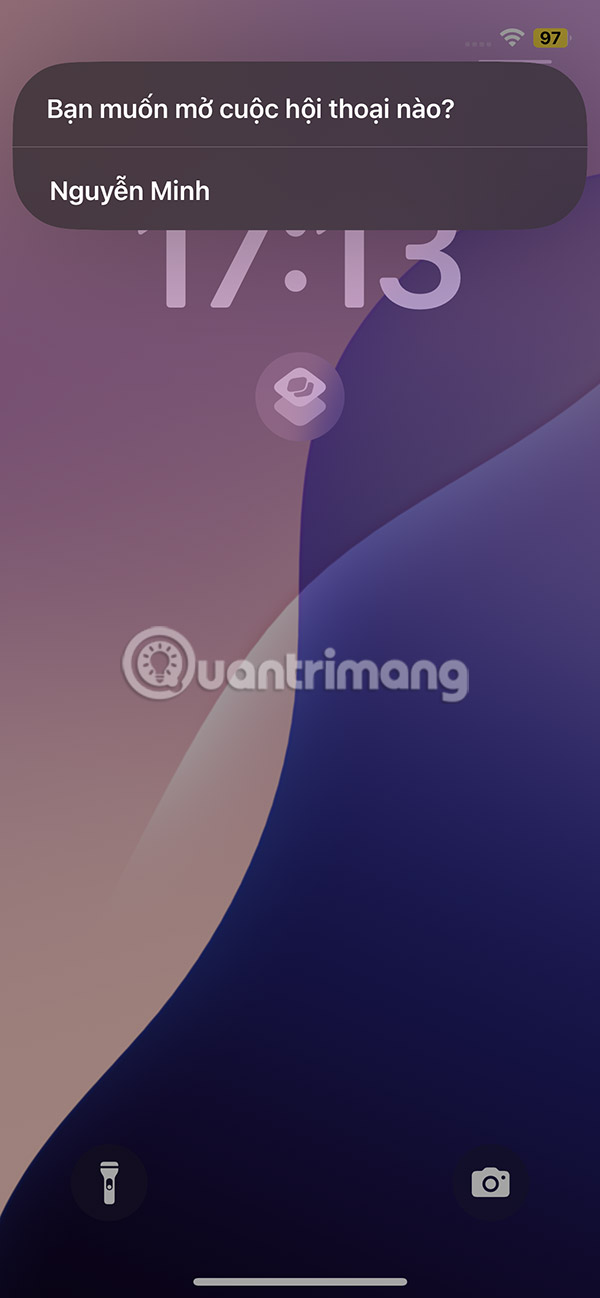
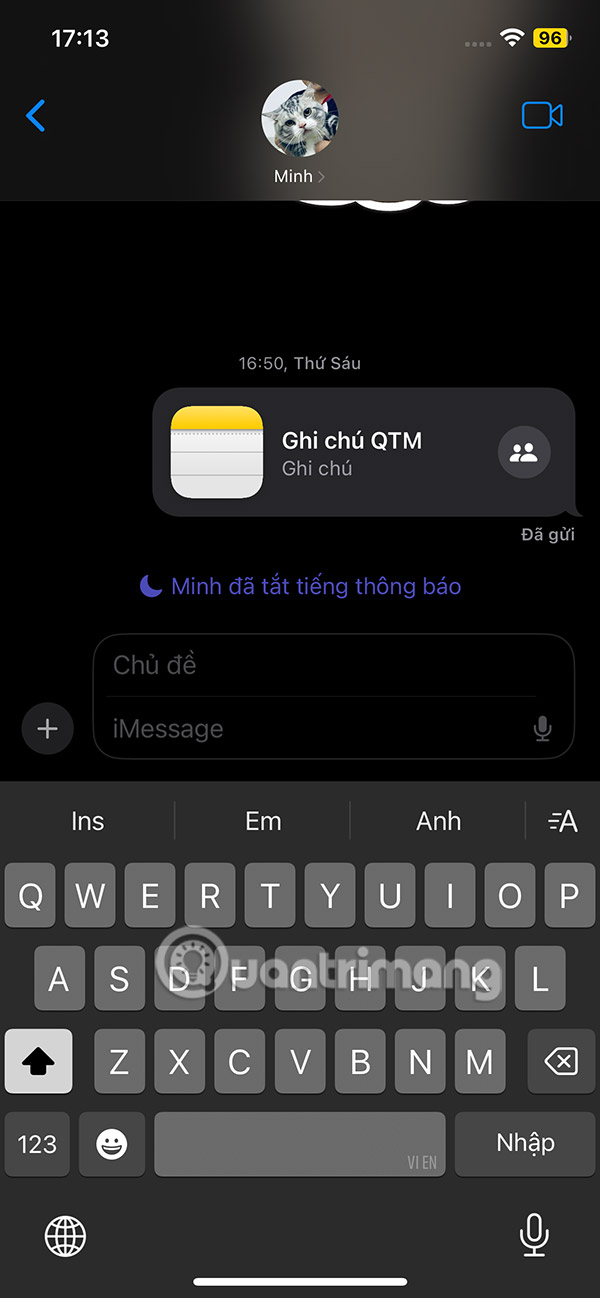
 8 Apps Made by Apple That Don't Come Pre-Installed on iPhone
8 Apps Made by Apple That Don't Come Pre-Installed on iPhone How to delete app accounts created from Sign in with Apple
How to delete app accounts created from Sign in with Apple 10 Hidden iPhone Tricks to Help You Type Faster
10 Hidden iPhone Tricks to Help You Type Faster This is the 'unbelievably good' iPhone for this audience
This is the 'unbelievably good' iPhone for this audience Don't Charge Your iPhone to 100%, Here's Why!
Don't Charge Your iPhone to 100%, Here's Why! 5 convenient ways to use Edge Panel on Samsung phones
5 convenient ways to use Edge Panel on Samsung phones