MS Access 2003 - Lesson 4: Exit Access
You can get rid of Access with many of the same methods you use to exit other Windows programs. Methods include:
• Click the Close icon in the upper right corner of the Access program window.
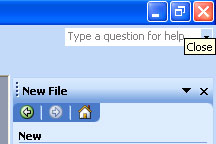
• Double-click the control menu icon (that's a small square with the key icon inside, located at the top left corner of the Access program window).
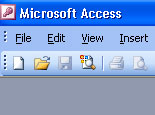
• You can select Exit from the File menu.
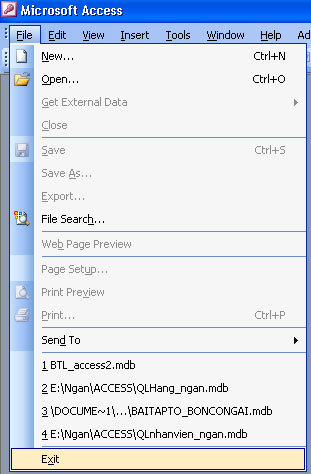
• Press ALT + F4 key combination
• Right-click the Access window in the taskbar at the bottom of the screen and select Close
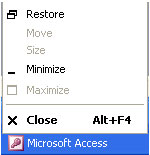
No need to pay attention to how to exit Access because the effects are the same. If your work is not saved, Accesss will ask if you want to save the file. After that, Access closes the program window and returns to Windows.
4 ★ | 2 Vote
You should read it
- MS Access 2003 - Lesson 2: Using an Access environment
- MS Access 2003 - Lesson 3: Consider working
- MS Access 2003 - Lesson 5: Chapter 2: Access Learning in 1 hour
- MS Access 2003 - Lesson 27: Printing information for objects
- MS Access 2003 - Lesson 28: Use the Print Preview tool
- MS Access 2003 - Lesson 6: Creating a table in Access
 MS Excel 2003 - Lesson 8: Excel Macro - Automate complex tasks
MS Excel 2003 - Lesson 8: Excel Macro - Automate complex tasks 529 computer tips - Work with PowerPoint 2007
529 computer tips - Work with PowerPoint 2007 MS Excel - Lesson 9: Protect spreadsheets and Excel files
MS Excel - Lesson 9: Protect spreadsheets and Excel files 529 computer tips - Work with Google tools
529 computer tips - Work with Google tools MS Access 2003 - Lesson 5: Chapter 2: Access Learning in 1 hour
MS Access 2003 - Lesson 5: Chapter 2: Access Learning in 1 hour MS Access 2003 - Lesson 6: Creating a table in Access
MS Access 2003 - Lesson 6: Creating a table in Access