Windows 11 will make a much-needed change to the Start menu
One of the best things about being a Windows Insider is getting a sneak peek at the features Microsoft is still working on. The latest change being tested fixes one of the biggest annoyances with the Windows 11 Start menu, and hopefully it will actually make it to the final release.
Finally, users can have more control over the Start menu

One of the most annoying parts of the Start menu in Windows 11 is how Microsoft forces you to use the Recommended section. This section is often filled with suggestions you don't need, and you have to constantly sift through them to clean up and keep your Start menu as clean as possible.
But with the new changes now available to Windows Insiders, Microsoft seems to be testing a more expansive and flexible Start menu. It's not entirely customizable—tools like Start11 can still do a lot more if you really want to customize Windows—but it's a definite improvement.
The biggest change is that you can finally turn off suggestions for apps, files, etc. This is a small change but it makes a big difference. In previous builds, turning off the Show recommendations for tips, shortcuts, new apps, and more option didn't really remove the clutter.
With this update, Microsoft has (at least temporarily) fixed that obvious problem.
A unified view makes more sense

Another standout feature is the option to display all your apps directly on the main panel, below the pinned items (and suggestions if you choose to keep them).
Instead of having to click the All apps button and open a separate view, you can just scroll straight through everything in one panel. That's how it's always worked.
Again, this is a small change on paper, but in terms of usability, it's a huge step forward for the Start menu that's been frustrating since the initial release of Windows 11. If you're someone who relies on the Start menu dozens of times throughout your workflow, any usability change is going to be a big plus.
For Windows Insiders Only
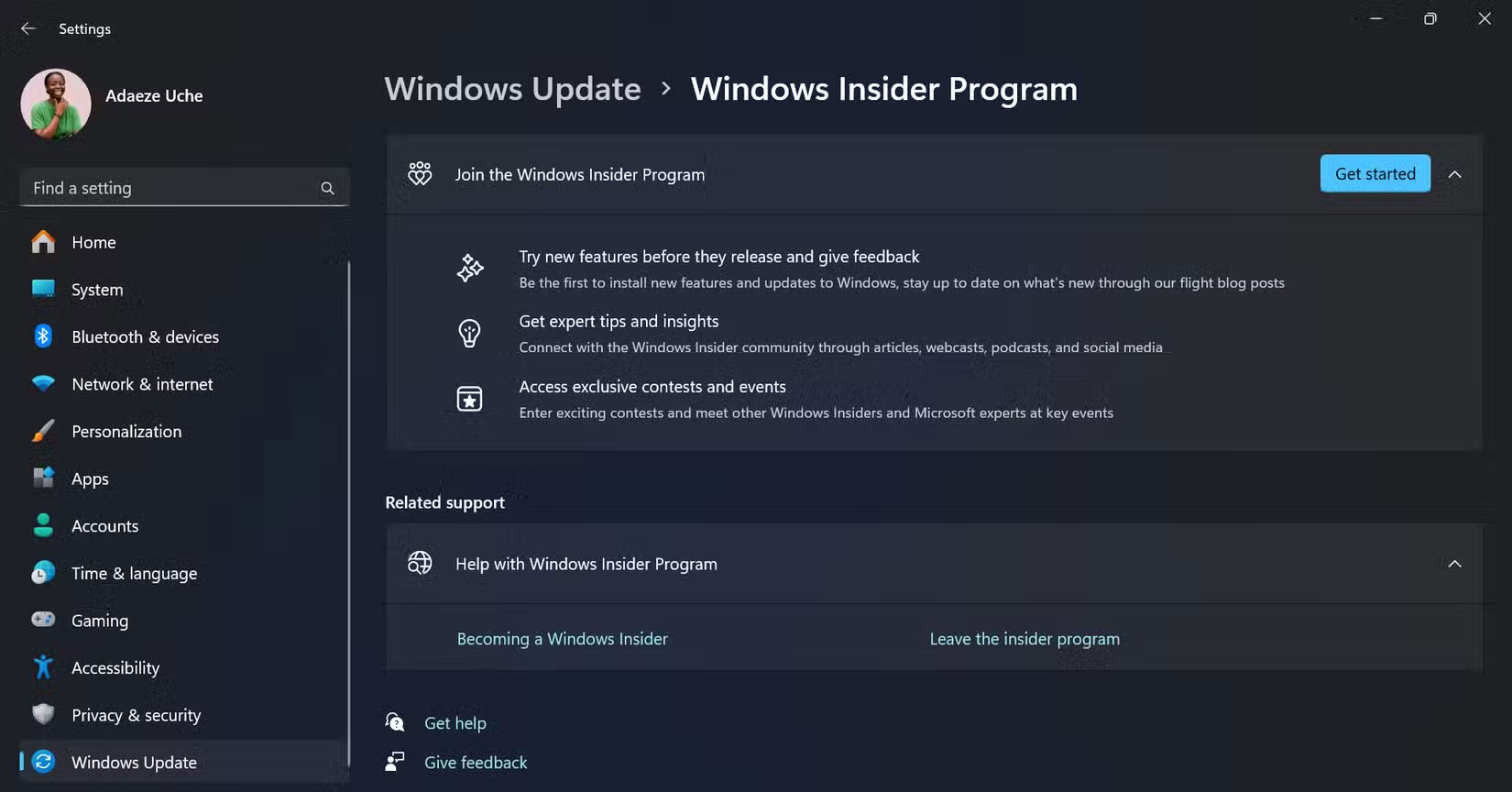
Right now, these changes are hidden inside the latest Dev and Beta builds for Windows Insiders. That means Microsoft hasn't officially announced them yet, and they're not enabled by default. That's why these changes may only be available temporarily. Hopefully, they'll be released at some point, though.
To try them out, you'll need to enable them using a tool called ViVeTool and a series of PowerShell commands. This lets you toggle experimental features hidden in Windows, though you'll need to know the feature code yourself. That's a red flag in itself, as it means Microsoft isn't ready to ship this new Start menu as the default, even for Insiders.
However, with Microsoft gearing up to celebrate its 50th anniversary in May, it wouldn't be surprising to see this get some attention at Build or a related event. But not everything is up to snuff.
Is Microsoft finally listening to its users?
This update feels like a direct response to years of user feedback. People have been asking for more control over the Start menu since Windows 11 launched. And with Windows 10 support ending in October, now is the time for Microsoft to prove that Windows 11 is ready to become their preferred operating system.
Of course, not everyone believes the hype Microsoft is trying to convey, even if you've been cautiously optimistic while running Windows 11 since the first Insider builds launched.
Giving users a single-pane layout and the ability to clear suggestions is a great start for another 50 years of Windows, but the fact that these changes are still hidden makes people wonder how serious Microsoft is about implementing them.
Last year, the company said it had no plans to let users turn off suggestions entirely. Instead, it hoped to improve them over time. So either that stance has changed, or this is just a limited test to see how people take to the idea.
Manage your expectations!
Hopefully this version of the Start menu will be in the release build of Windows 11. It solves real usability issues without complicating anything.
If you want to try out the new Start menu, make sure you have the latest Windows Insider Dev or Beta build installed (you can join the Windows 11 Insiders program at any time), download ViveTool, then follow the ViVeTool instructions to enable the following feature ids:
- 49402389
- 55495322
- 49221331
- 47205210
Until Microsoft confirms this, keep your expectations in check. If nothing else, it's encouraging to see signs that the company is at least experimenting with ideas that the community has been asking for. Whether or not it will actually implement them, however, is another question entirely.
You should read it
- How to Use the Windows 10 Start Menu
- Back up Start Menu settings on Windows 10
- Invite to admire Start Menu on Windows 10 completely new with modern design and more elegant
- Some ways to fix Start Menu error on Windows 10 stops working
- Reveal the first image of the improved Start Menu, remove Live Tiles on Windows 10
- How to add tile column on Windows Start menu
 How to check which apps use a lot of battery on Windows 11
How to check which apps use a lot of battery on Windows 11 How to create favorite album on Windows 11
How to create favorite album on Windows 11 How to Use Start11 to Completely Overhaul Windows 11
How to Use Start11 to Completely Overhaul Windows 11 How to Restore Display Settings on Windows 11
How to Restore Display Settings on Windows 11 How to turn off location request notifications on Windows 11
How to turn off location request notifications on Windows 11 7 Windows 11 Features That Should Be Enabled By Default
7 Windows 11 Features That Should Be Enabled By Default