How to install Internet Download Manager on Microsoft Edge
Internet Download Manager is the most popular video download software, and now you can install Internet Download Manager on Microsoft Edge browser.
Before the introduction of video download software, or online video download services, Internet Download Manager (IDM) became the first choice for users to download videos on the web such as downloading YouTube videos or downloading Facebook videos . The software will automatically catch the download link of the videos and then download the computer with high speed, support many formats including EXE, MP4, ZIP, RAR, MSI .
And after years of waiting, IDM can finally install on Microsoft Edge browser as an extension. Users will need to access the Windows Store to get the download link of IMD installed on Edge browser. The following article will guide you how to download IDM for Microsoft Edge browser.
- Fix IDM error without downloading download link
- How to completely remove IDM?
- The most effective way to speed up IDM
How to download IDM for Microsoft Edge browser
Download Internet Download Manager utility
https://www.microsoft.com/en-aq/p/idm-integration-module/9p5qlkvjh982
Step 1:
Visit the link above to open the IDM installation interface for Edge. In the interface, first click the Get the app button .

Step 2:
Next, click the Get button to continue the installation.

You then wait for the Edge browser IDM download process to complete.

Step 3:
When the Internet Download Manager download process is finished, click the Lauch button to proceed with the installation and launch in the browser.

Step 4:
Open Microsoft Edge browser. We will see the interface asking for permission to enable IDM Integration Module on the browser, click Turn it on to agree.

Step 5:
As such, the IDM Integration Module utility is enabled in the Edge browser. You will be taken to IDM's announcement page.

Step 6:
Now try opening a video website like Youtube, then click on the 3 dots icon on the browser interface, then select Extensions .
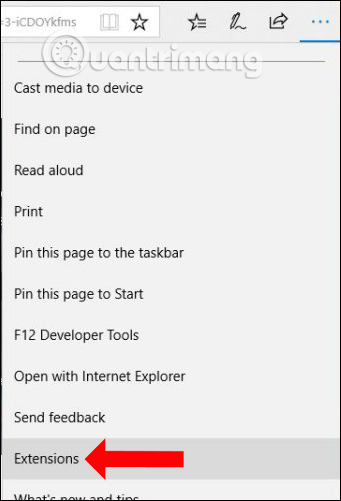
We will see the default IDM utility enabled in On mode .
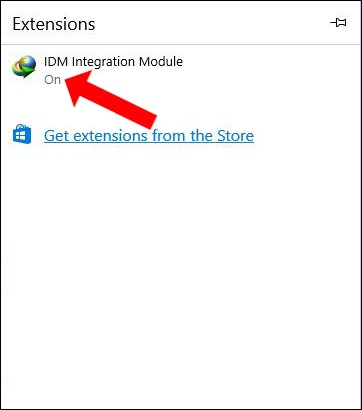
Finally, you just need to wait for the software to automatically catch the link to download the video and download the video to your computer.

Thus, allowing the installation of IDM on Microsoft Edge browser allows users to easily download videos, or any type of file in the browser without any other support software. Microsoft Edge does not have many utilities to support downloading videos like on Chrome browser. Therefore, Internet Download Manager installation for Edge becomes a powerful video downloading tool for users.
See more:
- How to download Torrent file by IDM?
- Turn off the automatic downloading of IDM music
- Fix IDM Integration error removed from Chrome by Google
I wish you all success!
You should read it
- How to use video as New Tab background on Microsoft Edge
- How to install Microsoft's new Microsoft Edge Chromium browser
- How to stop installing extensions on Microsoft Edge
- Instructions for restoring Microsoft Edge on Windows 10
- How to color PDF documents on Microsoft Edge
- Instructions for installing extensions on Edge browser Windows 10
 How to download VOD videos on Twitch
How to download VOD videos on Twitch Fix IDM errors that are not compatible with Firefox 7
Fix IDM errors that are not compatible with Firefox 7 Set up ProFTPd with TLS on Ubuntu 11.04
Set up ProFTPd with TLS on Ubuntu 11.04 Upload data to FTP with just 1 operation
Upload data to FTP with just 1 operation Instructions to encrypt and 'hide' BitTorrent traffic data
Instructions to encrypt and 'hide' BitTorrent traffic data Install ISPConfig 3 ProFTPd for Debian
Install ISPConfig 3 ProFTPd for Debian