The most effective way to speed up IDM
Still know Internet Download Manager is the fastest download and support tool available today. But sometimes for some reason, or because someone has corrected a bit in the settings, the ability and download speed of this tool significantly reduced. You want to improve, change the speed for faster without knowing how?
>>> Download the latest Internet Download Manager
The ability to speed up and download files from the Internet to IDM's computer is 5 times more than normal. But is it really like that? You feel that the speed this tool is doing is still quite slow. Here we will learn and do some ways to improve speed for IDM.
Instructions for speeding up Internet Download Manager (IDM)
Method 1: From the main interface of IDM, you click on Scheduler (clock icon).

After the Scheduler window appears, select the File in the queue tab and edit the Download . files folder at the same time from the default of 4 to 1 , then click OK (image below).
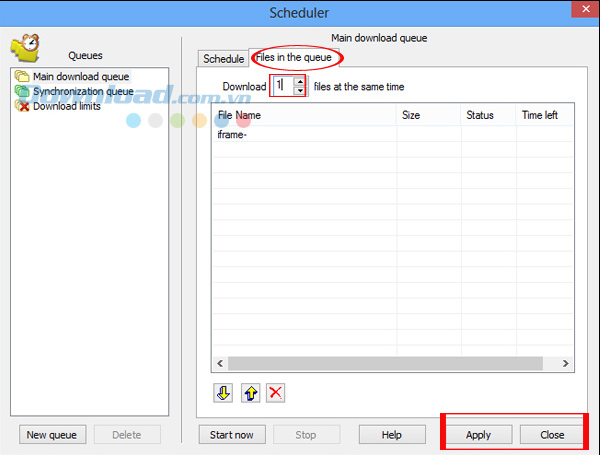
However, this way has the disadvantage that will reduce the speed of accessing websites, or other related tasks and operations, using the internet connection.
Method 2: Also from the main interface of IDM , click on the Options tab (with the icon of the car gear).

A new window appears, select Connection and adjust the parameters as shown below, specifically:
- Under Connection Type / Speed: select High speed .
- Select the most average value of 8 or 16 in Default max. I n. number.

Or for some users of older versions can be adjusted as follows:

Method 3: From the desktop , right-click the IDM icon , then select Speed Limiter and click Settings .
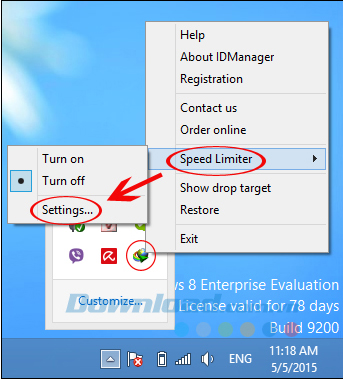
The Speed Limiter settings window appears, you can adjust the parameter in Maximum download speed for one file to 512 KBytes / sec instead of IDM 's default. It is also possible to increase this speed higher, however, if you exceed 512, when you are downloading you pause (Pause) , it will not be able to continue downloading (Resume) the file.

Method 4: Open the Start / Run dialog box (if it is Windows 8, press the keystroke + R) , then enter the Open box "gpedit.msc" , then OK.
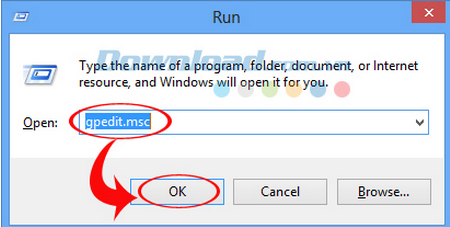
After the Local Group Policy Editor dialog box appears. You look at the left window and select custom options according to the following instructions:
- Administrative Templates / Network / QoS Packet Scheduler.
- When the right-hand tab appears, double-click Limit reservable bandwidth.
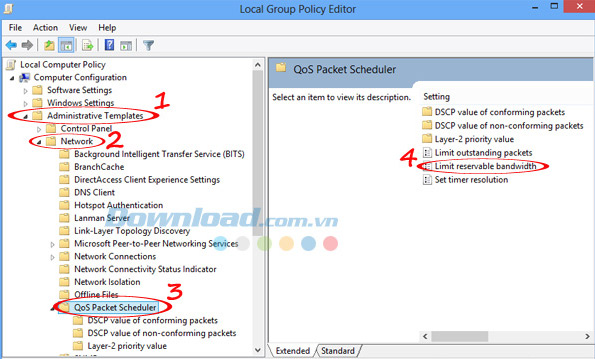
Continue to bring up a new window. Here, you choose Enables under Limit reservable bandwidth , and adjust Options / Bandwidth limit (%) from default to 0 . Click OK to finish.

In fact, the download speed of each person, each region is different, depending on the line, machine configuration, or package the person is using. But the ways that Download.com.vn just introduced above will help you improve and maximize your IDM . Try this test before and after the change!
Clip guide how to speed up IDM most effectively
I wish you all success!
 Set up virus removal mode automatically after downloading files from IDM
Set up virus removal mode automatically after downloading files from IDM Turn off the automatic downloading of IDM music
Turn off the automatic downloading of IDM music Learn about BitTorrent
Learn about BitTorrent Upload files via FTP with FileZilla
Upload files via FTP with FileZilla The best free download support software
The best free download support software 4 ways to bypass blocked Torrent connection
4 ways to bypass blocked Torrent connection