How to color PDF documents on Microsoft Edge
From the Windows 10 Redstone 3 version, the Microsoft Edge browser has additional highlighting options for PDF documents. This option will be included in the custom PDF document toolbar when opened with Microsoft Edge browser. You will mark important content with different colors for easy identification. Instead of needing third-party software, if you want to mark PDF content, just open the file on Microsoft Edge browser.
- Microsoft Edge tips on Windows 10 April 2018 Update
- How to stop installing extensions on Microsoft Edge
- How to save Microsoft Edge website as a PDF file
Instructions for highlighting PDF files on Edge
Step 1:
First, right-click on the PDF file and select Open with and select the file browser as Microsoft Edge browser.
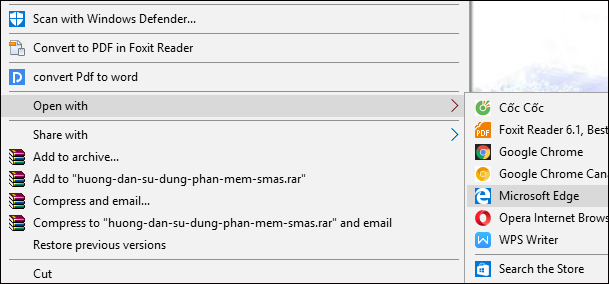
Step 2:
Select the important content you want to bookmark and then click on Highlight in the list that appears. You will then be given the colors to mark the text.

Or when clicking on the content to mark, there will also be a small toolbar with the Highlight icon and also choose the color to fill the selected content.
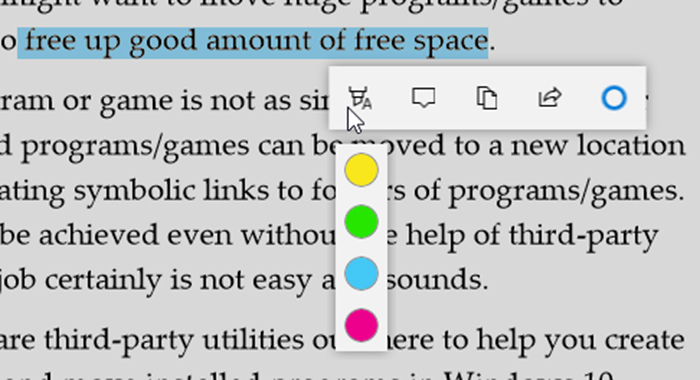
Step 3:
Finally press Ctrl + S or click the Save icon in the top toolbar to save the changes.
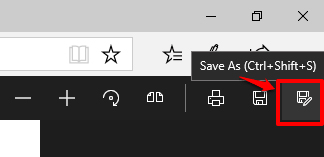
Along with the PDF file editing tools on Microsoft Edge browser, the Highlight tool will help you mark important content on file. Currently PDF editing tools available on Microsoft Edge only stop at a very basic level.
See more:
- How to stamp copyright PDF files
- How to save web page in Chrome as a PDF file?
- How to back up email on Gmail to PDF
I wish you all success!
You should read it
- How to block hateful ads on Microsoft Edge browser
- Microsoft Edge is about to add a series of features to support remote work and enhance security
- Microsoft Edge is about to integrate YouTube with the Discover feature, promising many interesting experiences
- Manage and delete browsing data on Microsoft Edge
- How to allow Pop-Up window to be displayed in Microsoft Edge
- New Edge is very similar to Chrome, so is there any reason to switch from Chrome to Edge?
 How to view the European Cup directly on the UEFA home page
How to view the European Cup directly on the UEFA home page How to set download speed limits on Google Chrome
How to set download speed limits on Google Chrome How to use the Smart Lock password generator for Chrome
How to use the Smart Lock password generator for Chrome Veil: anonymous browser deletes all traces, safer than Tor
Veil: anonymous browser deletes all traces, safer than Tor How to split the screen on Google Chrome
How to split the screen on Google Chrome How to enable redirection blocking to malicious websites on Google Chrome
How to enable redirection blocking to malicious websites on Google Chrome