How to completely remove IDM?
Internet Download Manager (IDM) is the best download accelerator, download accelerator software available today. However, this software is only for 30 days trial, after trial period IDM automatically disables all functions that make you unable to download the file anymore.
- How to limit download speed of IDM?
- Turn off the automatic downloading of IDM music
- Fix IDM error without downloading download link
When a user removes IDM in the usual way and re-installs it still reports that the expiration date is expired, the license is required to continue using. So how to continue using IDM for 30 days for free? Please refer to the article below to know how to completely remove IDM, before installing again.
Step 1: Remove IDM in the usual way
Go to Control Panel , navigate to Programs and click Uninstall a program to uninstall Internet Download Manager .

At the Programs and Features window, go to Internet Download Manager software, right-click and choose Uninstall / Change to remove IDM.

Immediately after the Select Uninstall Method window appears that allows you to select the IDM uninstallation method, click the Full box, then click Next to move to the next step.

Wait a while for the IDM uninstall process to complete, click Finish to complete the process of uninstalling IDM from the system.

Thus, Internet Download Manager has been removed from the computer in the normal way, but not completely removed if you proceed to reinstall IDM, then after installation is still displayed the expiration notice. So please continue to follow the steps below to completely remove IDM.
Step 2: Uninstall IDM in the Registry
This is the most important step in the process of removing Internet Download Manager from the computer. First, press the Windows + R key combination to open the Run dialog box, then type Regedit in the Open box and click OK or press the Enter key.
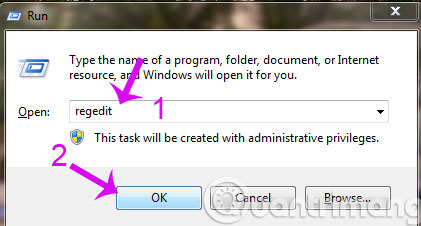
Shortly after, the Registry Editor window appears, open the HKEY_CURRENT_USER Software DownloadManager link . Here, right-click and select Delete .

Continue to select HKEY_LOCAL_MACHINE SOFTWARE Internet Download Manager , right-click Internet Download Manager and select Delete .

Step 3: Delete IDM in drive C
Next go to drive C > Program Files . Then find the Internet Download Manager application and delete it. Remember to press Shift + Del to clear your computer.

Finally restart the computer so that Windows changes to a new state and remove all previous Internet Download Manager data. After logging back in, you can install Internet Download Manager as usual.
So with just a few simple steps, you have completely removed IDM from your computer, without installing any supporting software.
Good luck!
You should read it
- How to completely remove Coc Coc?
- How to remove Trustedsurf.com on Chrome, Firefox and Internet Explorer
- How to remove Bloatware on Android does not need root access
- Instructions to remove MyStartSearch on all browsers
- Remove 'root' programs that haven't been uninstalled completely on Windows 7, XP
- Completely remove URL Mal Virus - http://107.170.47.181
 Instructions to download the APK file to your computer
Instructions to download the APK file to your computer Instructions for checking MD5 code when downloading files
Instructions for checking MD5 code when downloading files This is how to download videos on Youku page
This is how to download videos on Youku page 3 simple ways to download pronunciation files on Google Translate
3 simple ways to download pronunciation files on Google Translate How to download video streams on YouTube, Facebook or any website?
How to download video streams on YouTube, Facebook or any website? Websites that get / Get High Speed VIP Link
Websites that get / Get High Speed VIP Link