Instructions for deleting personal data on iPhone
When deciding to switch to a new iPhone, one of the most important tasks is to delete the data on the old device. But you absolutely should not delete manually and will lose data on iCloud accounts. To safely delete personal data and not affect its use, please refer to our instructions below.
Step 1 : First, you need to backup your photo data, contacts, . to continue your experience on the new iPhone / iPad. You can make backups to iCloud or backup to files saved on your computer's hard drive via iCloud.
We will show you how to back up to iTunes because this method is not dependent on the media and is not limited in capacity ( the free iCloud account is limited to 5GB ).
First, connect your iPhone to the computer via the Lighting cable. Open iTunes, in the Backups section, select This computer and click the Back Up Now button.
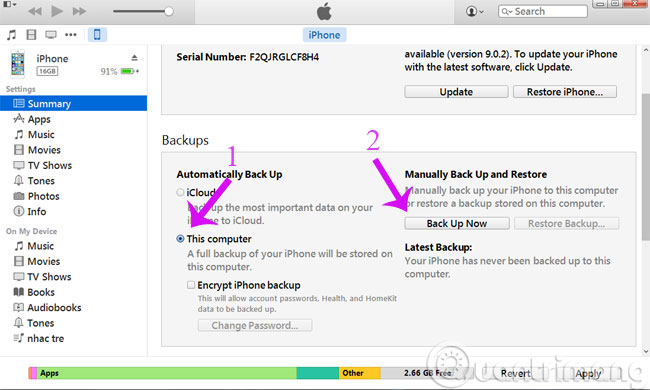
Step 2 : After the backup process ends, you need to log out of Apple services that are logged on the iPhone.
First, you need to go to Settings > Messages > iMessage to turn off iMessage. And similar Settings > FaceTime to turn off FaceTime.
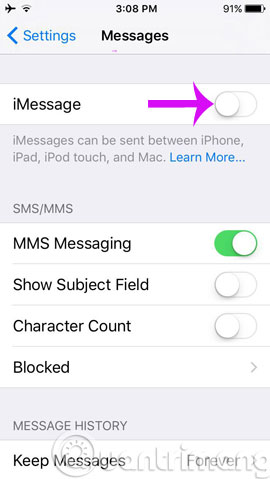
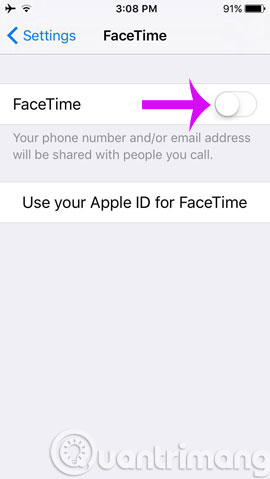
Next, go to Settings > iCloud, scroll down to the bottom and select Sign Out to exit iCloud account.
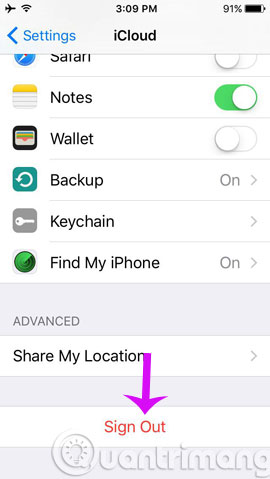
Step 3 : You can delete all of your personal content directly on your old iPhone or from Apple's iCloud website. If you still have the old iPhone, go to Settings > General > Reset .
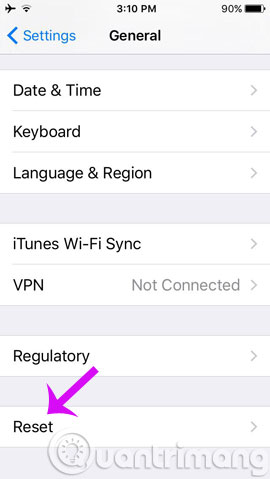
If you've just lost your iPhone, you can log in to iCloud and select the Find My iPhone item, select that iPhone from the All Devices section and select the iPhone Erase . Once you've deleted all the content, you can cancel this iPhone from your iCloud using the Remove from Account option .
When deleting content via iCloud, the delete command will be activated immediately after the iPhone is connected to the Internet ( no network connection is required after that ). This step 3 alone is enough to secure your personal data, but steps 1 and 2 will make the transition from the old iPhone to the new iPhone as easy as possible.
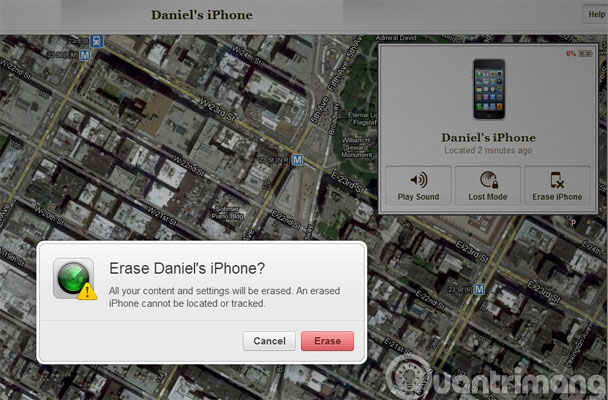
- Instructions for deleting messages on iPhone
- How to uninstall apps on iPhone?
- How to delete friends on Zalo
Good luck!
 How to create, rename, delete folders on iPhone / iPad?
How to create, rename, delete folders on iPhone / iPad? How to delete Web browser history on iPad?
How to delete Web browser history on iPad? Save battery for iPhone 3G / 3GS
Save battery for iPhone 3G / 3GS How to update software in your iPhone device
How to update software in your iPhone device Guide to jailbreak the iPad
Guide to jailbreak the iPad Control remote computers via Remote Desktop mechanism with iPhone, iPad or iPod Touch
Control remote computers via Remote Desktop mechanism with iPhone, iPad or iPod Touch