Are there ways to delete music on iPhone?
2 iTunes and iTools software are 2 "powerful arms" for iOS iPhone or iPad devices. When connecting the device to the computer via these 2 software, users can easily manage the device more, perform operations to copy images, sound or create ringtones quickly, . In the article below, Network Administrator will introduce you to the feature to support music delete on iPhone via iTunes and iTools.
Usually, the easiest way to delete music on iPhone / iPad is to do it directly on the device. However, if unfortunately your iPhone is having trouble, it will need 2 iTunes and iTools tools.
Method 1: Delete songs directly on iPhone
The simplest way for you to delete certain songs from audio albums on iPhone / iPad is to delete them directly on the device. The method is very simple as below.
Step 1:
First, click the Music icon at the interface on the device to access the song album. Later we will see all the albums and songs in the device.
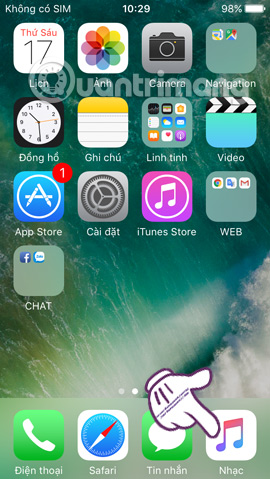

Step 2:
Now, run the song you want to delete. At the song interface, we click on the red dot 3 icon below. Then select Delete from Library . The device will ask you again if you are sure to delete the song. If you want to delete, press Delete song or Cancel to cancel the song removal operation from the device.
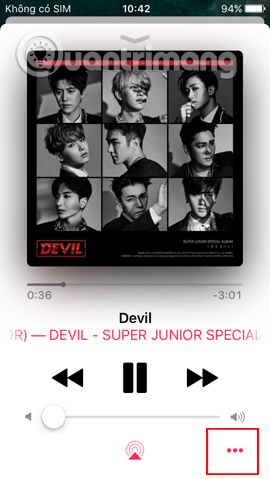
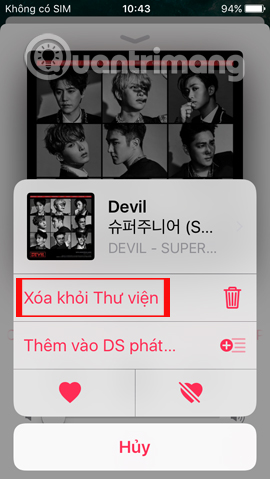
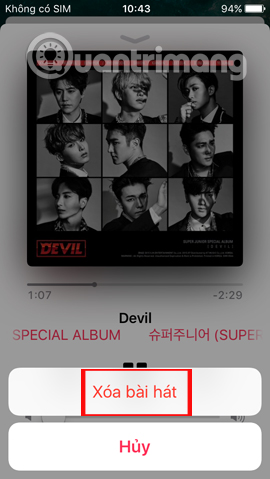
Method 2: Delete music on iPhone using iTunes
As mentioned, if your iPhone or iPad has problems, performing the operations on the device will have to be via iTunes or iTools.
- Download the Windows iTunes software
- Download iTunes for Mac for free
Step 1:
First, connect your device to your computer using iTunes. Then we need to log in to an Apple account on iTunes.
Step 2:
At the next interface we will select the Library item above, then click on the song album created on the device. Soon, you will see a list of all the songs in the iPhone displayed on the iTunes interface.
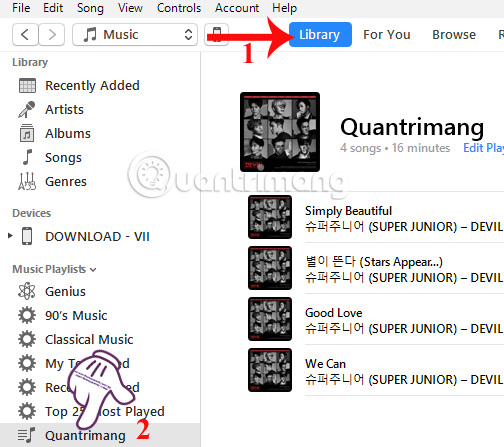
Step 3:
Next, right click on the song name you want to delete and select Delete From Library .
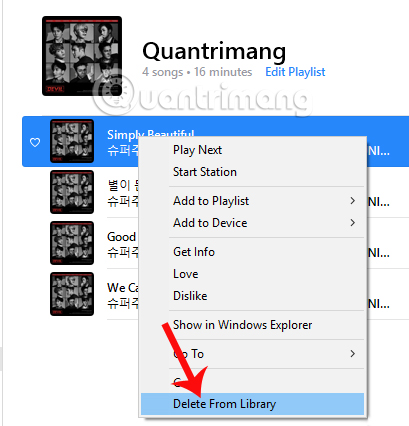
Soon a small dialog box appears asking if the user is sure he wants to remove the song from the playlist, click Remove to delete the song.
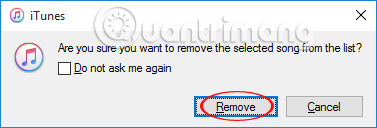
Step 4:
Then, click the iPhone or iPad icon on the iTunes interface.
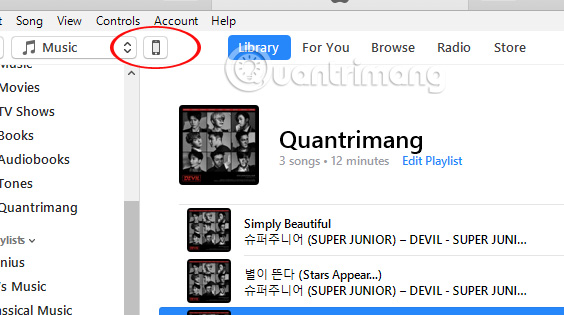
In the new interface, you will select Music and select Sync Music to sync the newly changed song album on iTunes to iPhone.
So you can delete the song on the iPhone / iPad device when connecting to iTunes already.
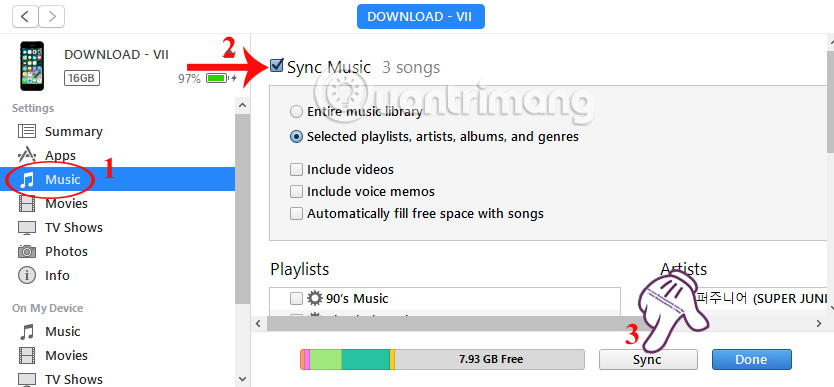
Method 3: Delete songs on iPhone using iTools
- Download iTools for Windows
- Download iTools software for Mac
iTools is also an essential tool to be able to manage iOS devices, perform operations including deleting songs on iPhone / iPad with iTools.
Step 1:
We also connect the device to the computer using iTools. At the interface to connect iPhone with iTools successfully, we click on Music section above the interface. Then, click on Music in the menu on the left of the interface. The list of songs in the iPhone will appear.
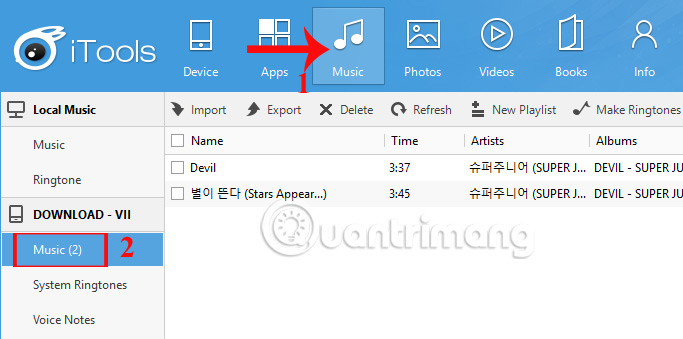
Step 2:
Select the song you want to delete on iPhone and then click on Delete item above to proceed to delete the song. A small dialog box appears, click Yes to confirm the deletion of the song.
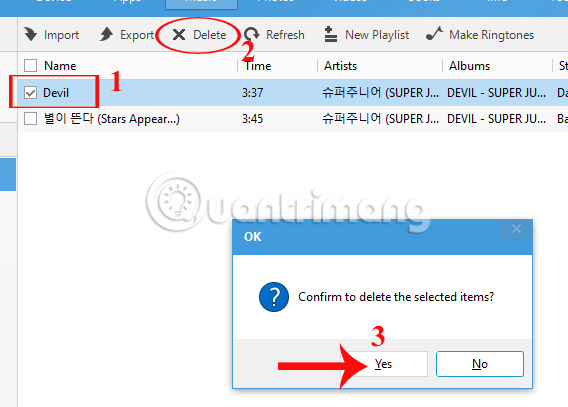
In case the user wants to delete all songs in iPhone on iTools, just tick the Name section, immediately all the songs in the list will be marked. Then click Delete and click Yes to delete all songs on iPhone.
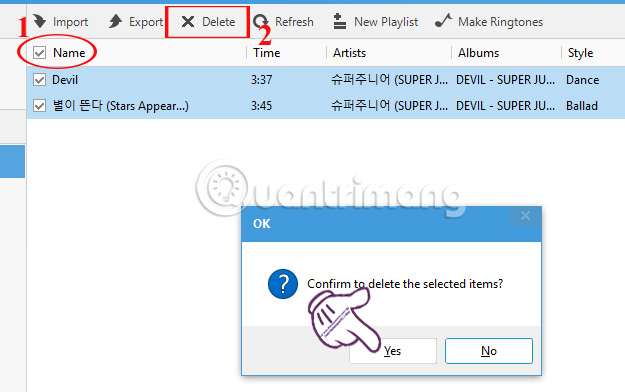
Here are 3 ways to delete songs on iPhone or iPad device, via 2 familiar tools iTools or iTunes and delete directly on the device. In addition, if you want to delete videos on iPhone / iPad, perform the same operation as when you delete songs.
Refer to the following articles:
- How to fix iPhone error does not ring when there is a call
- Fix PC error not receiving iPhone in iTunes
- How to create iPhone ringtones with iTunes
I wish you all success!
 Things you don't know that the iPhone's Home key can do
Things you don't know that the iPhone's Home key can do Complete on Photos apps on iPhone and iPad - Part 1: Positioning and Albums
Complete on Photos apps on iPhone and iPad - Part 1: Positioning and Albums Complete on Photos apps on iPhone / iPad - Part 2: Anniversary features (Memories)
Complete on Photos apps on iPhone / iPad - Part 2: Anniversary features (Memories) Complete the Photos app on iPhone / iPad - Part 3: Face detection feature on photos
Complete the Photos app on iPhone / iPad - Part 3: Face detection feature on photos Complete the Photos app on iPhone / iPad - Part 4: Edit photos
Complete the Photos app on iPhone / iPad - Part 4: Edit photos 8 ways to save iPhone battery, increase battery life when using iPhone
8 ways to save iPhone battery, increase battery life when using iPhone