Tips for recovering selected data for iPhone
Refer to readers to help select data recovery for iPhone from iTunes backup package.
Surely many of us often recover lost data on the iPhone / iPad with the previous iTunes backup package. This method is effective but does not allow users to choose the data that they want to recover.
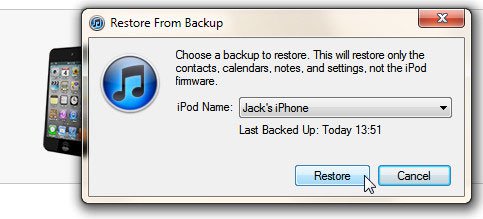
However, there is a solution that allows you to be more active in recovering data for iPhone / iPad from iTunes backup file, which is a free tool called Jihosoft iTunes Backup Extractor . If you are interested, here is how to use it.
After downloading and installing, launch Jihosoft iTunes Backup Extractor and connect your iPhone / iPad device to your computer. Jihosoft iTunes Backup Extractor will then scan and display the list of existing iTunes backup files on the computer.
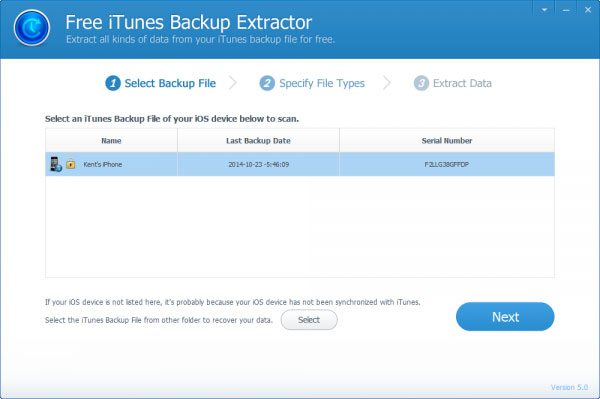
Please click on the backup file name you need, go to the next step, select the components you want to restore by checking the corresponding boxes and clicking Next.

If you choose to restore the image from the backup file, you will need to select the images you need, then click Recover and choose the location to save the extracted images.
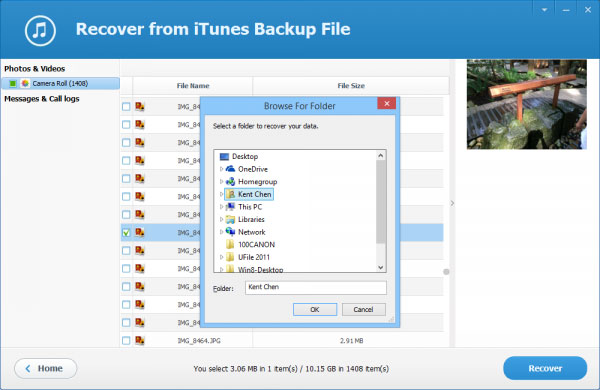
That's all that Jihosoft iTunes Backup Extractor can help you to recover selected data. If the backup file is encrypted, the software will display a dialog box asking you to enter the password to decrypt.
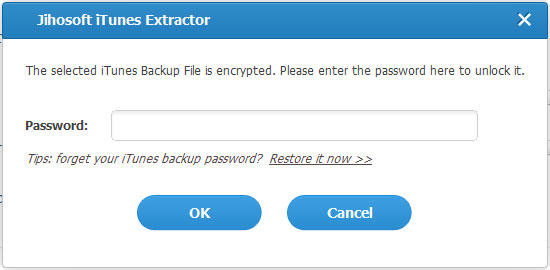
If you don't know your username and encryption account, you can use the iTunes Backup Unlocker software to unlock it, for $ 50 for a license to use it. Or upgrade to Pro for $ 9.
You should read it
- How to backup data on iPhone or iPad
- Methods for data backup on iPad
- Recover deleted data - Recover data that was Ghost, Format
- Invite Any Data Recovery - software that helps recover lost data on a Mac, costing 56 USD, is free
- Download Omni Recover 2, the iPhone data recovery software for $ 39.99, which is free
- Instructions for backing up and restoring iPhone data with iTools
 Discover VLC Media Player video format conversion feature
Discover VLC Media Player video format conversion feature Guide to Apple Music experience right on Windows computer
Guide to Apple Music experience right on Windows computer Fix PC error not receiving iPhone in iTunes
Fix PC error not receiving iPhone in iTunes Adjust the speed of watching videos in KMPlayer
Adjust the speed of watching videos in KMPlayer What is an MP3 file? What software do you listen to MP3 music on your computer?
What is an MP3 file? What software do you listen to MP3 music on your computer? Trick to watch YouTube videos on VLC Media Player
Trick to watch YouTube videos on VLC Media Player