How to delete all iPhone data when the device is lost
iCloud is a valuable feature of Apple that allows us to store data, manage devices remotely (search, lock, delete) easily and quickly. In the following article, TipsMake.com guides you how to safely delete data on iPhone in case the iPhone is lost. Invite you to read along the following instructions.
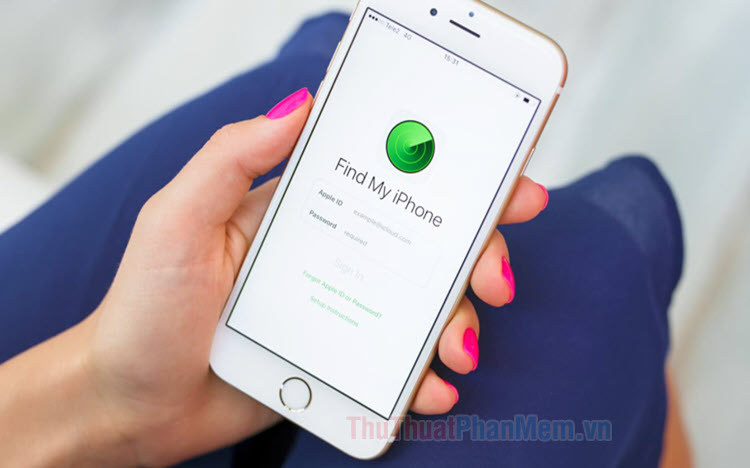
Conditions to remotely delete iPhone data with iCloud are:
- Lost iPhone must sign in to iCloud account, turn on Location and turn on Find My iPhone. In the article I will guide on iCloud web version.
- Web browser or an iOS, Mac device with Find my iPhone installed.
After ensuring the above conditions, we begin to delete data on the lost iPhone.
Step 1: You access iCloud at https://www.icloud.com/
Next you log into your iCloud account.

Step 2: Choose the Find My iPhone app .

Step 3: Click All Devices (1) => select iPhone to delete (2) .

Step 4: Click on Delete iPhone .
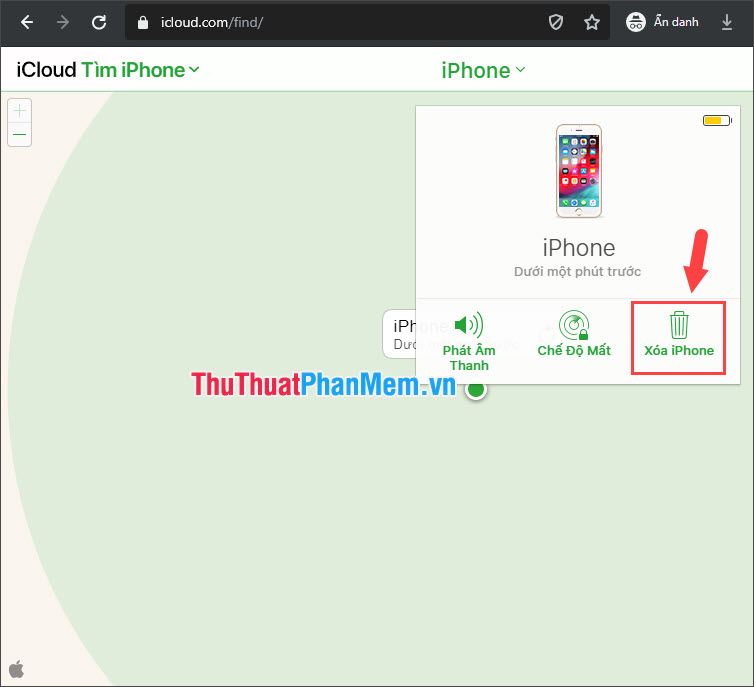
Step 5: You continue to click Delete .
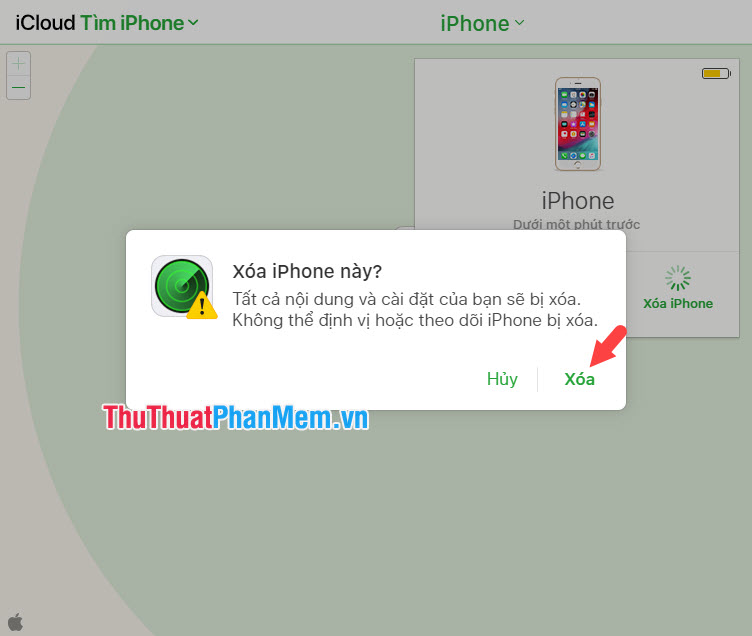
Step 6: Enter the iCloud password again and press Enter to continue.
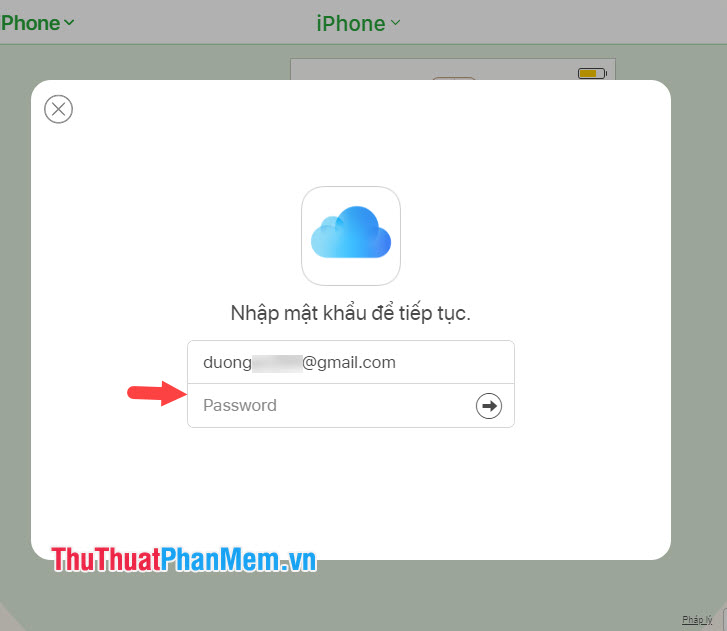
Step 7: Enter the answers to the security question number (1) and number (2) respectively and click Continue (3) .
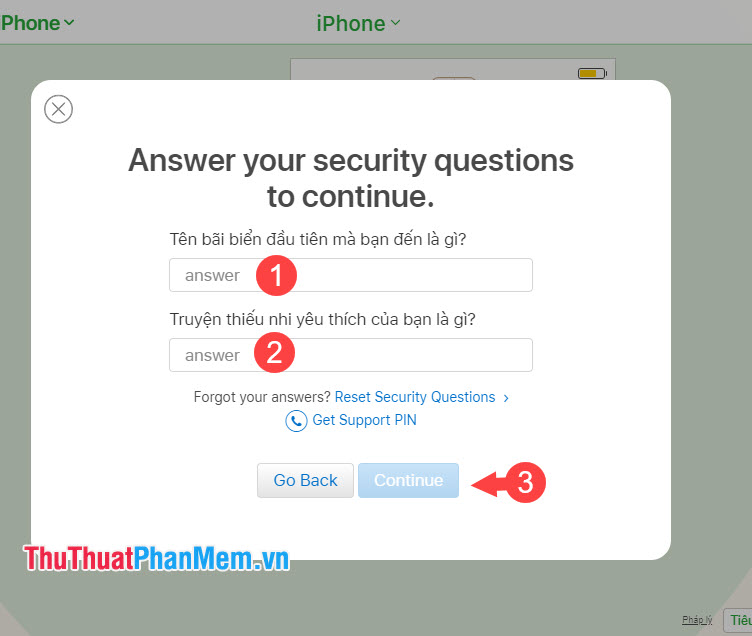
Step 8: You enter your phone number (1) to the iPhone after being deleted will leave your phone number on the lost iPhone. Click Next (2) to go to the new item.
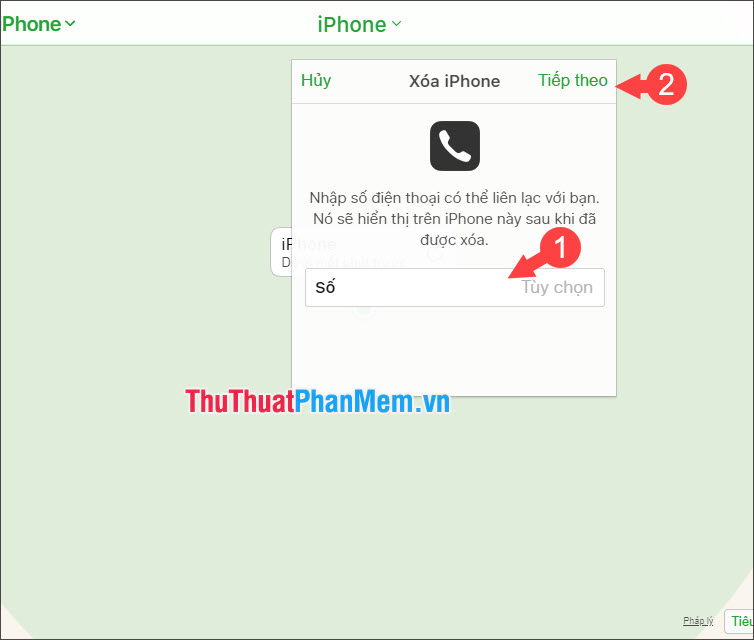
A message will appear asking if you are sure about the phone number you need to send, click Use to confirm.

Step 9: Enter some text (1) and click Done (2) to finish.
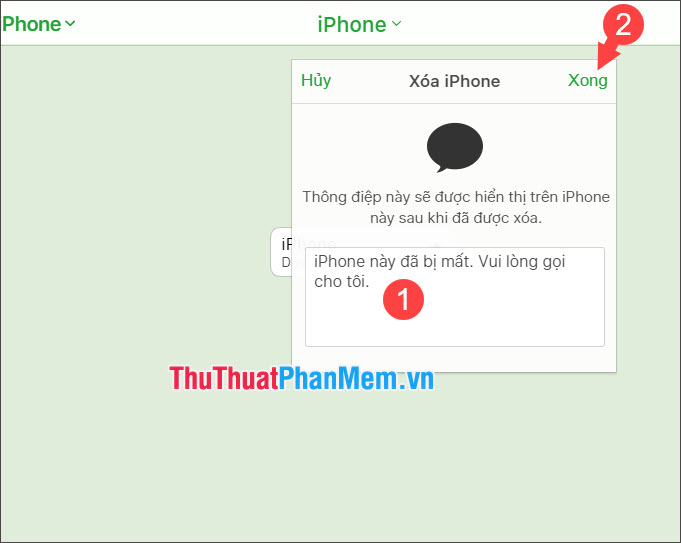
Then the message Start to delete appears successfully, click OK to ignore this message. After that, the deletion process will start when the iPhone is disconnected from the Internet. All iPhone data is erased as it was at the original installation.
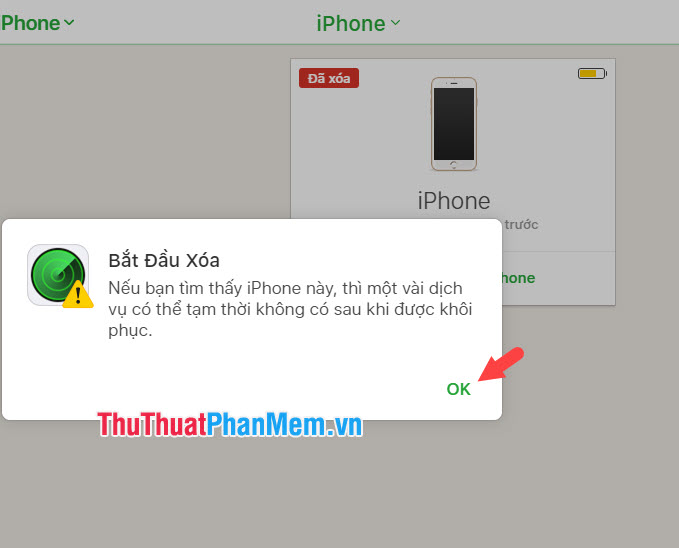
By using the iCloud feature to erase the iPhone, we can ensure sensitive data is not stolen by crooks and still give us the chance to find our beloved iPhone again. Good luck!
 How to copy photos from iPhone to computer using iTools
How to copy photos from iPhone to computer using iTools Top 3 video color correction applications for iPhone
Top 3 video color correction applications for iPhone How to turn off the feature automatically adjusts screen brightness on iPhone
How to turn off the feature automatically adjusts screen brightness on iPhone How to change DNS on Android phones
How to change DNS on Android phones How to fix iTunes error not getting connected to iPhone
How to fix iTunes error not getting connected to iPhone How to use iMessage on iPhone
How to use iMessage on iPhone