Instructions for backing up and restoring iPhone data with iTools
For iOS users, there is a very important thing that is backing up data when the device has problems and risks. And then, people often think of iTunes but today, TipsMake.com will share with you another tool is also very easy to use is iTools .
First, you install iTools on the computer and connect the device to the computer with a cable. Then follow the instructions below.
1- Backup data
Step 1 : At the iTools interface, press the Toolbox menu and click Super Backup
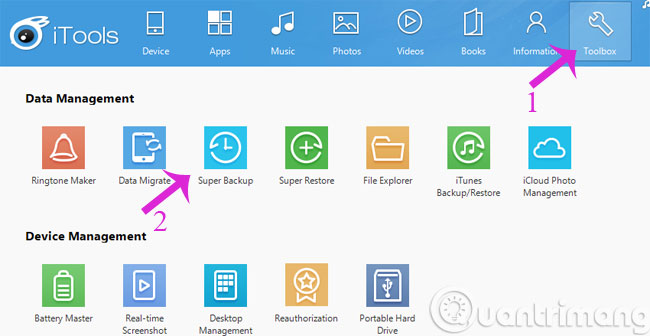
Step 2 : Next will appear some information such as device name, backup data. Click Next to continue
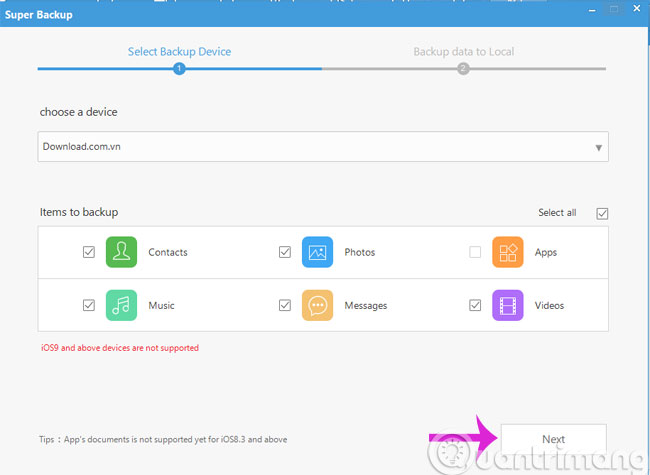
Step 3 : Please select the data to backup and click Start Backup

You wait a few minutes for the data to be saved to the computer.
2- Recover data
Step 1 : Open the iTools application, click on the Toolbox menu and select Super Restore

Step 2 : In the next interface, click Import Backup and then locate the backup file above and click Next
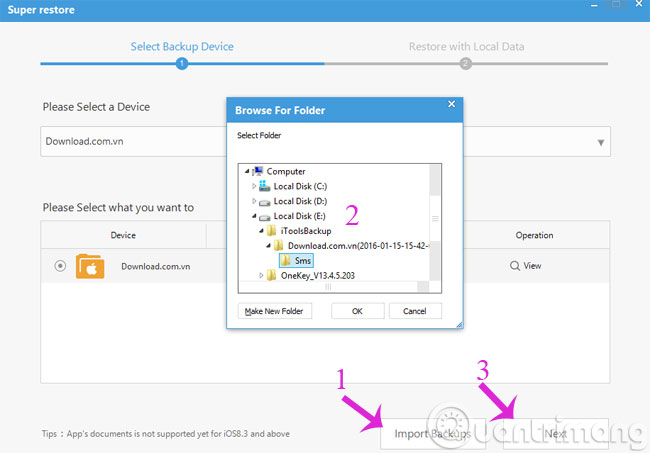
Step 3 : Finally, you just need to select the data to backup (if there are many) and then click Restoring
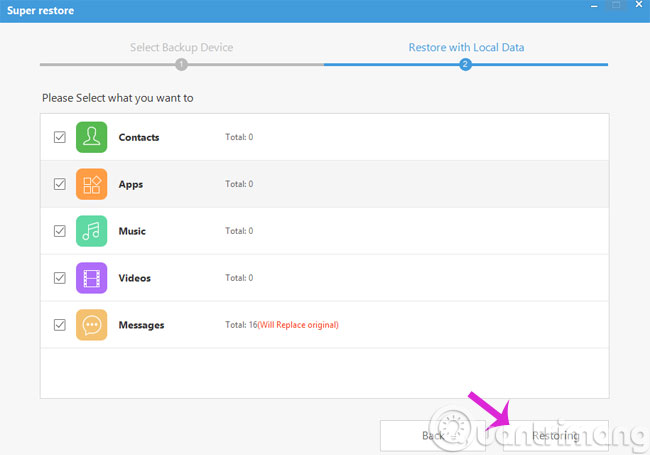
You also wait a few minutes for the data recovery process to complete.
- Create iPhone ringtones with iTools
- Video tutorial - How to rotate iPhone screen with iTools
- How to backup data on iOS?
Good luck!
You should read it
- Instructions for backing up individual messages on iPhone
- Instructions to restore data after restoring iPhone
- Quickly download the iPhone 50USD data recovery application that is free for a short time
- How to recover data on iPhone?
- Instructions for transferring data from old iPhone phones to iPhone 7 / iPhone 7 Plus
- What do you need to do before upgrading to iOS 10?
 How to distinguish true white iPhone 4 - fake
How to distinguish true white iPhone 4 - fake 4 reasons users should not 'jailbreak' their iPhone, iPod Touch or iPad device
4 reasons users should not 'jailbreak' their iPhone, iPod Touch or iPad device VirusBarrier: Virus removal, the first malware for iOS
VirusBarrier: Virus removal, the first malware for iOS How to install a new iPad, iPhone or iPod Touch device
How to install a new iPad, iPhone or iPod Touch device Art of laser engraving decoration on iPad, iPhone and digital devices
Art of laser engraving decoration on iPad, iPhone and digital devices Instructions for using Cydia for iPhone owners
Instructions for using Cydia for iPhone owners