Some ways to fix lost DVD drive errors on Windows 10
In the process of upgrading from Windows 7 and Windows 8 / 8.1 to Windows 10, there are many errors. Some common errors that users often encounter such as the loss of the Wifi icon in the system tray, the loss of the DVD drive .
In the previous article, Network Administrator has instructed you how to fix the lost Wifi icon in the Windows 10 system tray, in the following article, Network Administrator will guide you on some ways to fix lost DVD drive error on Windows 10 .
1. Restore the CD / DVD drive icon using the Command Prompt
The easiest way to restore the lost CD / DVD drive icon on Windows 10 is to use the Command Prompt.
Step 1:
Open Command Prompt under Admin.
To do this, right-click the Start button on the Taskbar, then click the Command Prompt (admin) .
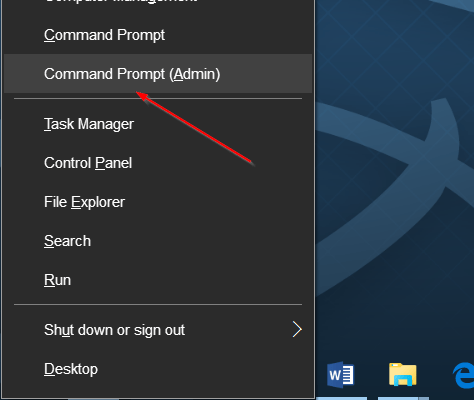
If the User Account Control screen appears, click Yes to open elevated Command Prompt.
Alternatively, you can enter CMD into the Search box on the Start Menu, then press Ctrl + Shift + Enter to open the Command Prompt under Admin.
Step 2:
On the Command Prompt window, copy the following command and paste it into the Command Prompt window, press Enter:
After the command ends, on the screen you will see the message The operation completed successfully.

Now you can close the Command Prompt window and check the CD / DCD icon that appears on This PC and File Explorer.
2. Thanks to the support of the 3rd application
To restore the lost CD / DVD drive icon on Windows 10 you can use the DVD Drive Repair tool.
Step 1:
Download DVD Drive Repair to your device and install it here.
After downloading DVD Drive Repair, proceed to extract the ZIP file to install the tool.
Step 2:
Double click on the exe file to run the software. DVD Drive Repair is Portable software so you don't need to install it like other software or programs.
Note:
If your Windows 10 version is 64-bit, double-click the DVDDrive_x64 file to run the software.
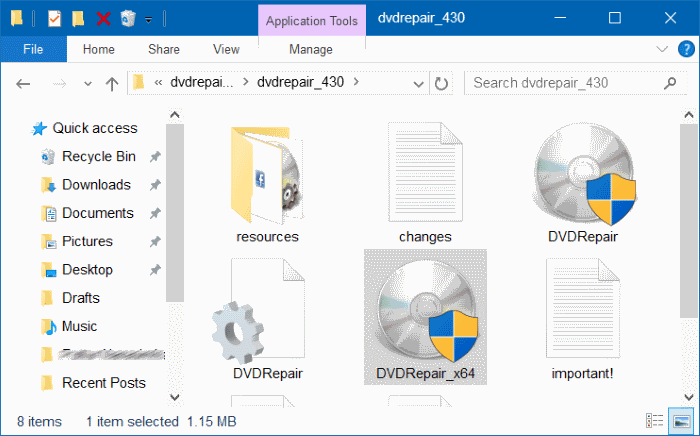
Step 3:
After launching the tool, click Repair DVD Drive (Icon) .
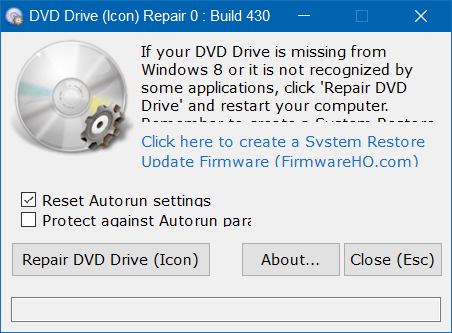
Step 4:
Finally restart your Windows 10 computer after restoring the CD / DVD icon.
Refer to some of the following articles:
- Fix Windows 10 error with just one click with FixWin
- Clear the Windows 10 Update Cache to free up memory space
- Instructions for upgrading from Windows 10 32-bit to 64-bit
Good luck!
You should read it
- Fix BOOTMGR error is missing when starting Windows
- How to fix missing file gdi32full.dll on Windows 10, 11
- Drive letter is not available on Windows: Causes and solutions
- How to fix Winload.efi is missing on Windows
- What is the error Msvcr110.dll missing? How to prepare?
- Fix the error of missing Snipping Tool in Windows 10, 11 quickly and effectively
 Clear the Windows 10 Update Cache to free up memory space
Clear the Windows 10 Update Cache to free up memory space Change the folder to save the default data in Windows 10
Change the folder to save the default data in Windows 10 Instructions for setting up and managing FTP Server on Windows 10
Instructions for setting up and managing FTP Server on Windows 10 Fix error Can't Connect to Proxy Server on Windows 10
Fix error Can't Connect to Proxy Server on Windows 10 How to hide / show Recent Files and Frequently Folders in Quick access Window 10
How to hide / show Recent Files and Frequently Folders in Quick access Window 10 How to enable / disable USB drive / port on Windows 7/8/10?
How to enable / disable USB drive / port on Windows 7/8/10?