How to fix missing file gdi32full.dll on Windows 10, 11
Error missing file gdi32full.dll on Windows 10, 11 will prevent you from opening applications on your computer. In this case, if you can't handle it, you won't be able to use Windows 10, 11 stably.
1. Error missing file gdi32full.dll on Windows 10, 11
The file/file gdi32full.dll on Windows 10, 11 is an essential file of the Microsoft Graphics Device Interface. The reason that gdi32full.dll is an essential file is because they will manage the graphics and video card drivers on the computer, without gdi32full.dll, applications will not be able to use the hardware on the computer. in a stable way.
Usually, the gdi32full.dll error appears when you open newly installed applications on your computer. In this case, you can use some command to scan data or restore screen driver settings to restore gdi32full.dll on Windows 10, 11 computers.
2. How to fix the missing file gdi32full.dll on Windows 10, 11 computers
On Windows 10, 11, we have a lot of different ways to fix gdi32full.dll error on the computer. Here are the most effective ways to handle gdi32full.dll errors on your computer.
Fix missing file gdi32full.dll on Windows 10, 11 with Command Prompt
Step 1: Open the Start Menu and enter Cmd to open the Command Prompt under Run as administrator.
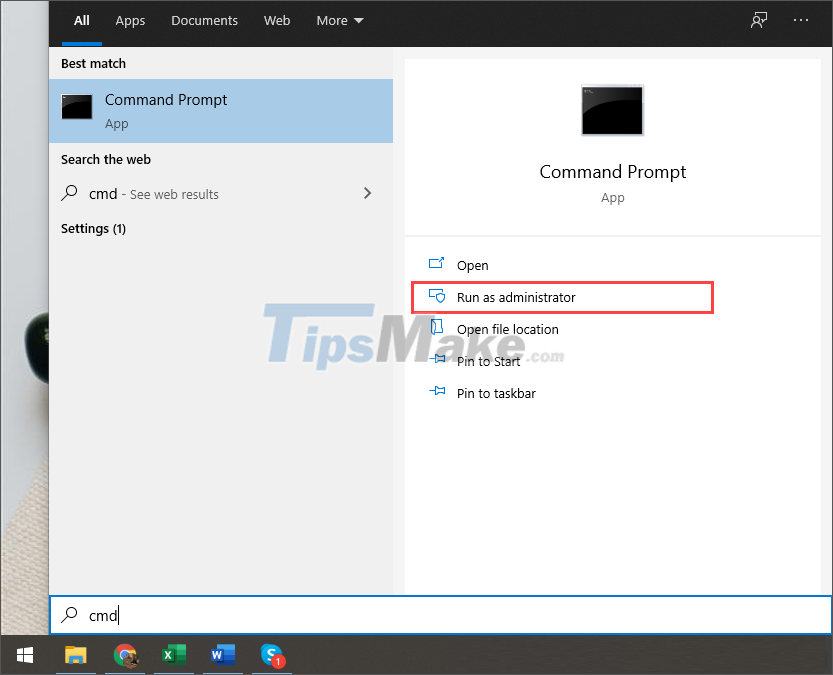
Step 2: In the Command Prompt window, enter the command below and press Enter to start scanning data, fixing errors.
Sfc/scannow
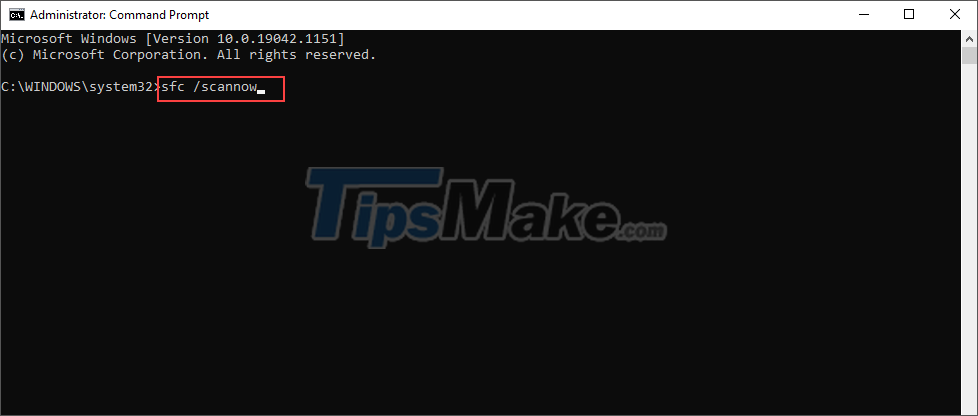
Step 3: The process of scanning data on the computer and handling errors will take about 10-15 minutes. When the process is complete, please restart your computer and restart the applications to test.
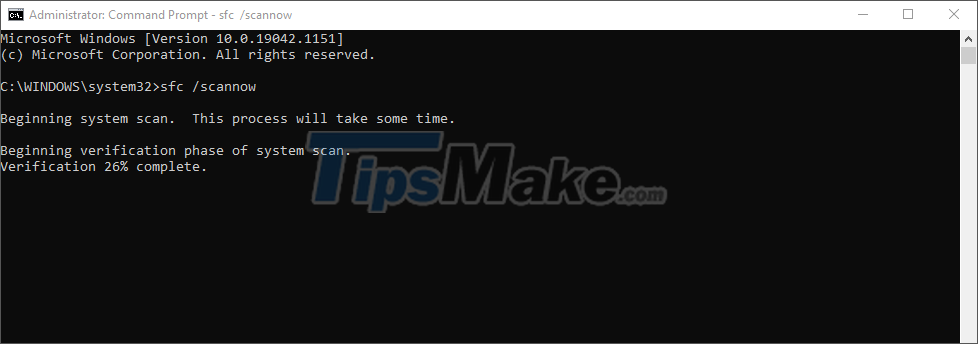
Fix missing gdi32full.dll file on Windows 10, 11 by updating Driver
Updating the Driver on Windows 10, 11 is also an effective way for you to fix the missing gdi32full.dll file on your computer.
Step 1: Right-click This PC and select Manage to open the manager on the computer.
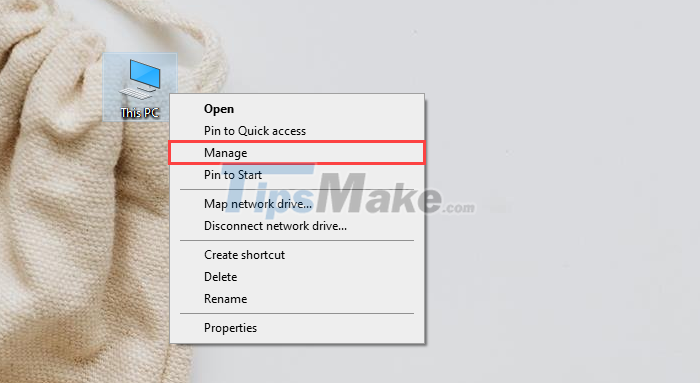
Step 2: In Manage, open Device Manager => Display adapters in turn and see the video card device in use on the computer.
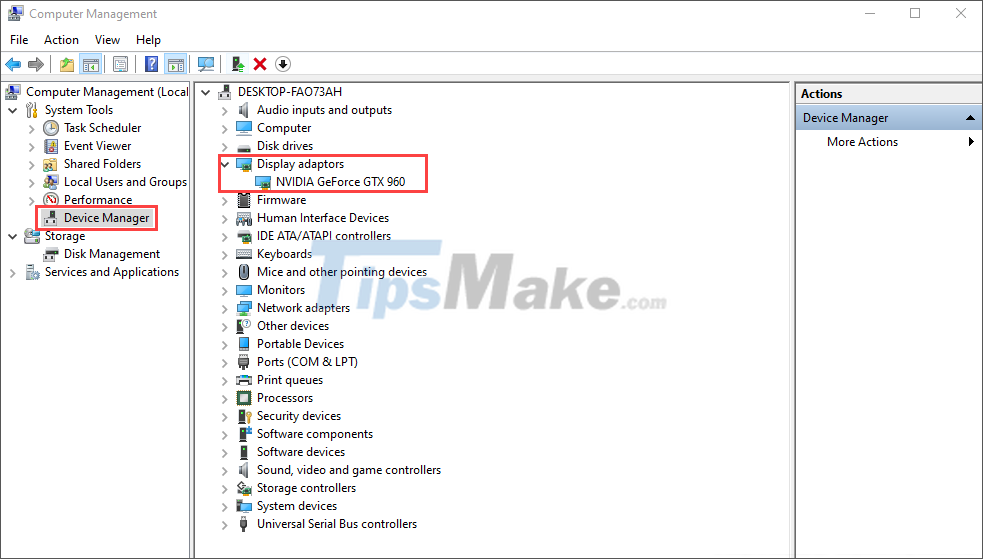
Step 3: To update the driver for the video card, just right-click and select Update Driver.
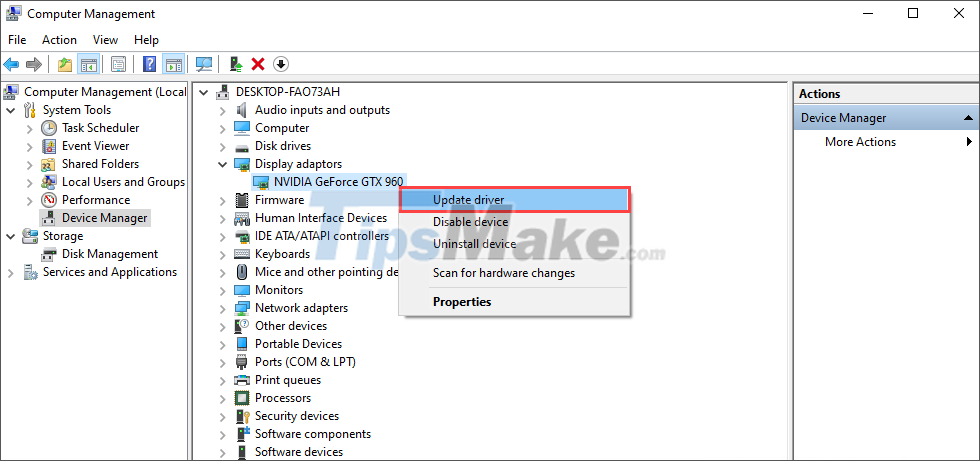
Step 4: To update the latest video card driver, select the Search automatically for drivers setting and wait for the system to automatically retrieve data on the Internet.
After updating the video card driver, please restart the computer and launch the applications with errors to check.
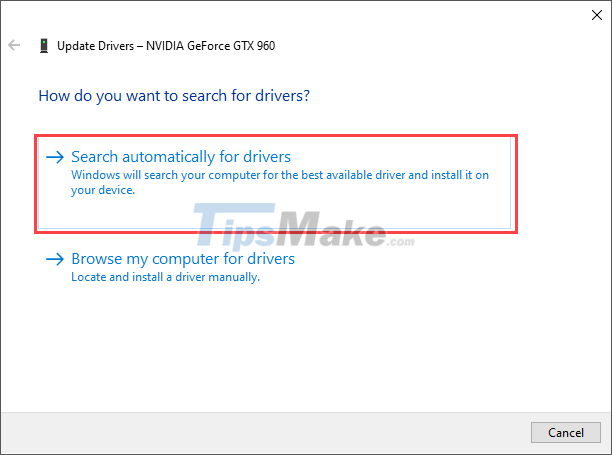
Fix missing gdi32full.dll file on Windows 10, 11 by reinstalling the application
In case the above methods do not help the computer to find the gdi32full.dll file again, you can also choose to reinstall the application so that they recover all the essential files.
Step 1: Open the Control Panel on your computer through the Start Menu.
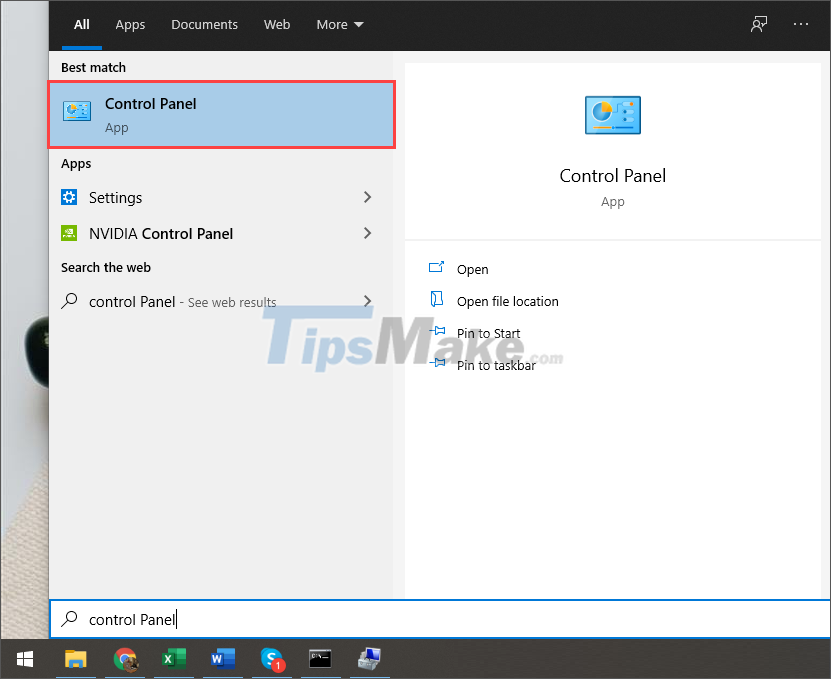
Step 2: In Control Panel, select Uninstall a program to proceed to open the application uninstall mode on the computer.

Step 3: Next, find the applications that are having errors and right-click to select Uninstall.
After the apps are removed, reinstall the apps from official sources (manufacturer's homepage). Reinstalling applications will bring the highest stability when using.
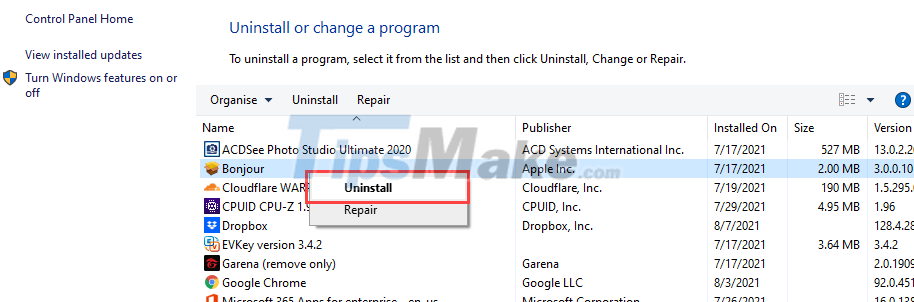
Fix missing file gdi32full.dll on Windows 10, 11 by Clean boot
Clean boot will turn off all services of Windows 10, 11 when used at startup and return the computer to the most basic mode. Returning the computer to basic mode will help you solve the gdi32full.dll error quickly.
Step 1: Open the Start Menu and enter Msconfig to open System Configuration on the computer.
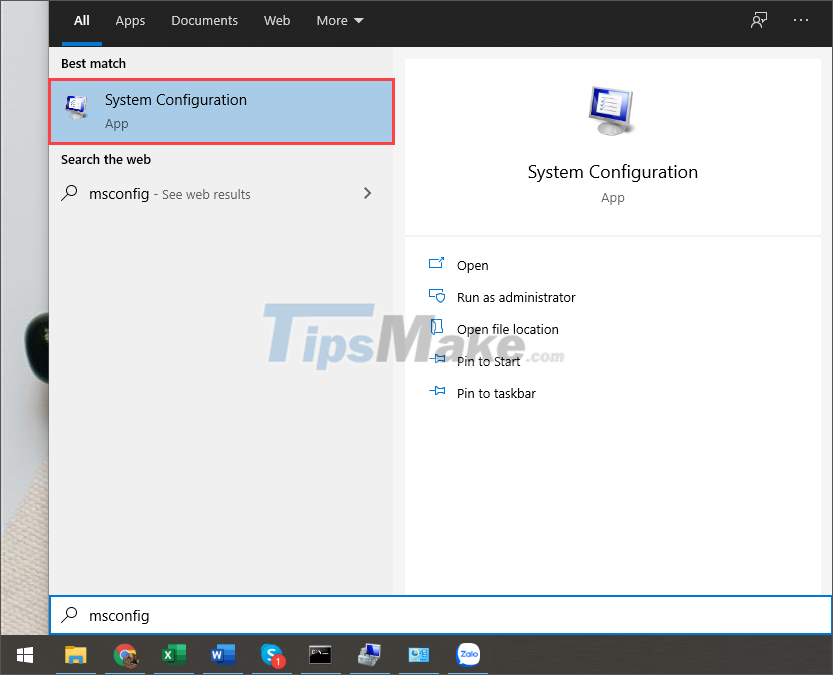
Step 2: Then, open the Services tab and select Hide all Microsoft services to display all the services of the computer.
Finally, you just need to select Disable all to proceed to turn off all active services on your Windows computer.
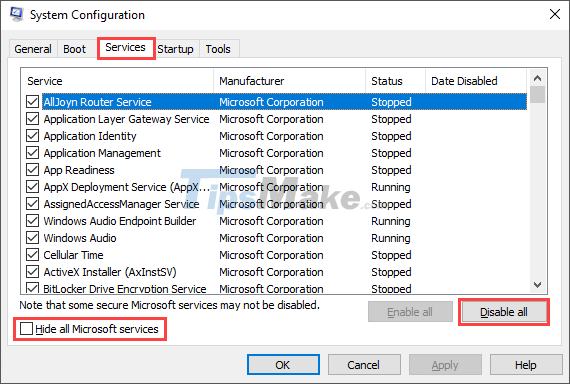
Step 3: Once you have deactivated the services, you just need to restart the computer to put them into Clean Boot mode. In Clean Boot mode, start the applications to check for errors.
In case the error of missing gdi32full.dll file disappears, simply repeat Step 1 and select Ganeral => Selective startup => Load system services => Apply to restore the services.
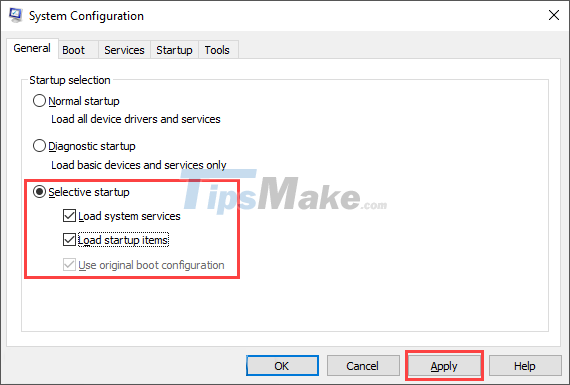
In this article, Tipsmake has shown you how to fix the error of missing gdi32full.dll file on Windows 10, 11 computers. Good luck!
You should read it
- How to fix missing or missing msvcp110.dll file on the computer
- Fix the problem of missing the VCRUNTIME140.DLL file in Windows
- What is a DLL file, and how does this file work?
- How to fix missing dll file on Windows
- How to fix 'NTLDR is Missing' error in Windows XP
- How to fix 'The program can't start because api-ms-win-crt-runtime-l1-1-0.dll is missing from your computer'
 Steps to fix lost NODE.dll file error on Windows 10, 11
Steps to fix lost NODE.dll file error on Windows 10, 11 Steps to fix printer not showing up in Windows Remote Desktop session
Steps to fix printer not showing up in Windows Remote Desktop session Steps to Fix the error that cannot be copied and pasted into the Remote Desktop session
Steps to Fix the error that cannot be copied and pasted into the Remote Desktop session Steps to fix the error can't drag and drop in Windows 10
Steps to fix the error can't drag and drop in Windows 10 Steps to fix 'Shell Infrastructure Host Has Stopped Working' error in Windows
Steps to fix 'Shell Infrastructure Host Has Stopped Working' error in Windows Steps to fix 'Application Has Been Blocked From Accessing Graphics Hardware' error in Windows
Steps to fix 'Application Has Been Blocked From Accessing Graphics Hardware' error in Windows