How to fix 'NTLDR is Missing' error in Windows XP
There are many different 'NTLDR is Missing' error messages, below are some of the most common error messages.
- "NTLDR is missing
Thông báo nào nào để khởi động "(NTLDR is missing, press any key to restart) - "NTLDR is missing
Press Ctrl Alt Del to restart "(NTLDR is missing, press Ctrl Alt Del to restart) - "Boot: Could not find NTLDR
Please insert another disk "(Start: Cannot find NTLDR, please insert another drive)
The "NTLDR missing" error appears shortly after the computer is started and right after the Power On Self Test (POST) is completed. Windows XP starts only when the NTLDR error message appears.
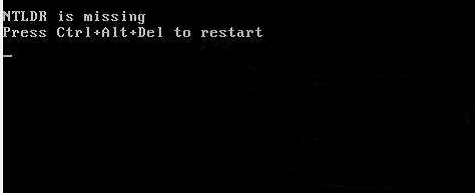
The cause of NTLDR error
There are several possible causes of NTLDR errors, including the most common "NTLDR is missing" issue.
The main reason for this error is when the computer tries to boot from the hard drive or the flash drive is not properly configured. In other words, it is trying to boot from an unbootable source. In addition, booting from media on an optical drive or blanket drive also causes this error.
Some other causes also cause NTLDR errors such as broken files, misconfiguration, operating system upgrade problems and hard drives, damaged hard drive sectors, un updated BIOS and IDE cables. loose or broken.
How to fix 'NTLDR is Missing' error
1. Restart the computer, restarting the computer may fix many problems and include NTLDR errors
- What will happen when restarting the computer?
2. Check the media on the floppy drive, optical drive (CD / DVD / BD) and disconnect all external drives. As mentioned above, the "NTLDR is Missing" error appears when the computer tries to boot from a floppy drive, CD / DVD. BD, external hard drive or flash drive cannot be started.
Note: If this is the cause of a frequent NTLDR and frequency error, you should consider changing the BIOS boot order so that the hard drive installed with Windows is first in the list.
- How to set up BIOS to boot from USB / CD / DVD, external hard drive
3. Check the hard drive and other drive settings in the BIOS and make sure they are configured correctly. The BIOS configures how hard drives work on computers, so misconfiguration can lead to many problems including NTLDR errors.
Note: If you are not sure about the settings in the BIOS, you should set the optical drive and hard drive configuration to Auto mode.
4. Restore NTLDR and ntdetect.com files from the Windows XP CD. Restoring these two important system files from the original Windows XP CD can fix the problem NTLDR is Missing.
5. Edit or replace the boot.ini file. Boot.ini file is not properly configured when installing Windows XP, which may cause NTLDR error. So fixing or replacing this file can fix the problem.
6. Write a new boot sector for the Windows XP system partition. If this boot sector is corrupted or not properly configured, it may cause "NTLDR is Missing" error, so you should consider writing a new boot sector.
7. Fix the Master Boot Record in Windows XP. NTLDR error messages may also appear if this boot record is corrupted.
8. NTLDR error messages may be caused by the IDE cable being corrupted or loose, so you should check the IDE cable connection to see if this is the cause of the NTLDR error. If so, replace another IDE cable.
9. Update the motherboard of the BIOS. Sometimes, an unreported BIOS also causes a 'NTLDR is Missing' error.
- Instructions for upgrading BIOS
10. Perform Windows XP installation in Repair mode. When installing in this mode, it can replace damaged or lost files. See the Repair guide for Windows XP by reinstalling in Repair mode.
11. If the above still does not fix the problem 'NTLDR is Missing', you should perform a new installation of Windows XP. When the new installation, Windows Xp will be completely removed from the computer and reinstalled from the beginning.
Note: Although this method can fix almost all NTLD errors, this is a time-consuming process because you will have to back up the data and restore them. In case you cannot access the files for backup, it means you will lose all data if you continue to perform a new installation of Windows XP.
12. Replace the hard drive and then perform a new installation of Windows XP. If after installing a new Windows XP and still can't fix the problem, the cause is probably the hardware. Replace a new hard drive and perform a new installation of Windows XP.
NTLDR errors only occur on Windows XP operating systems, including Windows XP Professional and Home Edition versions. Windows 10, Windows 8, Windows 7 and Windows Vista use BOOTMGR, not NTLDR. If you get an "NTLDR Missing" error on one of these operating systems, especially during the installation process, try starting with the new installation process from scratch.
I wish you all success!
See more:
- How to fix errors cannot be found or missing .DLL files
- Quick fix 'All files converted to .lnk files'
- 5 default Windows files and folders should not be touched
You should read it
- How to fix Winload.efi is missing on Windows
- How to fix the error did not find or missing the file Xinput1_3.dll
- Error missing Disk Cleanup on Windows 10/8/7, this is a fix
- How to fix VPN error 619
- How to fix missing or missing Msvcp110.dll file
- How to fix 'The program can't start because api-ms-win-crt-runtime-l1-1-0.dll is missing from your computer'
 How to fix 'Invalid Partition Table' error on Windows
How to fix 'Invalid Partition Table' error on Windows Fix some common computer errors - Part 2
Fix some common computer errors - Part 2 Instructions to fix yellow exclamation computer network with only 3 steps
Instructions to fix yellow exclamation computer network with only 3 steps Causes for computers to be 'slow like turtles'
Causes for computers to be 'slow like turtles' How to fix Not enough physical memory on VMware
How to fix Not enough physical memory on VMware Summary of some ways to turn off Touchpad on Laptop
Summary of some ways to turn off Touchpad on Laptop