What is the error Msvcr110.dll missing? How to prepare?
Fortunately, like most DLL errors, the missing Msvcr110.dll error can be easily fixed. Here are all the methods that will help you to get rid of Msvcr110.dll error.
What is the error Msvcr110.dll missing?
Most applications require DLL files to run on Windows PCs. When a particular DLL file is not available on your computer, the operating system fails to fetch information from the file and throws a DLL missing error.
The Msvcr in Msvcr110.dll stands for Microsoft Visual C++ Redistributable, a very popular format for Windows applications. You will see this error message when you try to launch a program that requires Microsoft Visual C++ Redistributable 2012.
The error occurs when the Msvcr110.dll file is corrupted or if the file is missing from the computer. Additionally, you may see this error due to misconfigured registry settings or infection with malware or viruses.
Now that you have a glimpse of the missing Msvcr110.dll error and the cause behind it, let's see all the fixes that can fix this problem.
How to fix error Msvcr110.dll missing
1. Restart the computer
The first solution you must try is to restart your computer. Doing this eliminates the possibility of a temporary glitch that could prevent your application from getting the information it needs from the DLL.
So restart the computer, run the application again and check for the problem. If the problem persists, try the fixes below.
2. Run an SFC . scan
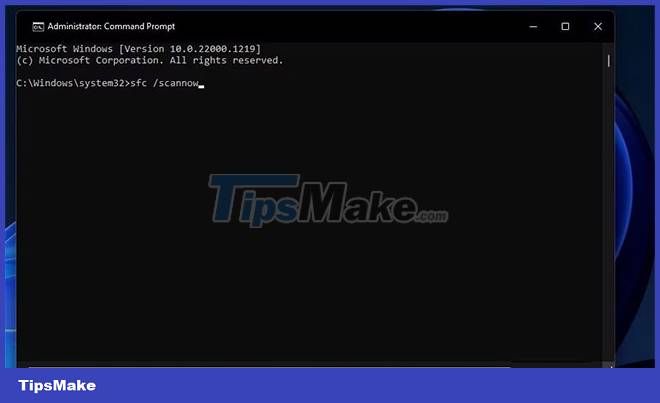
Another effective way to get rid of Msvcr110.dll missing error is to run System File Checker, also known as SFC scan. System File Checker is a useful command-line utility to scan and repair system files. Running an SFC scan will replace the missing or damaged DLL files on your computer.
Once the scan is complete, the Command Prompt will display a message indicating the changes the scan has made to your computer. The message may also ask you to take additional steps to fix corrupted files.
You can get a detailed explanation of the actions to take after scanning the SFC on the Microsoft blog.
3. Recover missing Msvcr110.dll file
You may get an error message if you mistakenly delete the Msvcr110.dll file. If it's not you, chances are someone else you shared the computer with deleted it without your knowledge.
The solution in this case is to check and restore the file from the recycle bin. But if the file has been permanently deleted, you can use one of the best data recovery tools for Windows to get the file back.
4. Download the missing Msvcr110.dll file
The next solution on the list is to download the missing Msvcr110.dll file. If you cannot retrieve the deleted DLL file, you will most likely succeed with this fix.
To download the Msvcr110.dll file, visit the Visual C++ Redistributable for Visual Studio 2012 Update 4 page. Here you will find all the necessary information, including installation instructions and system requirements.
5. Download the latest Windows update
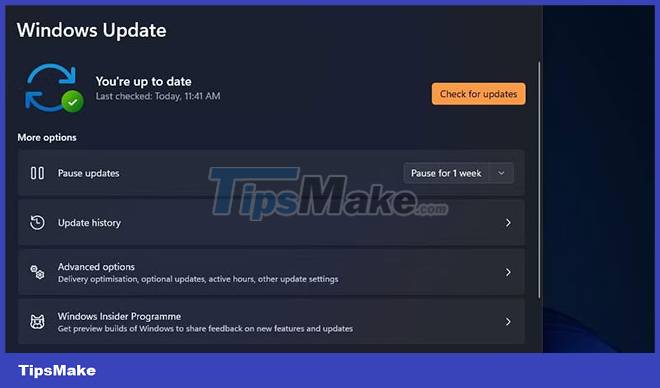
Error Msvcr110.dll missing is associated with Microsoft Distributed Library; so checking for Windows updates can eliminate the problem by downloading the latest version. This will be especially helpful if you've been disabling update settings for a while.
6. Install driver updates
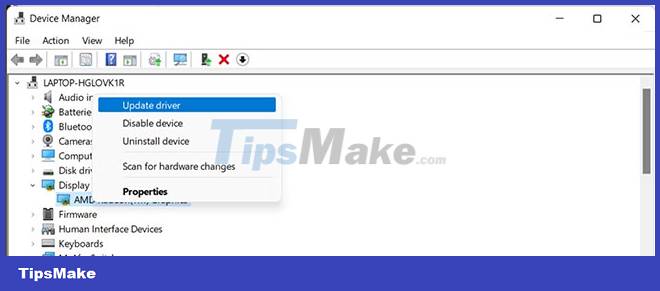
If the error Msvcr110.dll missing appears with a specific hardware, you must consider updating its driver. For example, if you see an error every time you open the webcam, consider updating the webcam driver. And if the error appears when launching graphics-intensive applications like Adobe Photoshop, try downloading the latest graphics driver update.
7. Scan your computer for malware
While the Msvcr110.dll missing error is not necessarily caused by malware, it is also a possibility. Chances are a virus or malware has corrupted a DLL file in the past or is now interfering with another file.
There are different methods you can use to remove malware from your computer. You can scan your computer without purchasing an anti-virus application, or try using Windows' built-in security program Microsoft Defender.
8. Reset Windows
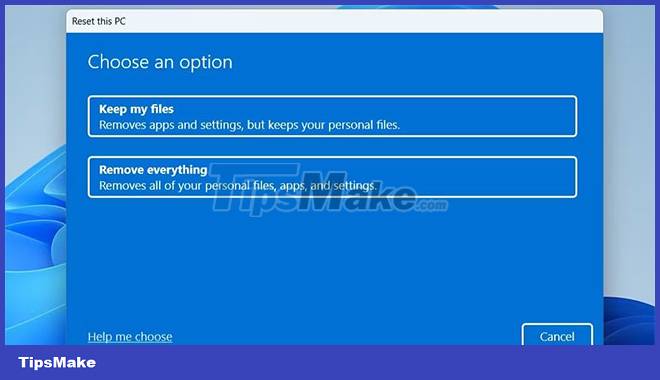
If up to this point the problem is still not resolved, then you have no other choice but to reset Windows.
Windows comes with a Reset this PC feature that allows you to reinstall a fresh copy of Windows without losing any personal data. But make sure you do it this way only if none of the above solutions help.
It's annoying to face error messages when launching programs. The error Msvcr110.dll missing is one of many problems you may encounter when launching applications or using hardware devices installed on your computer. Fortunately, you can quickly fix the error message by following the options above.
Hope you are succesful.
You should read it
- How to fix 'NTLDR is Missing' error in Windows XP
- Fix BOOTMGR error is missing when starting Windows
- How to fix MSVCP140.dll error is missing
- How to fix Winload.efi is missing on Windows
- How to fix 'The program can't start because api-ms-win-crt-runtime-l1-1-0.dll is missing from your computer'
- How to fix missing file gdi32full.dll on Windows 10, 11
 How to fix Windows Update error 0x80190001
How to fix Windows Update error 0x80190001 How to fix Character Map not working on Windows
How to fix Character Map not working on Windows 7 ways to fix Notepad not opening error on Windows
7 ways to fix Notepad not opening error on Windows Should refresh, reset, restore or reinstall Windows?
Should refresh, reset, restore or reinstall Windows? 8 ways to fix 'There Are No Startup Items to Display in the Task Manager' error on Windows
8 ways to fix 'There Are No Startup Items to Display in the Task Manager' error on Windows What to do when Windows can't find PowerShell?
What to do when Windows can't find PowerShell?