Error missing Disk Cleanup on Windows 10/8/7, this is a fix
In some cases, Disk Cleanup is missing on the Drive Properties dialog box on Windwows 10/8/7. The cause of this error is probably because the Registry has been corrupted. To fix this error, please refer to the following article of Network Administrator.
Fix the Disk Cleanup missing error
Note:
Before proceeding, you need to create a System Restore Point or back up the Registry.
See also: Instructions to create backup and restore points (Restore Point) on Windows 10
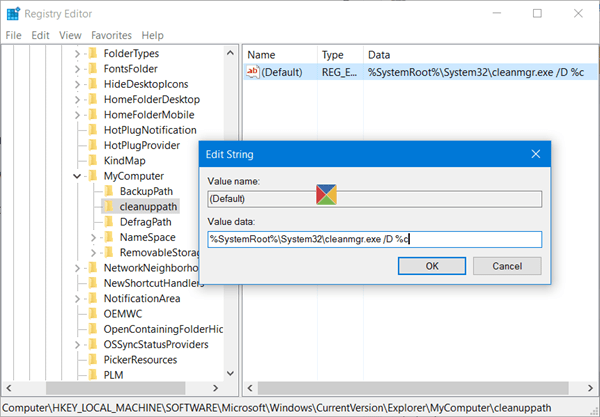
First run regedit to open the Registry Editor. Then on the Registry Editor interface, navigate to the key:
HKEY_LOCAL_MACHINESOFTWAREMicrosoftWindowsCurrentVersionExplorerMyComputer
Next right-click My computer => New => Key and name this new key cleanuppath.
At the Cleanuppath key, in the right pane, double-click on Default value, at this time the Edit String dialog box appears, in the Value Data box, copy and paste the following path into:
% SystemRoot% System32cleanmgr.exe / D% c
Then click OK and exit the window.
From now on you can see that Disk Cleanup appears on the Drive Properties dialog box.
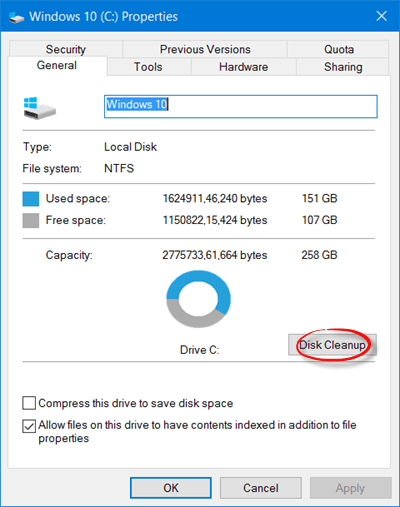
Refer to some of the following articles:
- How to turn on POP / IMAP Gmail to use in Outlook
- 10 solutions for troubleshooting DNS Resolution
- How to fix the screen error of Windows 7/8 / 8.1 / 10 is black
Good luck!
You should read it
- What can be deleted in Windows Disk Cleanup?
- Free up hard drive space automatically on Windows 10 with Disk Cleanup
- Microsoft will delete the Downloads folder in Disk Cleanup on Windows 10 20H1
- Instructions to fix Windows 7 installation error
- How to fix Scratch disk in Photoshop on Windows 10
- Instructions for fixing 100% Full Disk error on Windows 10
 Fix Accessories missing on Windows 10 Start Menu
Fix Accessories missing on Windows 10 Start Menu Create a tone when pressing Caps Lock, Num Lock, or Scroll Lock Windows 10
Create a tone when pressing Caps Lock, Num Lock, or Scroll Lock Windows 10 Guide 5 ways to delete User accounts on Windows 10
Guide 5 ways to delete User accounts on Windows 10 Instructions to disable Microsoft Consumer Experiences on Windows 10
Instructions to disable Microsoft Consumer Experiences on Windows 10 Fix the error of not installing the .NET Framework 3.5 on Windows
Fix the error of not installing the .NET Framework 3.5 on Windows