Protect your PC from prying eyes
You install Windows logon function with password. However, you realize that when someone turns on your computer, it can be used normally when you press " Cancel ". So how to protect your computer here?
As you know, Windows passwords don't do much, especially in Windows 98 and Me (this is better when running Windows 2000, XP, but it's still not complete). The following article presents a few ways to overcome the above disadvantages of each operating system.
Windows 98 and Me
The following steps will help your computer boot in a slightly strange way, but it only works when others have not read it!
Select Start , Shut Down and Restart in MS-DOS mode , click OK .
At the prompt C: WINDOWS , enter the command " ren win.com xyz.com ", press Enter .
From now on, anyone who opens your computer (including you) will not be able to use Windows but instead an error dialog box with a DOS prompt! You just need to press " xyz " and press Enter to start Windows normally.
However, this may not be "pretty" and very effective, to return to the original state, you also Restart at DOS mode, then enter the command " ren xyz.com win.com ", then start PC again.
For Windows Me, you need a floppy disk or bootable CD. After booting with one of the above two disks, move the prompt to the Windows folder using the command " cd C: WINDOWS ", then proceed as if it were for Windows 98.
Windows 2000 and XP
With Windows 2000 and XP, you will not be able to press Esc to bypass the logon password, but others can use Windows by logging on to User Guest. And it is best to disable Guest users.
In Windows 2000, click Start , Settings , Control Panel , Users and Passwords . Click on the Advanced tab and then the Advanced button. In the left pane, click Users . In the right window double-click on Guest . Check Account will be disabled, click OK .
In Windows XP, click Start , Control Panel , User Accounts , Guest , Turn off the guest account .
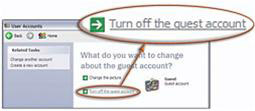
However, perhaps you will wonder, can someone who logs on to their users see your data?
The answer is "no" unless they have an Administrator account. However, if there is more than one Administrator account on a system, the admin will see each other's data. You can hide your documents from those curious "Administrator" eyes by clicking the Documents and Settings subdirectory, selecting Sharing and Security , Make this folder private , and clicking OK . (However, the "administrator" will easily disable this by doing the opposite, so this also seems a bit useless and useless).
Protect your computer with Windows' Screensaver password
In all versions of Windows, you can protect your computer when leaving the desk for a moment with the password of Screen Saver.
Right-click the desktop, select Properties , Screen Saver . Choose a Screen Saver if you haven't already, then click Password Protected (with XP is On resume, password protected ).
In Windows 98 and Me, click the Change button to select the password. For Windows 2000 and XP, your login password will be used. Click OK .
You should read it
- How to Hack a Password Protected Computer Account
- How to set a password for a Windows 10 computer
- Steps to set Windows 11 computer password to better protect your information
- How to Use a Password Reset Disk (Windows)
- Turn off Win 10 password when logging in on the computer
- Instructions for changing Windows passwords without having to remember the old password
 500 MB online hard drive by Microsoft
500 MB online hard drive by Microsoft 10 free applications for Windows Vista
10 free applications for Windows Vista Learn about rumors when using computers
Learn about rumors when using computers Email for mobile phones
Email for mobile phones 'Power boost' for computers
'Power boost' for computers The secret to using underwater cameras
The secret to using underwater cameras