Instructions on how to login to your computer when you forget your password
Many people often have a habit of setting a password for their computer to keep it confidential. If you accidentally forgot your login password to your computer. How to login to the computer if I don't remember the password? The following article will show you how to log in to your computer if you forget your login password, it could be using another Admin account that you remember your password to, using password- breaking software or setting up. computer pass again.
How to login to your computer when you forget your password
- Method 1: Use USB boot
- Method 2: Access with another Administrator account
- Method 3: Log in to the computer with a new password
- Option 1: Use another Admin account to log in to the computer, change the password of the forgotten user
- Option 2: Reset the forgotten password with the drive
- Option 3: Reset forgotten passwords with Command Prompt
- General steps: Log in to your Windows computer with a new password
- Method 4. Use password recovery tools
- 1. Password Changer
- 2. Microsoft DaRT
- 3. Offline NT Password & Registry Editor (Chntpw)
- 4. Ophcrack LiveCD
- 5. iSeePassword
Method 1: Use USB boot
Forget Windows 10 password, this is how to break the password Win 10 without using the 3rd tool. This is a pretty good guide, there are also videos, as long as you have a USB boot, then password or login It is no longer difficult to forget your password. Apply on many Windows.
Method 2: Access with another Administrator account
Step 1:

On the Windows login screen, you can log on to the computer with another available Admin account. If your computer has Windows 7 installed, just press Ctrl + Del + Alt and click "Switch User" to switch to a new user. If your computer has Windows 8 installed, on the login screen just click on the arrow on the left hand side of the user image, a list of available users will appear on the screen. Select an Admin account that you remember the password for.
Step 2:

Type the password then press " Enter " to log in to the computer.
Method 3: Log in to the computer with a new password

Option 1: Use another Admin account to log in to the computer, change the password of the forgotten user
Step 1:

Log in to your computer with another Admin account as the first way.
Step 2: Go to the Cotrol Panel to change the user password

If your computer installs Windows 7, go to the Control Panel and select User Accounts and Family Safety , then select User Accounts - Add or remove user accounts.
Step 3:

Select an account you want to change the password or delete.
Step 4:
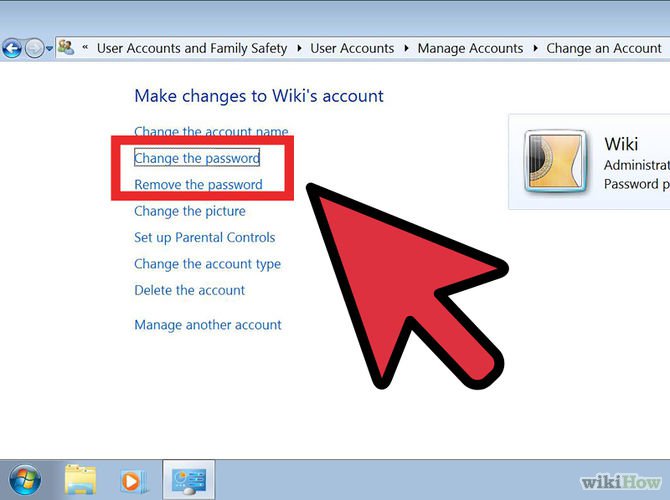
Click "Change the password" or "Remove the password" .
If you select "Change the password" (change the password), type a new password and confirm the password.
If you select " Remove the password ", click "Remove Password" again to confirm the password deletion.
Option 2: Reset the forgotten password with the drive
Step 1:

If you type in the wrong password to log in to the computer, a message saying "Reset Password" will appear on the login screen after the password typing line.
Step 2:

Click on it and follow the instructions to reset your password.
Step 3:

Click on 'Next' and insert the new password reset disk. Select the option 'Password reset key disk' and select 'Next'.
Step 4:

Follow the steps above and type the new password, then complete the password reset.
Option 3: Reset forgotten passwords with Command Prompt
Step 1:

When you log in to your computer using another administration system, click on Start and run Command Prompt . For example, with a Windows 8-based computer, simply press Windows + X key combination and click Command Prompt (Admin) , then select 'Yes' .
Step 2:

In Command Prompt, type 'Net User
General steps: Log in to your Windows computer with a new password
Step 1:

After changing or reset your Windows password, restart your computer.
Step 2:

On the Windows login screen, select the user whose password you have reset and enter a new password to login.
Method 4. Use password recovery tools
1. Password Changer
Step 1:

Use a Windows password recovery tool. Go online and search for Password Changer software.
Step 2:

Install and run the Windows password recovery tool on another computer. When your computer is locked, find another computer to prepare to create a Windows password reset disc.
Step 3:

Plug in a USB drive or install a CD / DVD to create a recovery drive. After plugging the USB into the computer, choose to connect the storage media (USB) and choose to set the burning to create a password. Click on 'Begin burning ' to start creating a password reset disk into the USB drive . When you see the message 'Successfully burning' , remove the USB and plug in the computer that is locked.
Step 4:

Start your computer. Enter BOOT Settings Option (set boot option) by pressing the start key when the computer starts. Each different computer has different BOOT keys . Next, select BOOT option and move the USB drive or 'Removable Devices' to the first place of the boot list. Next, save the changes to start by pressing F10 .
To install BIOS on different computers, you can refer here.
Step 5:

If the computer boots successfully from USB, the Windows password recovery tool will also run. Select Windows and select the user you want to delete. Click the 'Reset Password' and 'Yes' buttons to set a password in the box.
Step 6:

Remove the USB from the computer before the computer restarts.
Step 7:

The final step is to restart the computer and you can access the computer without a password.
2. Microsoft DaRT
DaRT provides a "Locksmith" tool that uses the familiar Windows interface to set up a new password for your account. The DaRT version number is usually suitable for the Windows copy that it works (for example, DaRT 10 for Windows 10).
Based on the Windows Preinstallation Environment, DaRT (Diagnostics and Recovery Toolset, a set of recovery and diagnostic tools) is an official set of Microsoft utilities including the registry editor, file explorer, crash analyzer tool as well as file recovery tools, drive repair, virus scanning and other tools. Among them is a new account creation utility for Windows accounts with just a few clicks and less dangerous than software like Ophcrack.
- A set of recovery and diagnostic tools - Part 1

Download : Microsoft DaRT - Quick Guide: Open "Locksmith" and follow the instructions.
3. Offline NT Password & Registry Editor (Chntpw)
Offline NT Password & Registry Editor gives you a boot environment outside of Windows to edit the password in the SAM file.
This may be the most used password recovery tool, it is included in popular boot disks and Linux distributions like Boot CDs from Hiren, Kali Linux and Trinity Rescue. It calls its password tool "winpass" but is actually just a script running NTpasswd / Chntpw.

This may be the fastest way to access Windows when you forget your password. Below is the download link and quick setup guide for each tool:
- Download Hiren Boot CD - Quick guide: Run Offline NT / 2000 / XP / Vista / 7 Password Changer from the main menu> select Windows settings> Edit user data and password.
- Download Kali Linux - Quick guide: Mount your Windows drive> move to MS SAM ( cd / media / win / Windows / System32 / config / )> access chntpw -u [username] SAM> select or edit password .
- Download Trinity Rescue - Quick guide: Press Enter to run Trinity> Reset Windows password> Winpass interaction> select Windows settings> Edit user data and password.
Download : Offline NT Password & Registry Editor (Chntpw) - Quick Guide: Press Enter to start when notified> select Windows settings> 'Password reset (SAM)'> Edit user data and password> Enter User RID> Delete user password.
4. Ophcrack LiveCD
Ophcrack LiveCD provides a boot environment that uses LM hash functions through rainbow tables to get your Windows password by trying the right Brute Force. Works on Windows (both computer and Microsoft accounts), Linux and Mac OS X.
Perhaps this is also a remarkable password recovery tool, Ophcrack also requires you to download the ISO and place it on a boot drive, although it uses a different technology than Offline NT / Chntpw but it could be A great backup solution.

Although it is often flagged by antivirus programs as a potential threat, Ophcrack is not loaded with malware.

Download: Ophcrack LiveCD - Quick guide: Access Ophcrack Graphic mode - automatically> Double-click Launcher on the desktop LiveCD> Find the tables and start Ophcrack.
5. iSeePassword
iSeePassword provides a boot disk with a clear graphical user interface that displays Windows user data and a password that is detected along with the ability to reset them. Works on Windows XP to Windows 10 including Server versions, etc. with separate tools for passwords on MS Office, iTunes, PDF and RARs.
iSeePasswork displays everything you need in the first window so it is easy to use, but this is not free software, you will have to pay $ 30 to own this tool.

Download : iSeePassword
Good luck!
You should read it
- How to recover Windows 10 password easily
- Forget Windows 10 password, this is how to break password Win 10 without using 3rd tool
- Change the forgotten password on Windows 8
- How to open a computer when forgetting password Windows 10
- How to forget your password on Android?
- Forgot Apple ID password, how to quickly recover Apple ID password
- How to set a password for a Windows 8 / 8.1 computer
- Forgot iPhone password, what to do?
May be interested
- Install image password in Windows 8
 in addition to the usual text-based password login, windows 8 has a new login form that is logged into the computer through images that we normally see only in smartphones.
in addition to the usual text-based password login, windows 8 has a new login form that is logged into the computer through images that we normally see only in smartphones. - Instructions on how to retrieve saved Wi-Fi passwords on computers and laptops
 wi-fi networks provide you with network encryption options with wpa (wi-fi protected access) or wep key (wired equivalent privacy). sometimes, because it is used to automatically connect to the network, you will often forget the password. the steps below will help you easily review your wi-fi password.
wi-fi networks provide you with network encryption options with wpa (wi-fi protected access) or wep key (wired equivalent privacy). sometimes, because it is used to automatically connect to the network, you will often forget the password. the steps below will help you easily review your wi-fi password. - Instructions for creating Password Reset Disk on Windows 8
 similar to windows 7 and windows 10, in case you miss your login password on windows 8, you can use the password reset disk to access your computer.
similar to windows 7 and windows 10, in case you miss your login password on windows 8, you can use the password reset disk to access your computer. - Instructions for automatic login on Mac
 to protect personal information, it is normal to use a password when using a mac. however, there are many people who want to log in right on the machine without entering a secure password.
to protect personal information, it is normal to use a password when using a mac. however, there are many people who want to log in right on the machine without entering a secure password. - Your computer requires entering a password after starting from Sleep mode, this is a fix
 to save time and effort, you can set windows to automatically log in after each time you boot from sleep mode. in the following article, network administrator will show you how to set up windows to automatically log in on windows 7, 8, 10, vista and windows xp.
to save time and effort, you can set windows to automatically log in after each time you boot from sleep mode. in the following article, network administrator will show you how to set up windows to automatically log in on windows 7, 8, 10, vista and windows xp. - Instructions to create, change, delete Windows 7 login password
 in the process of using your computer to keep your personal information the easiest way for you is to set a login password for your account. the following article details how to create, change, delete windows 7 login password.
in the process of using your computer to keep your personal information the easiest way for you is to set a login password for your account. the following article details how to create, change, delete windows 7 login password. - Instructions to enable hidden password on macOS Macbook
 if you forget your windows or macos login password, you can use a password hint to help you remember it. here's a guide from tipsmake on how to enable hidden passwords on mac.
if you forget your windows or macos login password, you can use a password hint to help you remember it. here's a guide from tipsmake on how to enable hidden passwords on mac. - Create Password Reset Disk with USB Flash Drive on Windows 10
 suppose in case if you forgot your windows computer login password, you can use password reset disk to create a new password to access files and information on your computer.
suppose in case if you forgot your windows computer login password, you can use password reset disk to create a new password to access files and information on your computer. - How to login to Windows XP when you forget or lose your password
 here's an introduction to logging into windows xp if you forget or lose your password and can't create a new password.
here's an introduction to logging into windows xp if you forget or lose your password and can't create a new password. - Retrieve password of Windows XP, Vista or 7 account using USB Flash drive
 still the eternal problem of many windows users: forget the access password? computer does not have a cd / dvd drive? how will you fix this? and in the following article, tipsmake.com will present the basic steps to get back your account when you forget your password on any computer using windows operating system with usb fla device.
still the eternal problem of many windows users: forget the access password? computer does not have a cd / dvd drive? how will you fix this? and in the following article, tipsmake.com will present the basic steps to get back your account when you forget your password on any computer using windows operating system with usb fla device.










 Hack SIM: Things to know and how to avoid
Hack SIM: Things to know and how to avoid How to encrypt Windows system drive with VeraCrypt
How to encrypt Windows system drive with VeraCrypt Find out how fingerprint security technology works
Find out how fingerprint security technology works Top 5 trends in endpoint security for 2018
Top 5 trends in endpoint security for 2018 Learn about digital content management (DRM)
Learn about digital content management (DRM) Kill viruses effectively with Malwarebytes Premium software
Kill viruses effectively with Malwarebytes Premium software