MS Excel 2003 - Lesson 13: Using conditional formatting in Excel
Conditional formatting in Excel allows you to apply different formats, such as color formatting, to one or more cells based on the data in those cells.
Here are 2 simple steps to perform conditional formatting:
1. Set a condition to control the formatting changes in the cells
2. Enter data. If the condition you set matches the data, the formatting will be applied.
Note : 3 conditions can be set for a cell so it can be changed to format the cell contents.
Format cells, using conditional formatting
- With the following data, we can apply conditional formatting

- Select the range to which you want to apply conditional formatting. In this example, the selected range is A1:C5 .
- From the Format menu , click Conditional Formatting .

- As per the above illustration, we will highlight all the values from 4 to 6, so enter the numbers in the correct fields.
- If you click the OK button , the formatting will not be applied to those values. Therefore, you click the Format button
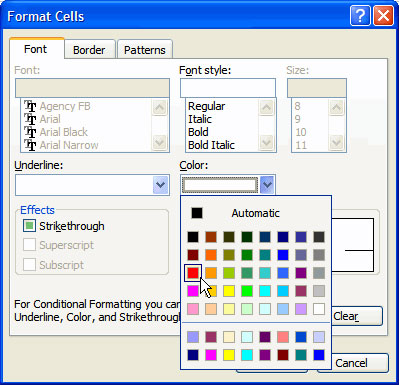
- The Format Cells dialog box appears, from which we can specify how the data is displayed.
- From the Color section: select a color, choose red for the example above.
- When finished, click the OK button. The Conditional Formatting dialog box appears again.
- To add other conditional formats, click the Add button. Otherwise, click the OK button to dismiss the dialog box.
You should read it
- How to use conditional formatting in Numbers on Mac
- How to use Conditional Formatting to conditional formatting in Excel
- How to format conditional cells in Google Sheets
- Use conditional formatting to format even and odd rows
- How to create Progress bar using conditional formatting in Excel 2013, 2010 and 2007
- How to format data based on other cell conditions in Excel
 MS Excel 2003 - Lesson 5: Excel formulas and functions
MS Excel 2003 - Lesson 5: Excel formulas and functions What is Tailwind CSS? Why use it?
What is Tailwind CSS? Why use it? Complex String Slice in Golang
Complex String Slice in Golang How to copy one slice into another slice in Golang
How to copy one slice into another slice in Golang SUMPRODUCT function in Excel: Calculates the sum of corresponding values
SUMPRODUCT function in Excel: Calculates the sum of corresponding values How to copy one array into another array in Golang
How to copy one array into another array in Golang