How to Use Markdown and Rich Text Formatting in Windows 11 Notepad
Notepad on Windows 11 has just been significantly upgraded, it is no longer just a plain text editor. Although it is just a lightweight replacement for WordPad, it now supports markdown and interesting formatting options. This article will show you how to use markdown and the new Rich Text formatting options in Notepad on Windows 11 to make your notes stand out.
Since Notepad is a replacement for WordPad, its support for markdown and Rich Text formatting makes it an ideal, flexible tool for taking notes or editing without any heavy software.
Getting Started with Notepad's Formatting Toolbar
Accessing Rich Text formatting in Notepad on Windows 11 is easy. Open Notepad and you'll see a new toolbar at the top, right next to the File, Edit , and View menus .

This toolbar lets you add bold, italic text, hyperlinks, bulleted or numbered lists, and headings (H1 through H6).
Although underlining and strikethrough are still missing, these basic features should cover most needs. Additionally, you can learn how to add an "Open with Notepad" option to the context menu to make Notepad even more convenient.
Using Markdown in Notepad
Markdown is a simple way to format text or symbols, and it's incredibly easy to do with Notepad. For example, type pound signs (#) for headings, use asterisks (*) for emphasis, close code with quotation marks, etc.
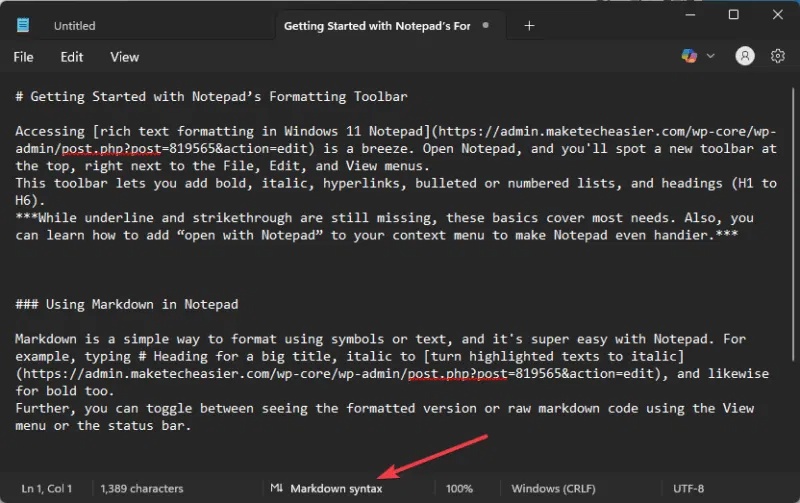
Additionally, you need to select syntax in Markdown in the View menu option or just click directly on it on the status bar below to use these symbols.
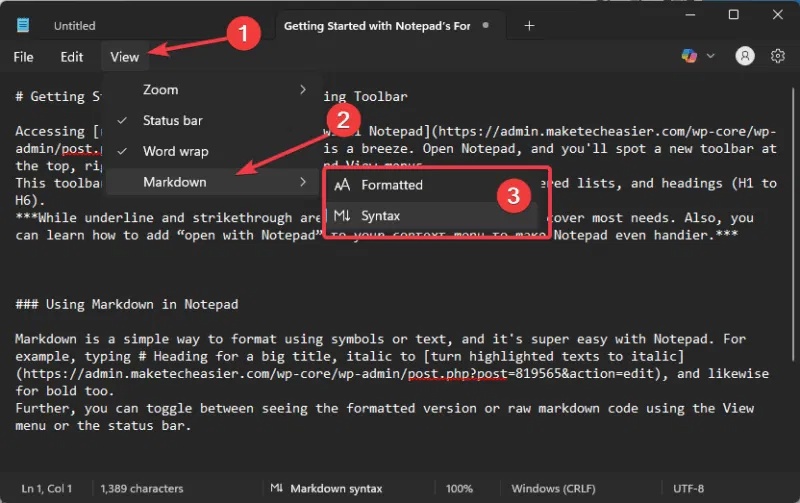
If you're a Markdown fan, you can save the file as .md for easy Markdown use. TipsMake.com also has a detailed guide to the best Markdown editors for Windows if you want to compare Notepad to other tools.
Apply Rich Text Formatting
To use Rich Text formatting in Windows 11 Notepad, highlight the text you want to format or place your cursor where you're typing.
Select any formatting option on the toolbar (bold, italic, or hyperlink).
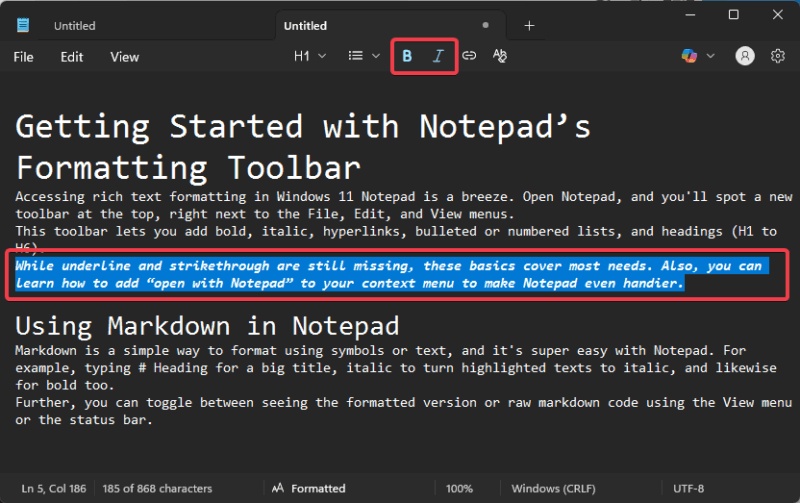
Alternatively, click on the Headings drop-down menu and select an option from Title to Subsection (H1-H6) .
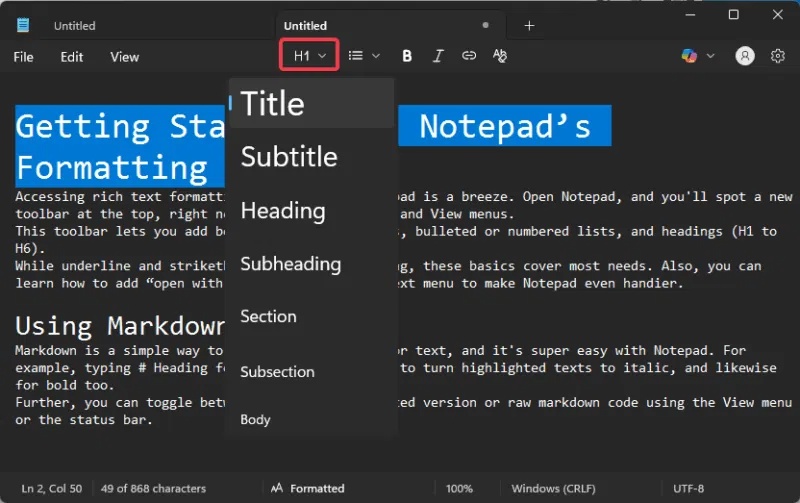
Click on the list option and choose bulleted or numbered list depending on what you need to write.
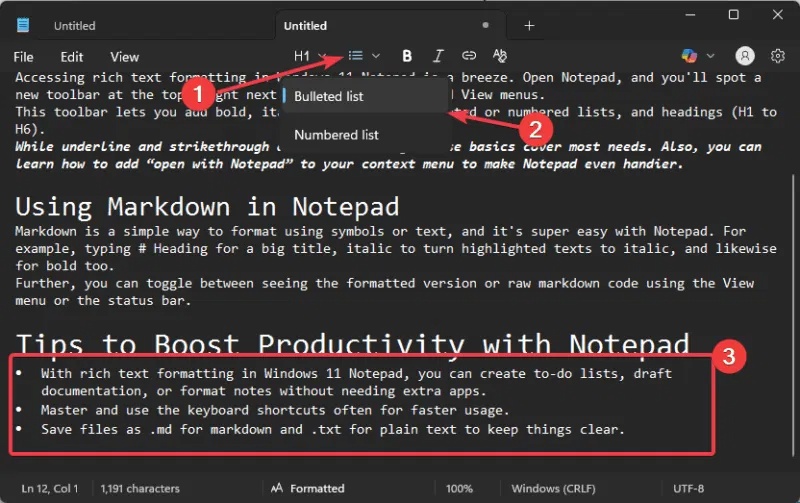
Additionally, some formatting options have keyboard shortcuts, such as Ctrl + B for bold and Ctrl + I for italic, or Ctrl + K for hyperlink, which make operations faster.
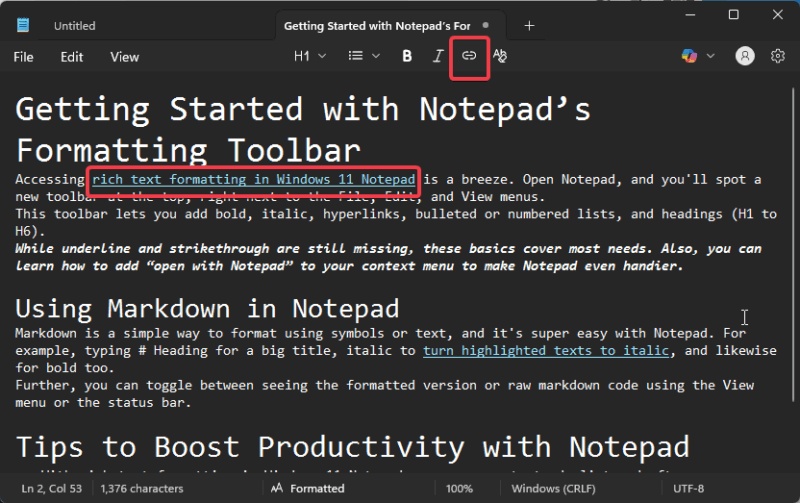
Customize Notepad settings
If you like the old-style plain text mode and don't like the markdown or Rich Text formatting in Windows 11 Notepad, go to Settings or the Edit menu to disable the formatting. Then confirm by clicking Turn off .
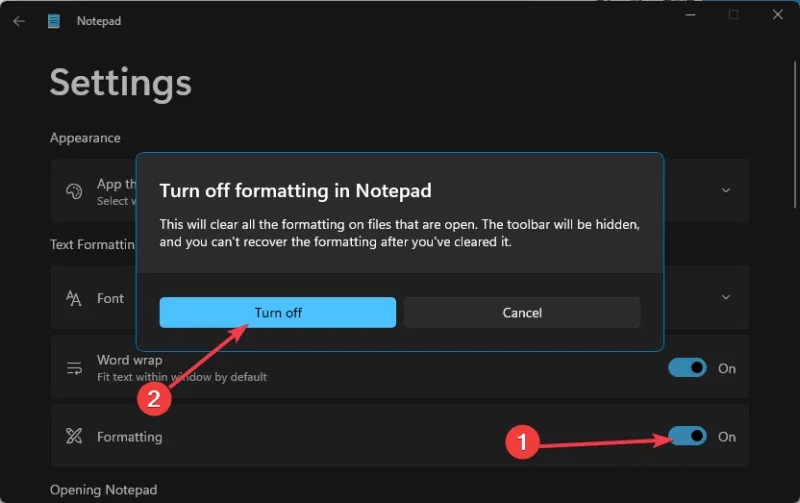
Alternatively, you can use classic notepad.exe to launch the old-style Notepad. Plus, Notepad still supports .txt files, so your existing notes won't get messed up.
Boost productivity with Notepad
- With Rich Text formatting in Windows 11 Notepad, you can create to-do lists, compose documents, or format notes without needing additional apps.
- Master and use keyboard shortcuts regularly for faster use.
- Save the file as .md for markdown and .txt for plain text to keep things clean.
The new markdown and Rich Text formatting features in Notepad Windows 11 make it the perfect tool for anyone taking notes. Just update to the latest version via the Microsoft Store and enjoy!
You should read it
- These 'hack' tips are only Notepad can do
- Windows Notepad is now a real writing tool thanks to this AI upgrade!
- Instructions to enable text formatting in Notepad Windows 11
- Steps to find and replace text in Notepad on Windows 10
- If you've overlooked Notepad before, it's time to reconsider!
- Summary of useful shortcuts when using Notepad
 14 AutoHotkey scripts you can use every day
14 AutoHotkey scripts you can use every day How to enable Google Advanced Protection
How to enable Google Advanced Protection How to know if someone has remote access to your Windows computer?
How to know if someone has remote access to your Windows computer? Why use EXE installer instead of trusting Microsoft Store?
Why use EXE installer instead of trusting Microsoft Store? Hidden Windows features make software installation easy
Hidden Windows features make software installation easy