How to format conditional cells in Google Sheets
Current online office services such as Google Docs, Microsoft Office Online, etc. can all meet the demand for office use, such as editing, presentation slides, etc. at the basic level, such as cell formatting. Conditional Formatting, features available on Google Sheets.
Features Conditional Formatting is similar to Microsoft Excel, supporting users to distinguish cells based on values in each cell. With Google Sheets, this feature allows users to enter values such as text, metrics, dates or any other data provided that the user set it. When Google Sheets identifies a cell that matches the conditions set, it will be formatted according to conditions. One of the examples of cell conditional formatting on Google Sheets is the highlighting of duplicate content on Google Sheets that network administrators once instructed you to do.
Below is a detailed article on how to use Conditional Formatting on Google Sheets.
Step 1:
We open Google Sheets data to work. Next, click on the Format item in the toolbar above the interface and then select Conditional Formatting .
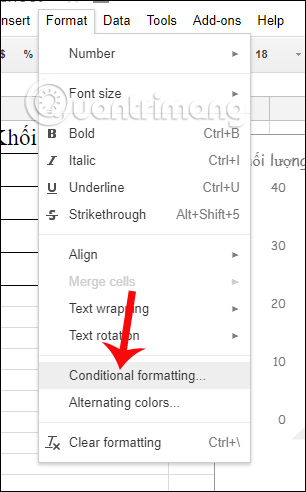
Step 2:
Appears in the interface to the right of the frame screen Conditional format rules to set the conditions for the data.

Step 3:
In the Format cells if section . when we click on the arrow and a list of conditions for formatting the data box that Google Sheets supports will appear.
For example, you can use some conditions like:
- Cell is empty: Empty box.
- Cell is not empty: The cell is not empty.
- Text contains: Contains text.
- Text does not contain: Does not contain text.
- Text is exactly: Has the exact same text.
- Date is: Contains the date.
- Date if before: Contains the previous day .
- Ngày là sau: Contains the following date .
- Greater than: Bigger .
- Greater than or equal to: Greater than or equal to.
- Less than: Smaller .
- Less than or equal to: Less than or equal to.
- Is equal: Equal to .
- Is not equal: Not equal to .
- Is not between: Not in the middle .
- Custom Formula: According to the formula.
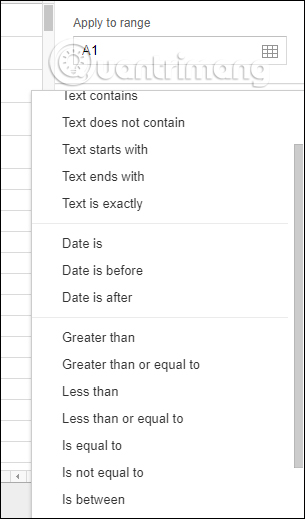
For example, I will use the condition Text contains to format the data cell containing the text. And below will enter the "g" character. Shortly thereafter, Google Sheets will follow conditions to detect data cells that contain the "g" character and are marked with optional colors as shown below.

Step 4:
When we set up a cell formatting condition, then click Done to perform, then we can set another condition. Click Add new rule to add conditions to the data.
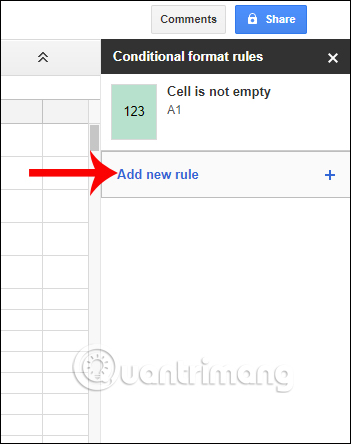
We will have a list of data format conditions as shown below. If you want to remove any condition , just click on the trash can icon to delete it.
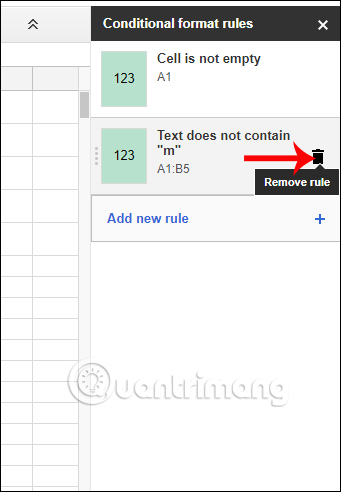
With the data format conditions that Google Sheets supports, users will be easier to use, differentiate and identify data based on conditions set such as finding duplicate content. Currently Conditional Formatting feature data format has also been applied to Google Sheets on Android.
Hope this article is useful to you!
You should read it
- How to use conditional formatting in Microsoft Excel 2016
- Ms Excel - Lesson 13: Use conditional formatting in Excel
- How to use Conditional Formatting to conditional formatting in Excel
- How to create graphs, charts in Google Sheets
- How to align spreadsheets before printing on Google Sheets
- Instructions for coloring cells and text in Google Sheets
 How to install Vietnamese language interface on Microsoft Office 2016
How to install Vietnamese language interface on Microsoft Office 2016 How to fix the line spacing when aligning in Word
How to fix the line spacing when aligning in Word Page numbering method of type 1/2 in Excel
Page numbering method of type 1/2 in Excel How to add a line for Header, Footer in Word
How to add a line for Header, Footer in Word Quick formatting of words appears many times on Word
Quick formatting of words appears many times on Word How to combine Vlookup function with Left function
How to combine Vlookup function with Left function