How to set Bing Daily Images as wallpaper, lock screen Windows 10
Microsoft Bing changes its homepage image every day with great images from Getty Images and other leading photographers around the globe. Microsoft allows you to download Bing images for free as well as use these images on your system. Here's how to set Bing Daily Images as wallpaper, lock screen and login screen on Windows 10.
- 8 advanced search tips with Bing
How to set Bing Daily Images as wallpaper, Windows 10 lock screen
Step 1 - Download the free Windows Store application - Daily Picture
Windows 10 does not yet have this feature, so we will use a free application from Microsoft Store called Daily Picture .
Open Start and launch the Windows Store . Search and download applications - Daily Images.

Step 2 - Configure Daily Picture
After installation, the application will download the latest images from Bing. To configure, tap the gear icon.

Choose the options you want to use Bing images. In the example below, we put Bing images as lock screens and desktops.
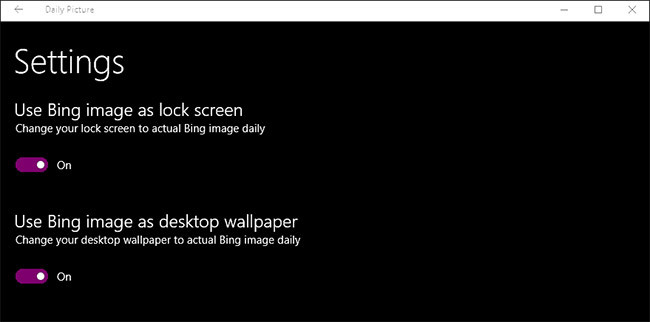
More information
This app also has several other options from the main screen:
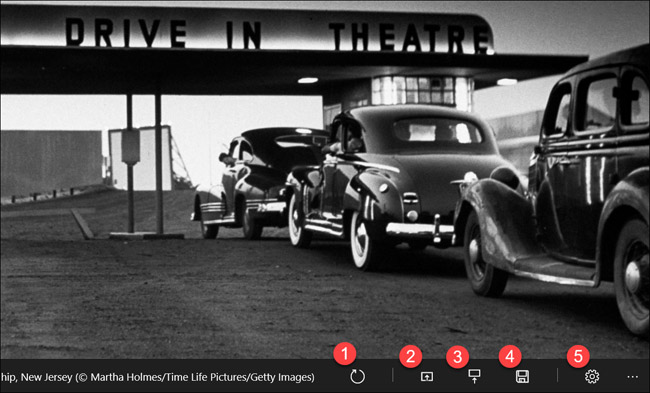
- Refresh images with the latest images from Bing.
- Set the current Bing image to the wallpaper.
- Set current Bing image to lock screen (including login screen).
- Save the current Bing image to the hard drive.
- Open installation.
- Left or right arrow scrolls through the images of the previous day from Bing.
Many people have used this application for several years and have not encountered any problems in different versions of Windows 10. It makes many users love it because it brings new images every day.
See more:
- How to set video as Windows 10 computer wallpaper
- How to use GIF images as beautiful wallpapers for Windows 10 computers
- Instructions for changing Windows 10 wallpaper timer
You should read it
- How to Remove Bing Wallpaper
- How to automatically change Bing wallpaper on Windows 10
- Invite to download the wallpaper installation app with super nice Unsplash images on Windows 10 worth $ 200, is free
- Change wallpaper, set Wallpaper wallpaper for computer
- Activate Windows Spotlight on Windows 10
- How to get Unsplash photos as Windows 10 wallpapers
 How to delete old boot options in boot menu on Windows 10
How to delete old boot options in boot menu on Windows 10 How to restore Master Boot Record in Windows 10
How to restore Master Boot Record in Windows 10 How to fix the Start menu error on Windows 10 April 2018
How to fix the Start menu error on Windows 10 April 2018 5 ways to open applications in Windows 10
5 ways to open applications in Windows 10 How to use Rainmeter Widget to create widgets for Windows 10
How to use Rainmeter Widget to create widgets for Windows 10