How to automatically change Bing wallpaper on Windows 10
On Windows also has the feature to change the computer wallpaper with the wallpaper available on the system or the wallpaper in the gallery on the computer. And if you want to have a background image, or lock screen from Bing photo sources, you can install the Dynamic Theme application. The app offers a rich Bing photo gallery with many different topics, such as famous landmarks from many countries around the world.
Installation image from Dynamic Theme is completely free, no ads and more options to update the wallpaper every day. Background images on Dynamic Theme will be displayed in a separate interface to choose to set as wallpaper or lock screen. Each image also has a download icon on your computer, if you don't like Bing automatic image download mode. The following article will guide you how to use Dynamic Theme to install Bing wallpaper on Windows 10.
- How to set Bing Daily Images as wallpaper, lock screen Windows 10
- Ways to use Desktop Dynamic Wallpapers Unsplash backgrounds
- How to automatically change wallpaper in real time Windows 10
- Windows Spotlight does not work on Windows 10, this is a fix
Instructions for using Dynamic Theme on Windows 10
Step 1:
We click on the link below to go to the page to install the Dynamic Theme application, click Get to proceed with the installation.
- Download the Windows 10 Dynamic Theme application
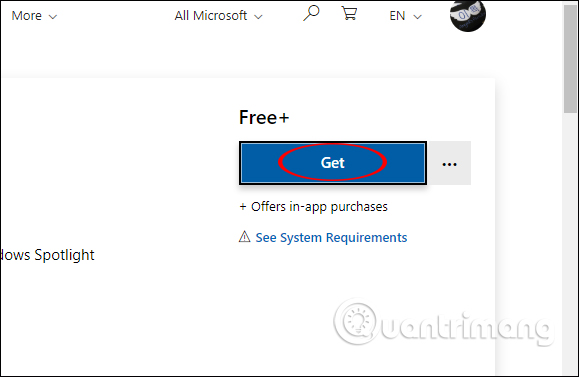
Step 2:
Next, click the Free button to download Dynamic Theme to the computer.

The download process takes place immediately with the capacity of the application.
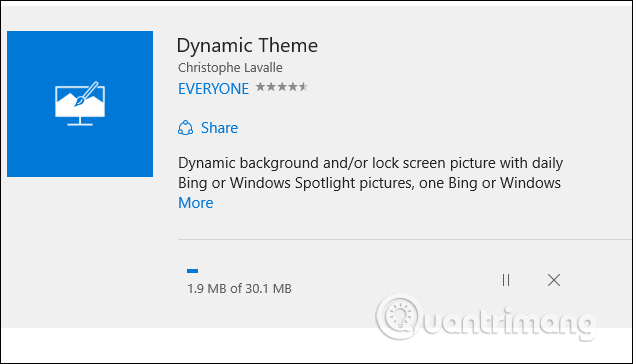
Step 3:
When the installation process finishes click on the Start Menu icon and then click on the Dynamic Theme application to reset.

Step 4:
The main interface of the application is very similar to the Windows Personalize installation interface on your computer, divided into different sections for you to customize. In the Background to install the wallpaper, the Preview section selects Bing to use the Bing wallpaper daily.
Immediately, the image from Bing will be replaced with the desktop image.

Step 5:
Continue to look down below, to update more photos from the app, click on Update at the bottom. If you click Show history will display the image presentation interface.
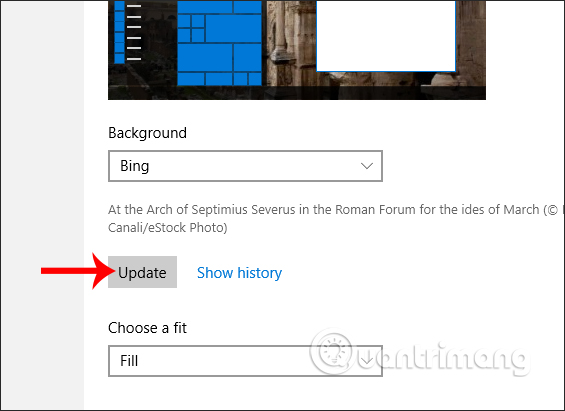
Here will display the photo album according to an available theme of the application. Each image has information about the author as well as the location of the wallpaper. You can press the arrow to the right or left to change the background image.

Below are icons for sharing options, downloading photos to your computer. If you click on the 3 dots icon, you will have the option to set the wallpaper, or set for the lock screen.

Step 6:
When clicking on Lock screen we do the same, select the wallpaper theme from the Bing image source.
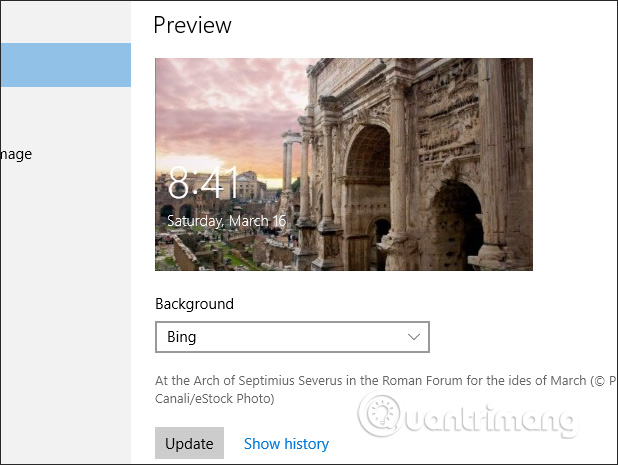
Step 7
Click on the Daily Bing image section of Autosave to automatically save the wallpaper from Bing into the previous default folder.
If you want to change the archive folder, click on the Browse button below to change it.

Step 8:
The Dynamic Theme application supports users to set Bing to display images of a certain country in the Source section . Click on the country you want and the background image automatically changes according to that country.
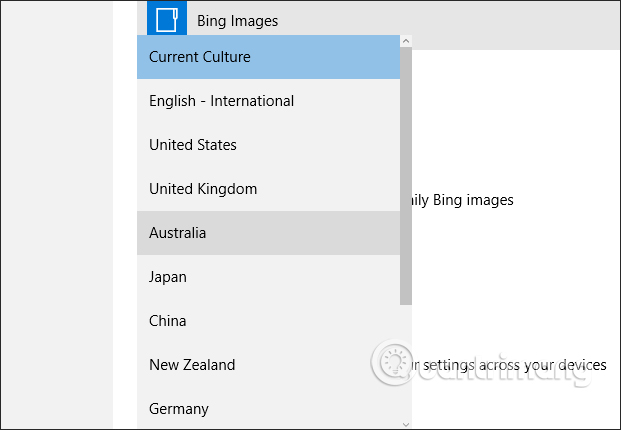
Step 9:
So you have finished installing Bing background for Windows 10 computer. To change the background and color of Start menu, Taskbar, . more closely , you press Windows + I key combination to open Windows Settings interface. Click on Personalize group . Switch to the new interface and click the Colors item in the menu list on the left.
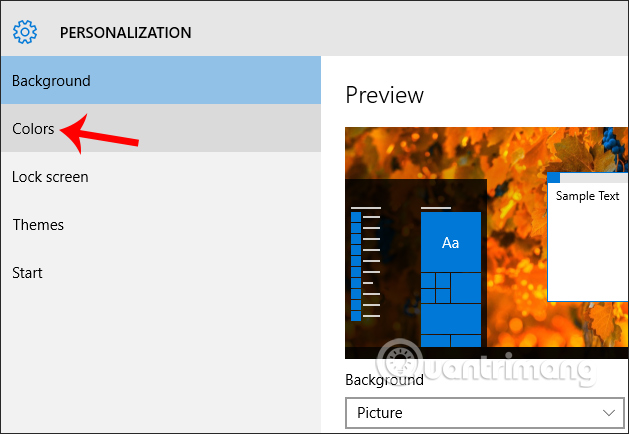
Step 10:
Look at the content on the right and select Automatically to select an accent color from my background and other settings if available.
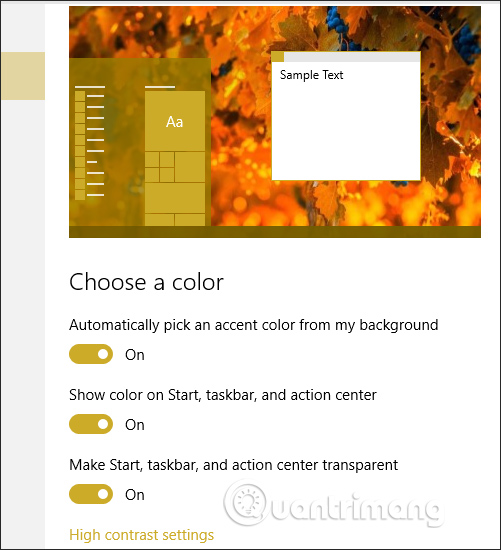
Instant color of the Taskbar and Start menu colors are automatically transferred to the same color as the wallpaper for synchronization. If you want, you can manually select the colors in the Colors section of Windows Settings.

The background images from Bing on Dynamic Theme are constantly changing on many topics, updating images to refresh your computer every day. The settings on Dynamic Theme also help users have more options to suit their preferences.
I wish you all success!
You should read it
- How to change the wallpaper of the desktop lock screen automatically
- Instructions for changing Windows desktop wallpaper
- Instructions for changing Windows 10 wallpaper timer
- Instructions on how to install automatically change the desktop on Android using Wallpaper Changer application
- How to change Windows wallpaper automatically with Wallpaper Changer 2
- How to manually change the wallpaper with Wallpaper Slideshow LT
 Experience 9999 Tet, the app provides useful daily information
Experience 9999 Tet, the app provides useful daily information How to use Google News as an RSS Feed reader
How to use Google News as an RSS Feed reader How to include multiple applications in one window
How to include multiple applications in one window How to download an app for free on Android phones
How to download an app for free on Android phones 7 useful applications that are indispensable when traveling
7 useful applications that are indispensable when traveling The difference between Notepad and WordPad
The difference between Notepad and WordPad