Change wallpaper, set Wallpaper wallpaper for computer
Change the wallpaper for your computer screen to avoid getting bored with the default Windows wallpaper. You can use an image as a desktop wallpaper quickly, or use multiple images to automatically change the wallpaper for the computer in the time you set.
Here are 2 ways you can change the wallpaper for your computer.
Method 1: Use 1 image as a desktop wallpaper.
Step 1: Find the image you want to set as your desktop wallpaper.
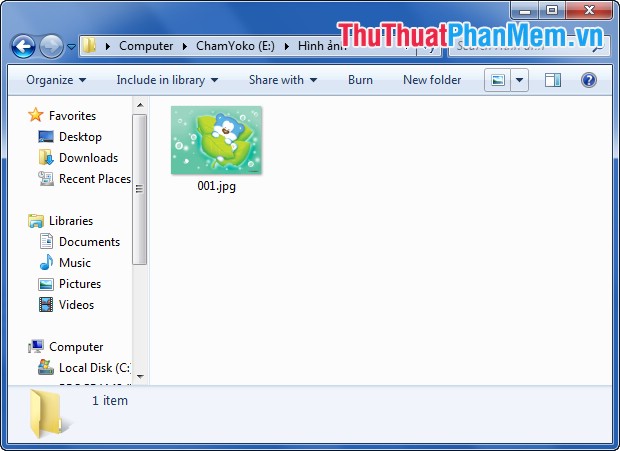
Step 2: Right-click on the image and choose Set as desktop background .

So the image will be set as wallpaper for your computer.
Method 2: Select the image as a computer wallpaper (you can select multiple images as the wallpaper to automatically change for the computer).
Step 1: At the desktop screen of the computer, right-click and select Personalize .

Step 2: Next, select Desktop Background .
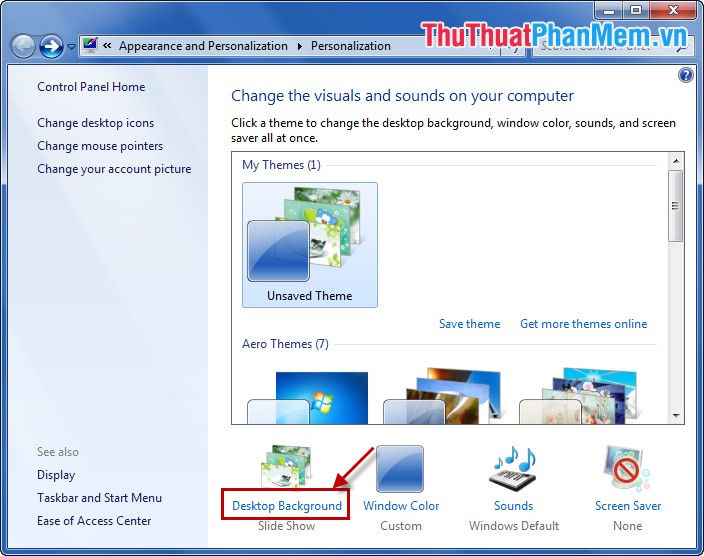
Step 3: Click Browse to select the folder containing the image you want to be the desktop image.
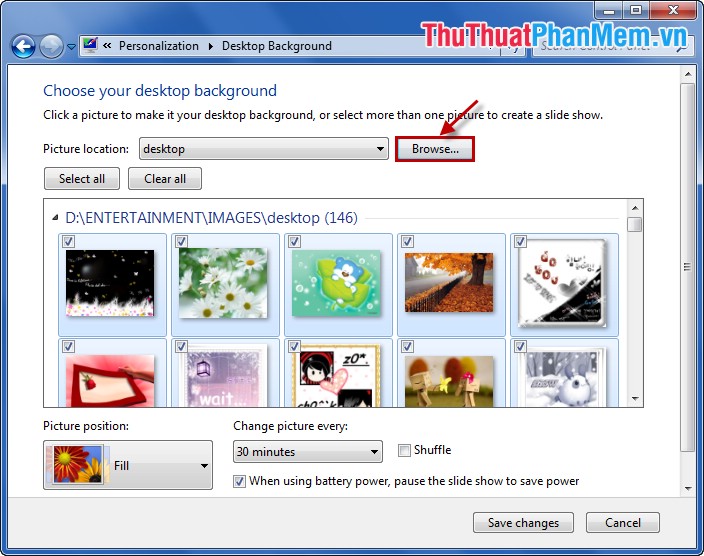
Step 4: After selecting the folder containing the wallpaper, the images in the folder will be displayed. You tick the boxes in the upper left corner of the image you want to be the wallpaper, if you want to select multiple images as a changing background image, you tick the images. Select all images ( Select all ), uncheck all images ( Clear all) .
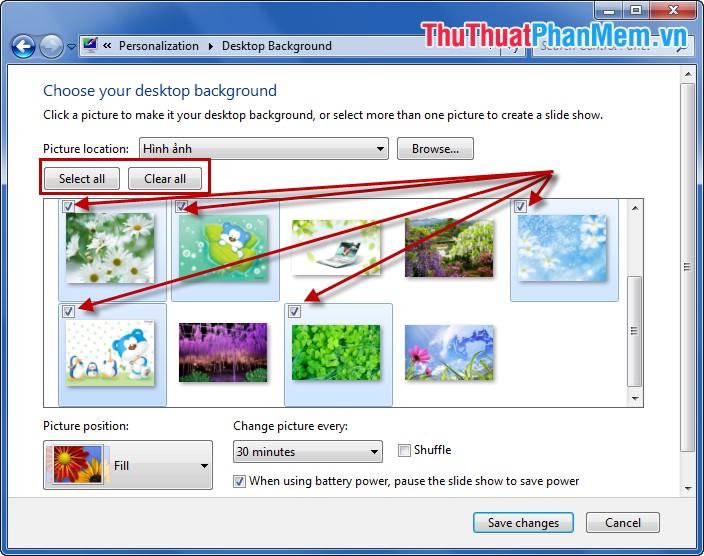
Step 5: Set the time to change the wallpaper at Change picture every and set the image position at Picture position (Fill, Fit, Center, Tile, Stretch). Then you select Save changes .
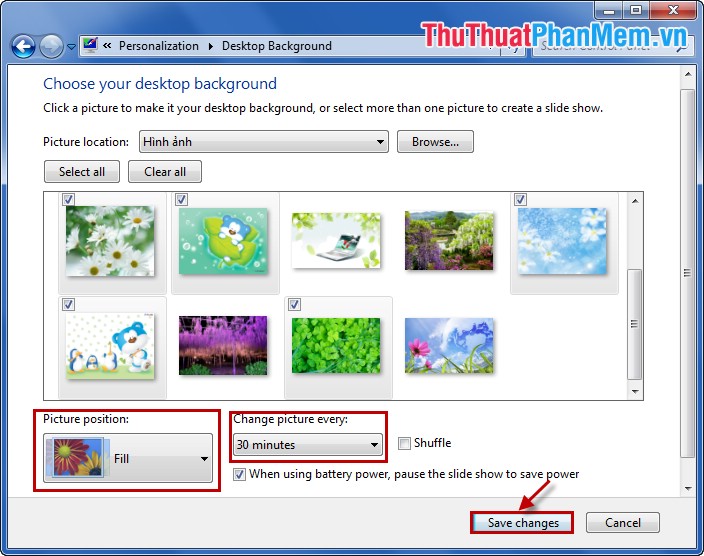
So you have changed the wallpaper for your computer, you go back to the desktop to see the results. From now on you can choose how to change the wallpaper and choose the wallpaper for your computer as you like.
You should read it
- Download a beautiful set of 5K wallpapers for your computer
- Instructions for changing Windows desktop wallpaper
- Synthesis of beautiful Lion and Hai Su's wallpaper for computers
- How to change Coc Coc browser wallpaper
- Synthesize high resolution moon wallpaper on computer
- Ultra sentimental couple wallpaper for computers
 Instructions for using gadgets, gadgets on the desktop
Instructions for using gadgets, gadgets on the desktop Broadcast wifi on Laptop with Wifi Sharing software
Broadcast wifi on Laptop with Wifi Sharing software Set a password for the RAR archive
Set a password for the RAR archive How to turn it back on, restart Windows Explorer when it hangs
How to turn it back on, restart Windows Explorer when it hangs Recover lost data using Handy Recovery software
Recover lost data using Handy Recovery software