Invite to download the wallpaper installation app with super nice Unsplash images on Windows 10 worth $ 200, is free
WallPaper 10 is an application that helps change the wallpaper automatically for the lock screen and the Desktop screen on Windows 10 (64Bit). Especially, the beautiful images used by the application are high resolution, taken from a prestigious photography community in the world, Unsplash.
Currently WallPaper 10 application (199.99USD) is being free for a short time, please quickly download and experience.
Instructions for installing and using the WallPaper 10 application
Step 1: Visit the link below, on the details page of WallPaper 10, click on Get to download the application to the device.
https://www.microsoft.com/vi-vn/p/wallpaper-10-free-backgrounds-lockscreens-wallpapers/9ph303bx9jq9?activetab=pivot%3Aoverviewtab 
Step 2: Browse photos from Unsplas on WallPaper 10 can be done through the following items:
- New: Browse the latest photos.
- Featured: Browse images that are viewed by many people.
- Random: The images are displayed randomly.
- Highlights: Browse selected images.

The images are displayed as thumbnails, select the image you want to select -> click the Download icon on each image.

Step 3: Download images in HD or Raw quality, saved in MyerSplash section of Pictures. The message will appear when the image has downloaded successfully. Click Set as wallpaper in the notification to set the downloaded image as wallpaper. 
Step 4: If you want to set the image as a lock screen, click the Download icon in the upper right of the application screen -> downloaded Unsplash images will appear -> click Set As on the desired image and Choose one of three options: Background (set as wallpaper), Lockscreen (set the image as the background for the lock screen) and Both (set the image as the background for both the Desktop and the lock screen).
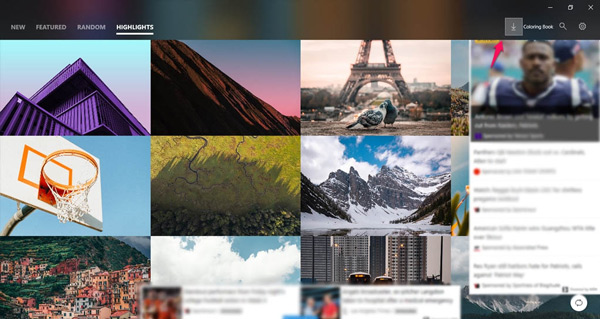
To set automatic wallpaper changes for the desktop, daily lock screen, click the Settings icon (gear icon) -> go to Auto-change wallpaper in background every day, choose one of the options choose the following:
- Background: Change the desktop image every day.
- Lockscreen: Change the lock screen image every day.
- Background and Lockscreen: Change the desktop image and lock screen every day.
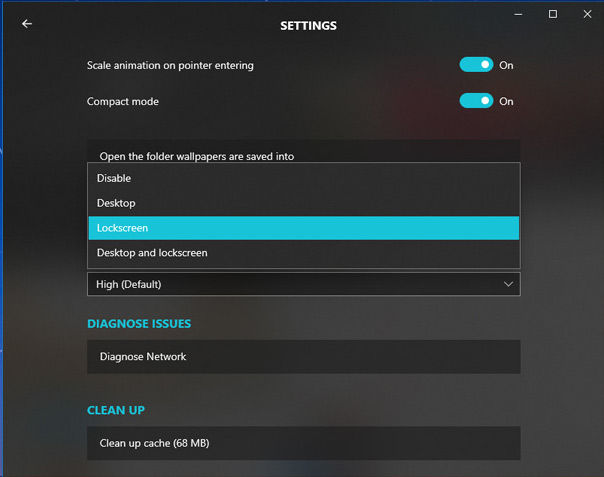
Note: Because it's free, there will be ads in the app.
- Offer to download WiFi Password Recovery Pro 2020 ($ 29.95) - an application to view WiFi passwords that have been logged in and being free
You should read it
- How to set Bing Daily Images as wallpaper, lock screen Windows 10
- How to set Windows 10 wallpaper with artistic paintings
- 6 stunning HD wallpaper screens for Android on Google Plus
- Change wallpaper, set Wallpaper wallpaper for computer
- Replace the remote wallpaper on Android with Pimp my Wall
- How to change Win 10 computer wallpaper
 Please download FreeSpace 2, the space war game worth $ 9.99, which is free
Please download FreeSpace 2, the space war game worth $ 9.99, which is free Please download Metro 2033 Redux and Everything games for free
Please download Metro 2033 Redux and Everything games for free Please download Photolemur 3 (35USD) - an application to increase image quality automatically, is free
Please download Photolemur 3 (35USD) - an application to increase image quality automatically, is free Invite to receive the blockbuster GTA San Andreas is free on Rockstar
Invite to receive the blockbuster GTA San Andreas is free on Rockstar Offer to download WiFi Password Recovery Pro 2020 ($ 29.95) - an application to view WiFi passwords that have been logged in and being free
Offer to download WiFi Password Recovery Pro 2020 ($ 29.95) - an application to view WiFi passwords that have been logged in and being free Please download Batman: Arkham and LEGO Batman Trilogy are now free on Epic Games Store
Please download Batman: Arkham and LEGO Batman Trilogy are now free on Epic Games Store