Activate Windows Spotlight on Windows 10
Windows Spotlight is a new feature on Windows 10, allowing users to download and use the daily featured photos from the Bing Images for use as a lock screen, besides you can vote, comment on the picture.
This feature is good, so you can change the Lock Screen wallpaper regularly automatically with the best images.
In the article below, Network Administrator will guide you through the steps to enable Spotlight on Windows 10.
Instructions for activating Windows Spotlight on Windows 10:
1. Open All Settings in the Taskbar.

2. Find Personalization .

3. Select Lock Screen .

4. Under Background, select Windows Spotlight .

At this time the screen will appear Like what you see?

When you click on it will appear options I like it! and Not a fan so you can choose whether you like the current wallpaper or not.
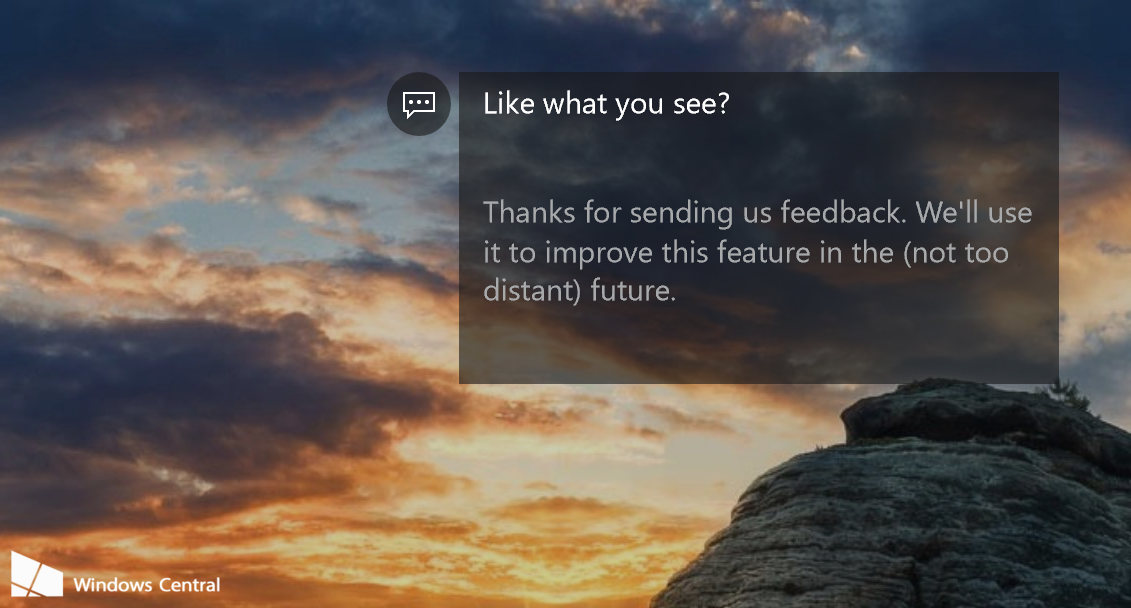
So you have completed the process of activating Windows Spotlight on Windows 10.
Refer to some of the following articles:
-
How to activate Dark Mode on Windows 10?
-
Instructions to turn off ads on the Screen Lock screen Windows 10
-
Fix the problem of opening the Download folder on Windows 10 too slowly
Good luck!
You should read it
- How to download Windows 10 lock screen image from Spotlight to your device
- 3 ways to enable/disable Windows Spotlight image on lock screen
- How to reset and re-register Windows Spotlight on Windows 10
- How to fix Windows Spotlight unchanged on Windows 10
- How to use Spotlights wallpapers to download Windows Spotlight
- How to Search on Spotlight on a Mac
 Completely disabling virtual assistant Cortana on Windows 10
Completely disabling virtual assistant Cortana on Windows 10 How to fix error 80240020 when upgrading to Windows 10
How to fix error 80240020 when upgrading to Windows 10 Windows Spotlight does not work on Windows 10, this is a fix
Windows Spotlight does not work on Windows 10, this is a fix How to turn off application loading suggestions on Windows 10 Start Menu?
How to turn off application loading suggestions on Windows 10 Start Menu? How to run old software on Windows 10 using Compatibility Mode
How to run old software on Windows 10 using Compatibility Mode Instructions for creating pin code in Windows 10
Instructions for creating pin code in Windows 10