How to quickly open the data file with the Notepad editor
If you often have to edit documents and documents, you will definitely think of Microsoft Word software. However, if the need for text is not much, there is no need to edit the Notepad software right on the computer is the choice of many people. And if you use Notepad regularly, why not try opening the Notepad with Notepad right away when you click the right-click menu file? In this article, we will show you how to add Open With Notepad when you right click to open the file.
Step 1:
First of all, press the Windows + R key combination to open the Run window. Then enter the regedit keyword and click OK to access the Registry Editor.

Step 2:
In the Registry Editor interface, open the folder under the HKEY_CLASSES_ROOT path > *> shell .

Step 3:
We right- click on the shell folder and select New and select Key .
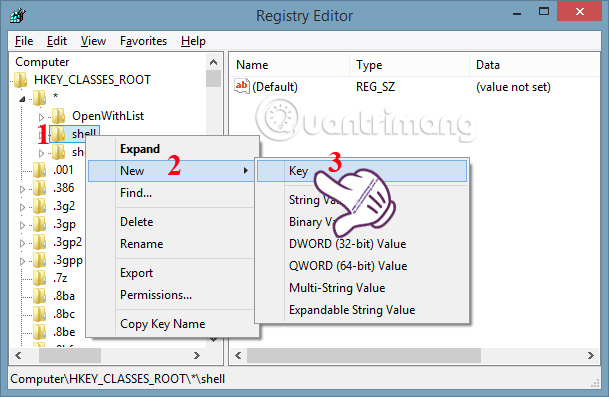
Step 4:
Name this new folder Open With Notepad .
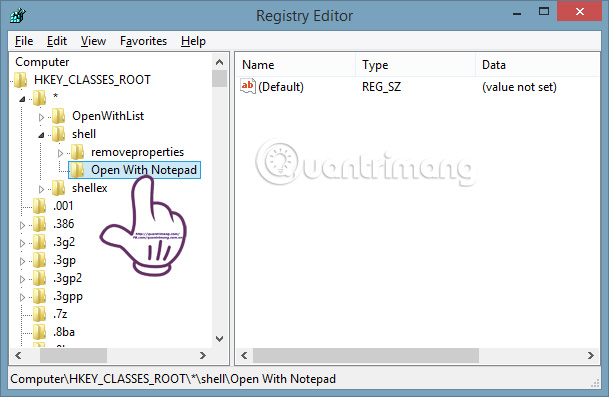
Step 5:
Also at that interface, right- click Open With Notepad and select New and finally select Key .
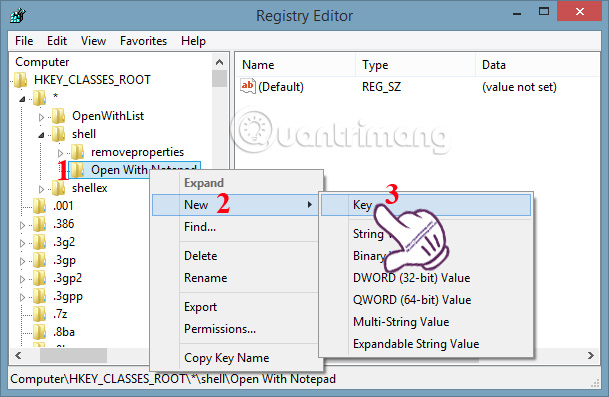
Step 6:
We will name the command directory.
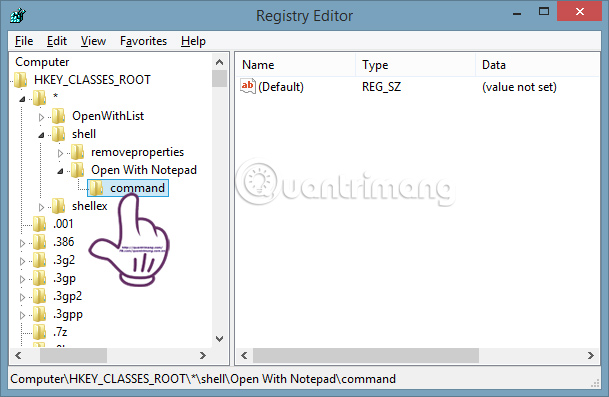
Step 7:
In the Default file on the right, you left click and enter Notepad.Exe% 1 in Value data as shown below, then click OK to save the changes.
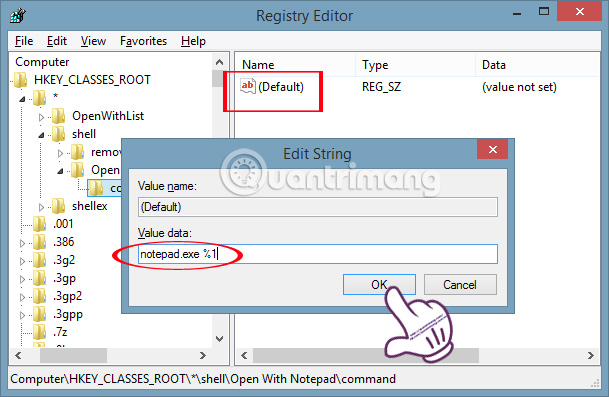
Now we try to open the text file or document and right-click will see Open With Notepad appear.
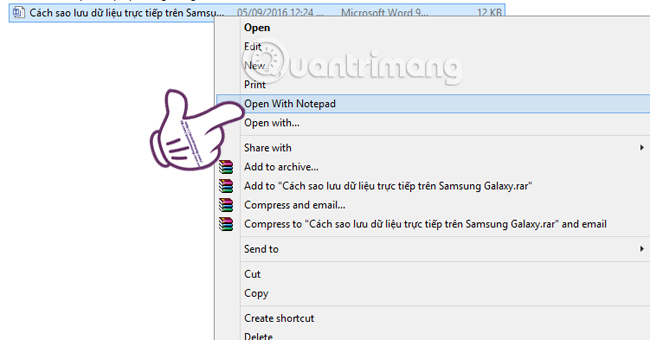
Thus, we can quickly open the document with Notepad immediately when clicking on the right-click menu with the command Open With Notepad. The operations are simple and fast.
Refer to the following articles:
- Fix the display error and cannot save Vietnamese in Notepad
- Convert OpenOffice ODT text format into Microsoft Word DOC
- Remove PDF file password in 3 steps
I wish you all success!
 How to convert PDF to Word right on Google Docs
How to convert PDF to Word right on Google Docs This is a simple way to find and delete Hyperlink in Excel
This is a simple way to find and delete Hyperlink in Excel How to set up shortcuts on Microsoft Word 2016 yourself
How to set up shortcuts on Microsoft Word 2016 yourself Usage Simplenote notes, manages jobs
Usage Simplenote notes, manages jobs Instructions for activating the dark color Theme on Office 2016
Instructions for activating the dark color Theme on Office 2016 How to create notes on Google Chrome does not need software
How to create notes on Google Chrome does not need software