Summary of useful shortcuts when using Notepad
Notepad is an editor built into Windows and contains only plain text.
To help you lose your work as well as save time in the process of using, faster operation you can use the shortcut. In the following article, Network Administrator will introduce you to some extremely useful shortcuts when using Notepad.

1. Ctrl + O

Open the previously saved Notepad.
2. Ctrl + S

Save / Save Notepad as.
3. Ctrl + N

Open a new Notapad.
4. Ctrl + P

In Notepad.
5. Ctrl + Z
Undo.
6. Ctrl + X
Cut the content on Notepad.
If your Notepad fails to display and cannot save Vietnamese on Notepad, refer to how to fix it here.
7. Ctrl + V
Paste (paste).
8. Ctrl + C
Copy (Copy).
9. Ctrl + F
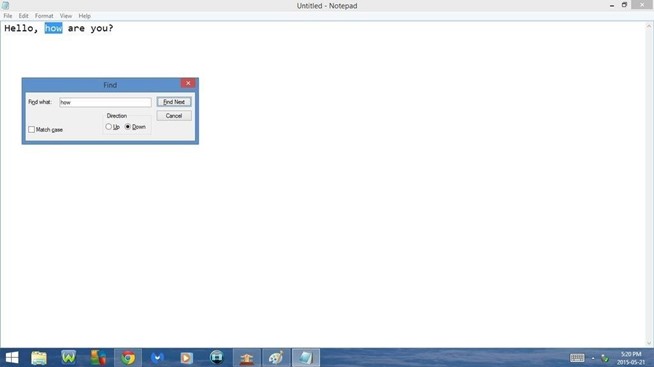
Open Find:
Allows you to search for a specific word or phrase on Notepad.
Enter the word or phrase you are looking for, then click Find Next.
10. Ctrl + H
Open Replace:
Allows you to replace 1 word or phrase on Notepad with 1 other word / phrase.
Enter the word or phrase you want to replace in Find What .
Enter the word, phrase you want to use instead of from the Replace with section .
Click Find Next to highlight the words and phrases you want to replace.
Click Replace to change the word / phrase.
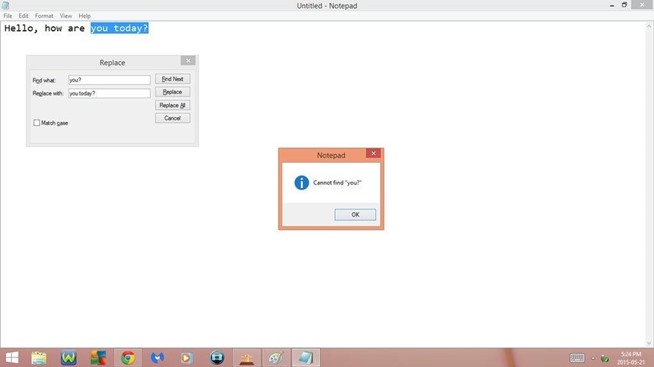
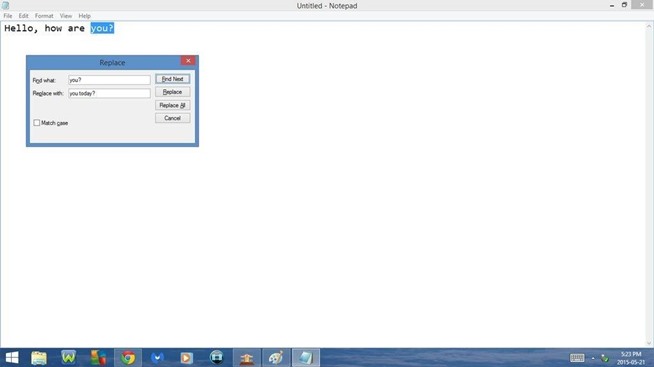
11. Ctrl + A
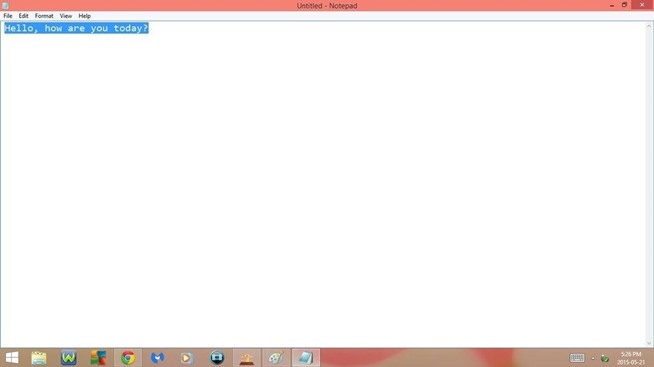
Select all content on Notepad.
12: F5 or Fn + F5
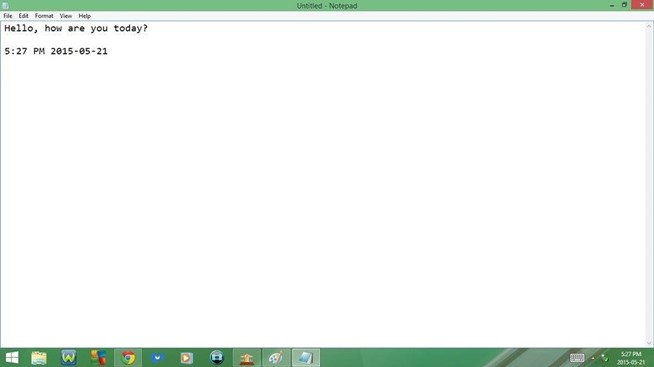
Insert date and time.
Refer to some of the following articles:
-
The 10 most useful keyboard shortcuts anyone should memorize
-
Summary of shortcuts to know in Windows 10
-
Learn the functions of F1 - F12 keys on Windows operating system
Good luck!
You should read it
- How to quickly open the data file with the Notepad editor
- Reset Notepad to the initial default setting state
- Tips to set an encryption password for NotePad files
- Why is Notepad still a great note taking application?
- Use Notepad to make the keyboard automatically type any text repeatedly
- How to open Notepad with admin rights
 Change the slash to a dot in Excel format
Change the slash to a dot in Excel format Instructions for creating tables, deleting tables in Google Docs
Instructions for creating tables, deleting tables in Google Docs Microsoft has just 'lowered' the way hackers use to control computers
Microsoft has just 'lowered' the way hackers use to control computers How to transfer notes from Evernote to Mac's Notes
How to transfer notes from Evernote to Mac's Notes Fix error when Excel file is minimized
Fix error when Excel file is minimized Fix the error 'File Error: data may have been lost' in Excel
Fix the error 'File Error: data may have been lost' in Excel