Reset Notepad to the initial default setting state
Notepad is one of the most used applications on the Windows operating system. During use, the Notepad font is changed, corrupted, the Notepad window size is changed, and some other errors. So to fix the error, you must reset Notepad to the initial default setting.
In the following article, Network Administrator will guide you how to reset Notepad to the initial default setting status.
Reset Notepad returns to the initial default setting status on Windows 10
1. First close all open Notepad files on your computer.
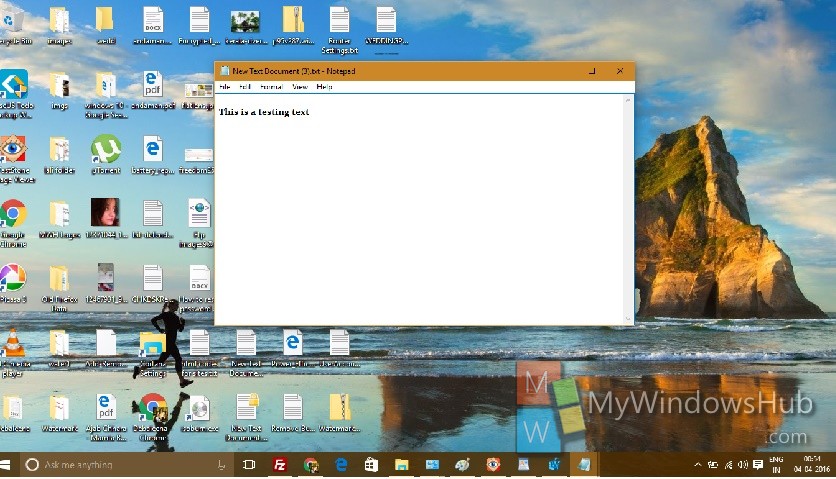
2. Press Windows + R key combination to open the Run window. Then enter regedit there and press Enter to open the Registry Editor window.
3. In the Registry Editor window, navigate to the key as shown below:
HKEY_CURRENT_USERSoftwareMicrosoftNotepad

4. Select the Notepad key , right-click it and select Delete .


5. When done, close the Registry Editor window and reopen Notepad. This process restores Notepad to its original default settings.
Refer to some of the following articles:
- These tips on computers and the Internet ensure you never know
- How to create Keylogger with Notepad
- How to create a blue screen of death (BSOD) to "prank" friends
Good luck!
 Steps to fix errors 0xc0000225 on Windows Vista / 7/8 / 8.1 / 10
Steps to fix errors 0xc0000225 on Windows Vista / 7/8 / 8.1 / 10 How to run SFC (System File Checker) Offline?
How to run SFC (System File Checker) Offline? How to use Smart Defrag to defragment hard drives effectively
How to use Smart Defrag to defragment hard drives effectively These quality hard drive defragmentation software
These quality hard drive defragmentation software Some ways to fix DNS_PROBE_FINISHED_NXDOMAIN error on Chrome
Some ways to fix DNS_PROBE_FINISHED_NXDOMAIN error on Chrome Instructions on how to find serial numbers of Windows computers
Instructions on how to find serial numbers of Windows computers