How to fix iPhone screen errors with color noise
Your iPhone screen, iPad display unusual colors? This situation may be due to a hardware error, but it may also be due to a software error. Before bringing iPhone to fix, you can try a few ways to see if you can fix the iPhone screen color noise.
- Instructions for projecting the iPhone screen on the computer
Method 1: Turn off or adjust the Color Filters feature
iOS allows you to change the color of the device. Depending on your preference, you can choose different color filters to make the screen easier to see. For example, if you find bright colors a little dazzling, you can use the color filter Greyscale. Besides, you can also increase the intensity and chroma of the filters.
Step 1 . Open the Settings / Settings app on your iOS device → Select General / General settings .
Step 2 . Click on Accessibility / Accessibility .
Step 3 . Select Display Accommodations / Color Adapters → Color filters.
Step 4 . Turn off the switch next to Color Filters / Color Filters .
Note : If you still want to use this feature, try the filters and adjust it to achieve the ideal color. Refer to the article: How to fix iPhone gold screen error and Instructions to move iPhone screen to gray to save battery
Now, check the color displayed on the screen, if it has not returned to normal, try the next solution.
Method 2: Restart iPhone
With iPhone 8/8 Plus and iPhone X : Press and release the volume up button quickly, press and quickly release the volume down button. Then, press and hold the power button until you see the Apple logo.
- How to restart iPhone on iOS 11 without using the power button
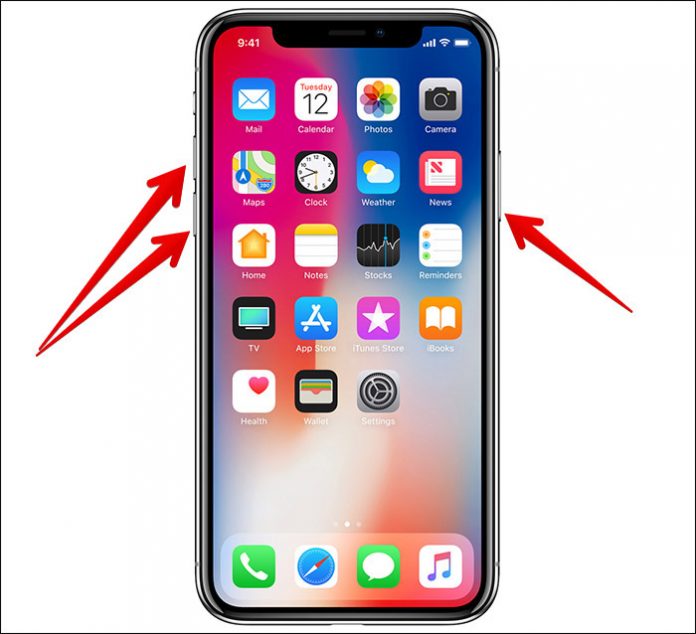
With iPhone 7/7 Plus : Press, hold the power button and volume down button at the same time.
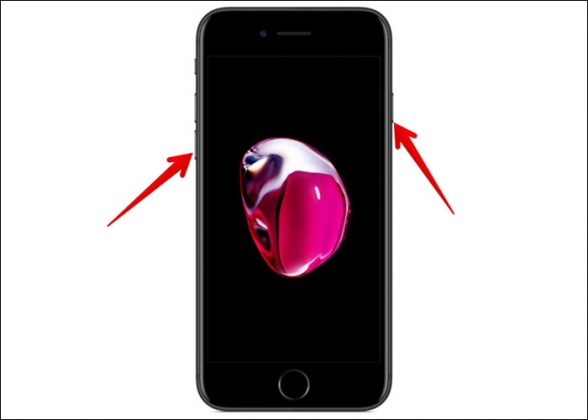
With iPhone 6s / SE or older iPhone devices and iPad : Press, hold the Home button and the power button at the same time.
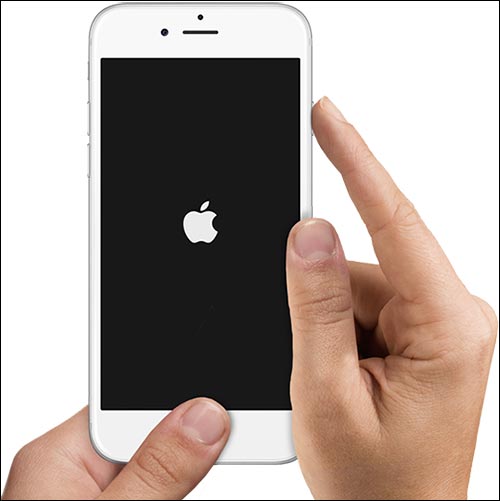
Restarting this device will delete all previous settings. However, your multimedia files and data are still safe.
Method 3: Restore original settings for iPhone or iPad
Step 1 . Open Settings / Settings → Select General / General Settings
Step 2 . Select Reset / Reset → Reset All Settings / Reset all settings .
Step 3 . Enter your iPhone password → Enter limited password and confirm.
With this original reset, most problems will be fixed. If you want to delete the entire installation, the data you can do the following way to reset iPhone.
Method 4: Update iOS software
You can fix many problems of iOS devices by updating the software. All iOS updates fix previous bugs and improve device performance.
Note : You must connect the device to Wi-Fi and the battery must be over 50%.
Step 1 . Open Settings → Select General .
Step 2 . Click Software Update .
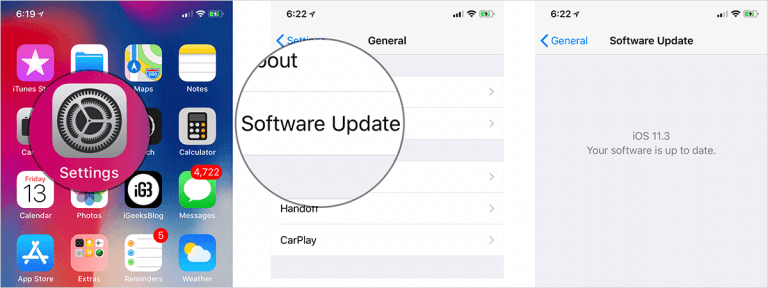
If there is a new update, download and install it.
Method 5: Put the phone in Recovery mode or DFU mode
If all of these are not effective, you should try to bring the phone back to Recovery or DFU mode.
- How to turn on DFU mode on iPhone 8/8 Plus and iPhone X
- How to turn on Recovery / DFU mode on iPhone 7 or older phones
Method 6: Contact Apple support
And finally, when all of the above solutions do not solve the problem, maybe your screen is broken, or your device has some hardware problems. In this case, you should contact Apple Support immediately: https://support.apple.com/en-in .
See more:
- How Hard Reset restores settings on iPhone X
- Quick fix of Bluetooth error does not work on iPhone 7 and iPhone 7 Plus
- Instructions to restart iPhone when the device hangs
 How to reject an unwanted call on iPhone
How to reject an unwanted call on iPhone How to customize notifications on iPhone
How to customize notifications on iPhone What to do when the device cannot access the App Store on iOS 12 Beta
What to do when the device cannot access the App Store on iOS 12 Beta Instructions for enabling 2-layer authentication for iCloud on Apple devices
Instructions for enabling 2-layer authentication for iCloud on Apple devices Add the QR code scanning function to Control Center on iOS 12
Add the QR code scanning function to Control Center on iOS 12 How to activate application notifications in silence on iOS 12
How to activate application notifications in silence on iOS 12