How to fix iPhone error on the screen?
One of the common mistakes on smartphones in general and iPhone in particular is to turn on the screen. If you encounter this situation, try "applying" the following ways at home before bringing them to the store for them to check.
Try charging the battery again
It is possible that your iPhone, iPad, and iPod have run out of power, so you cannot start it, usually you try to turn on the device and notice that the battery is low, but if the battery is depleted, there will be no notification. have black screen.

You should plug in the charger and wait for at least 15 minutes, if the battery is depleted, you cannot plug in the charger and hope it gets up immediately and needs to wait a few minutes for it to turn on itself, you should be sure Make sure that your charging bulb is still working properly, if it is having problems, the power will not be able to charge into the ghost device and damage the device.
Reset the device with the hard key
iPhone, iPad is like a computer, sometimes it will not work, then you press the Home or Power button does not work, for Smartphone devices of other companies we can remove the battery to reinstall or charge the battery without installing it, but for iPhone, iPad we can't remove the device battery, so you can replace it by resetting the device with a hard key or Hard Reset .

Simultaneously press the Power + Home button until you see the Apple Logo appear on the screen, the Logo may appear after you hold these 2 buttons for 10-20 seconds then iPhone and iPad will restart as normal. If it still doesn't work, you should charge it first and then perform Hard Reset.
Restore the device with iTunes
If you have already done the above 2 steps and the device still does not work properly and there is a cable error and the iTunes Logo, this means your iOS operating system is having trouble. In order for the device to return to normal, you need to restore iOS, this should be done on iTunes on a PC or MAC.
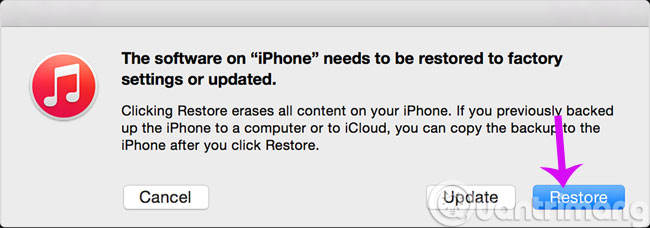
Connect your iPhone, iPad to your iTunes- installed computer, notify iTunes that the device is in Recovery mode and you will have 2 options: Update , Restore . Please select Restore to update and restore the latest version from Apple.
If you have done all 3 ways as above but your iPhone and iPad still can't work normally but the device still has a warranty period, bring it to the center for best care or bring it to the store. repair equipment.
- How to set a password for iPhone?
- Instructions for deleting personal data on iPhone
- Lock iPhone remotely when you lose it
Having fun!
You should read it
- How to turn off Tap to Wake on iPhone X so that the screen does not light up when touched
- Some iPhone 15 Pro Max have serious screen errors
- How to turn off Screen Time on iPhone and Mac
- Instructions on how to turn off and turn on the power of iPhone X
- What to do when the iPhone or iPad can't turn on?
- Why is your iPhone screen always dark and bright? How to fix?
 Instructions for activating Apple News app on iOS 9
Instructions for activating Apple News app on iOS 9 Disable the iCloud account change function on iOS
Disable the iCloud account change function on iOS Tips to help use Google more effectively
Tips to help use Google more effectively Experience 3D Touch on iPhone 6S applications
Experience 3D Touch on iPhone 6S applications Prevent iTunes from manually reinstalling the App on iPhone in 3 steps
Prevent iTunes from manually reinstalling the App on iPhone in 3 steps Insert pictures and drawings into notes on iOS 9
Insert pictures and drawings into notes on iOS 9