How to fix yellow screen iPhone error
The phenomenon of yellow screen, green haunting, color noise occurs with quite a small week on iPhone, iPad devices, but not without. And of course, this phenomenon will cause discomfort to users. From iOS 10 and above, Apple has provided Display Accommodations to help us freely change the colors on the screen. As a result, the yellow haunting phenomenon or green haunting on the device will no longer happen.
In this article, TipsMake.com will show you how to use the Adaptive screen feature to fix the yellow iPhone screen, color noise.
- Phone does not charge or charge slowly, this is how to handle it
- 4 ways to fix iPhone home button yourself
- 2 ways to take screenshots on iPhone, iPad phones
Step 1:
First of all, we will go to Settings> General Settings> Accessibility .
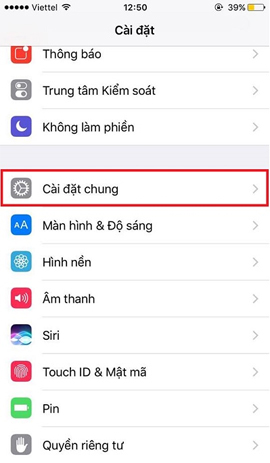
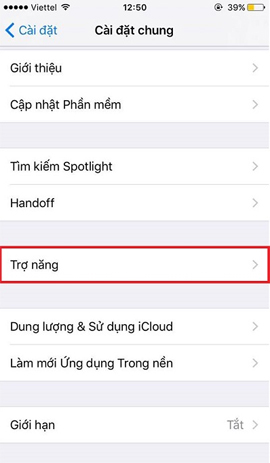
Step 2:
At the Accessibility section, we will click on the screen Adaptation and then press the Color Filter .
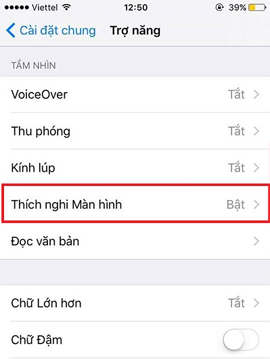
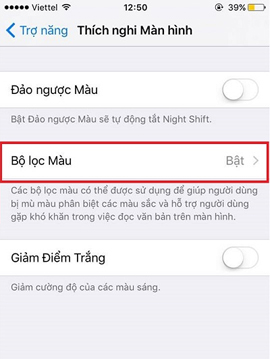
Immediately afterwards, push the horizontal bar from left to right to enable the Color Flush feature on the device to use.
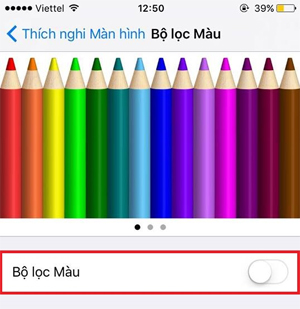
Step 3:
Immediately afterwards, a color filter appears with options for users to adjust: Gray Ladder, Red / Green Filter, Green / Red Filter. Lam / Yellow Filter, Color Shading. Below the screen, you can adjust the intensity and strength of each filter when dragging the horizontal bar to the left or right.

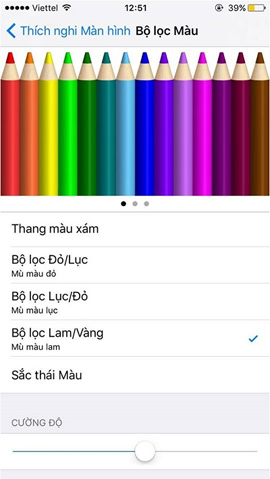
Step 4:
If users want to manually adjust the screen color manually, then click the Color Shades section, combined with the dragging the contrast scale.
Some suggestions for customizing the screen on the device:
Editing to yellow tones limits glare when used.

Adjust the screen to darker tones.
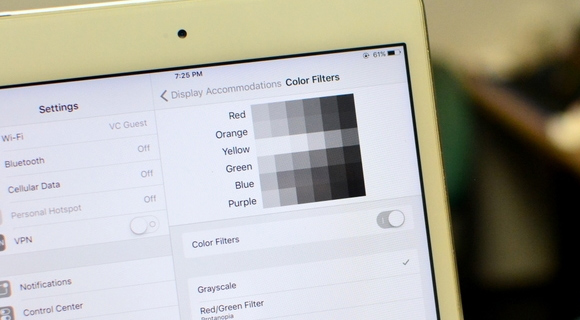
Or adjust the screen to blue tones.
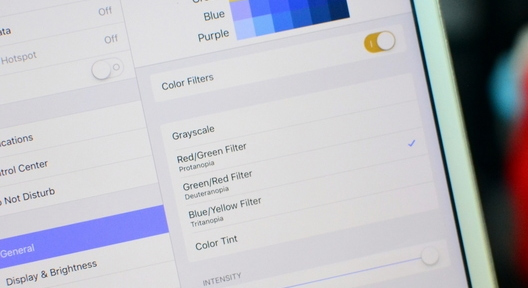
We can also switch to the red screen if you like.
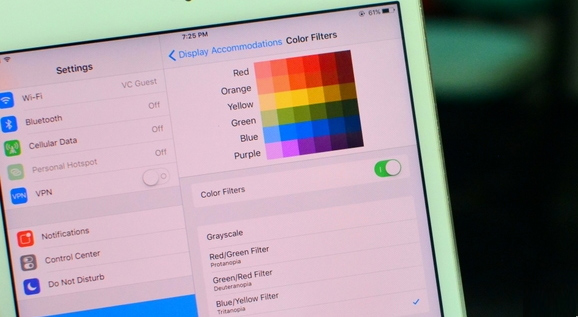
Above is a guide to customize colors for iPhone / iPad screen iOS 10, or fix yellow screen error with Display Accommodations. The disease is nearby, users can manually adjust the screen color to suit the needs of use.
Refer to the following articles:
- Upgrade iOS 10 and attractive features not to be missed
- How to use Tapback and Emoji iMessage features on iOS 10
- Unlock iOS 10 device with just 1 touch, have you tried it or not?
I wish you all success!
You should read it
- Gold and interesting facts that not everyone knows
- How to fix iPhone screen errors with color noise
- How to adjust the colors displayed on Galaxy S9
- Successfully created new 18K ultra-light gold from ordinary plastic
- The iPhone version that anyone who buys iPhone X silently desires
- How to fix yellow screen phone error
 Instructions for using USB Flash drive with iPhone
Instructions for using USB Flash drive with iPhone AirDrop fixes not working on iOS 11.2
AirDrop fixes not working on iOS 11.2 Errors when upgrading iOS 11.2.6 and how to fix it
Errors when upgrading iOS 11.2.6 and how to fix it Cause and how to fix iPhone error to catch Wifi but not access to the network
Cause and how to fix iPhone error to catch Wifi but not access to the network Instructions for creating Chinese Apple ID accounts on iPhone
Instructions for creating Chinese Apple ID accounts on iPhone How to send GIF images in iMessage
How to send GIF images in iMessage