How to fix white screen error on iPhone
No technology device is perfect and Apple's iPhone occasionally shows white screen errors. This white screen is considered a 'white screen of death' to most iPhone users.
However, there are a number of ways it can help the phone work again. But before getting into the details of the above remedies, let's see some of the causes of white screen errors on the iPhone first.
Instructions to fix white screen error on iPhone
- The cause of the white screen error
- Software error
- Hardware error
- How to fix white screen errors on iPhone
- 1. Touch three fingers and iPhone screen
- 2. Perform a hard reset iPhone
- 3. Restore iPhone using iTunes
- 4. Leave iPhone in DFU mode
The cause of the white screen error
There are several reasons why an iPhone may show a white screen.
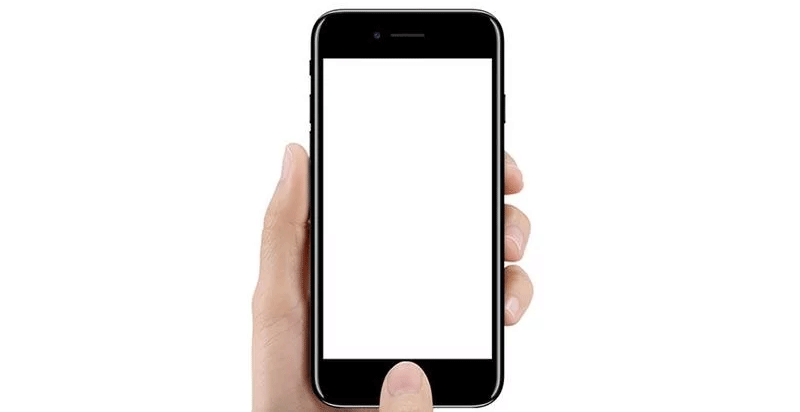
Software error
Regarding software, there are two main culprits leading to white screen errors:
IOS updates : Apple releases new updates for the software regularly. If you're about to release a new iPhone, it's followed by a new iOS update. For previous iPhone model users, incompatibility between new software and old phone models can lead to white screen errors.
This also happens when installing a new iOS update on a phone and fails.
- Jailbreak : Some users find the Apple operating system restricted and decided to jailbreak the device, but when the jailbreak fails, you will see a white screen.
Hardware error
When testing is not due to a software error, the next step you need to consider is the hardware. Hardware errors like:
- Breaking or deflecting the cable connecting the iPhone motherboard to the touch screen.
- A continuous fall in the phone causes some important hardware features to work incorrectly.
How to fix white screen errors on iPhone
We will begin to look at some ways to fix white screen errors on iPhone.
1. Touch three fingers and iPhone screen
This white screen may appear due to accidental activation of the screen magnification mode, which is too close to the subject. As a result, you will see the screen is completely white and not due to hardware and software errors.
To fix this error, follow the steps below:
Step 1 . Hold the middle three fingers.
Step 2 . Place them on the touch screen.
Step 3 . Double tap the screen.
If the white screen error due to magnification, the above will fix the problem. However, if there is still a white screen, try the next method.
2. Perform a hard reset iPhone
Usually, the best way to fix a technology problem is to reboot the faulty device. Hard reset is similar to reboot but it is more powerful because it can erase some iPhone memory (not important data but cache). To perform a hard reset on iPhone, follow these steps.
How to perform a hard reset on iPhone 6 and below
Step 1 . Press the power button and Home at the same time.
Step 2 . Continue holding both buttons until the screen goes black and sees the Apple logo.
Step 3 . When the phone is off, wait 30 seconds before turning it back on.
How to perform a hard reset on iPhone 7
Step 1 . Press the power button and turn down the volume at the same time.
Step 2 . Keep holding these buttons until the screen appears black and see the Apple logo.
Step 3 . When the phone is off, wait 30 seconds before turning it back on.
How to perform a hard reset from iPhone 8 and up
Since iPhone X and above do not have a Home button, this method of hard reset will be different. But on the iPhone 8, there is a Home button, the way to perform a hard reset is different from the previous versions.
Step 1 . Hold the volume up button, then release.
Step 2 . Hold the volume down button, then release.
Step 3 . Press the power button until the Apple logo appears before releasing it.
3. Restore iPhone using iTunes
If the cause of the iPhone white screen error is due to a software error, you should restore iPhone using iTunes. With this method, you can reinstall the previous operating system on your phone and restore data. However, only do this if there is a backup on iTunes.
Step 1. Turn off the iPhone.
Step 2 . Plug the USB cable into the phone but not to the computer.
Step 3 . On iPhone 6 and below, hold the Home button and connect the cable to the computer. On iPhone 7, press the volume down button and connect the cable to the computer. On iPhone 8 and above, hold the power button and connect the cable to the computer.
Step 4 . Keep holding the buttons until the cable icon and arrow pointing to iTunes appear.
Step 5 . On the computer screen, iTunes will display Restore iPhone from backup or OS update . Select the Restore iPhone from backup option .
- How to restore or reset iPhone without iTunes
4. Leave iPhone in DFU mode
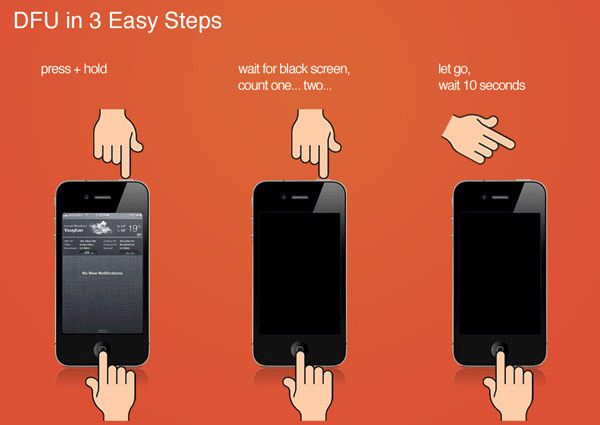
DFU mode means Device Firmware Update Mode. If the above method still doesn't fix the problem, this is the next solution you should try.
This method helps turn on the phone without starting the operating system. You can also make iOS changes by connecting your iPhone to a computer.
Step 1. Connect the USB cable to the iPhone, then connect the other end to the computer.
Step 2 . Hold the power button for 5 seconds to turn off the device.
Step 3 . On iPhone 6 and below, hold down the Home button and power button at the same time. On iPhone 7 and above, hold the volume down and power buttons at the same time.
Step 4 . Hold these buttons for at least 10 seconds.
Step 5. After 10 seconds, remove the power button but keep holding the Home button / volume down button.
Step 6 . If the iPhone screen is completely black, you have successfully accessed DFU mode. If you see the iTunes logo, repeat from Step 1.
Step 7 . In DFU mode, follow the relevant instructions on iTunes to Restore Backup or Update OS .
Hopefully, one of the four methods above can fix the white screen error on iPhone for you. However, if it is still, you have two options: take it to an Apple store to repair or buy a new iPhone.
I wish you successful implementation!
You should read it
- How to fix a Mac with white screen
- Turn iPhone screen into black and white
- How to reduce iPhone screen brightness to lower than the iOS limit allows, help reduce eye strain
- How to fix White Screen of Death error in WordPress
- Laptop screen error is blank - Causes and solutions
- How to fix white screen on laptop
 How to use Android Switch Access to control your phone with a switch?
How to use Android Switch Access to control your phone with a switch? How to set up using a proxy server for Wifi on Android
How to set up using a proxy server for Wifi on Android How to disable Activation Lock on iPhone
How to disable Activation Lock on iPhone Why do iPhone and iPad apps require using Bluetooth?
Why do iPhone and iPad apps require using Bluetooth? How to change the application language on iPhone, iPad
How to change the application language on iPhone, iPad