How to fix crashed Camera or black screen on iPhone
If you are a phone photographer, the iPhone Camera will definitely be your most used application. But if on a good day, your iPhone Camera failed to work, it seems to be a disastrous day for your beautiful life. However, do not worry, the article below will help you fix the iPhone Camera crash or black screen.
If you see an entire black on the Camera screen or your Camera app is stalled, follow these steps:
1. Find out where the problem is
If you have problems with your iPhone Camera, the first thing to do is to find out if it is a software error or hardware.

- Try calling Facetime or use other video calling applications for a friend.

- Check both front and rear cameras. If it still works normally it is due to a software error and you can easily fix this.
In the case that you continue to see the black screen on Camera app when Facetime is best, you should not waste time struggling and bring it right away to the store to help experts overcome this problem. friend.
2. Turn off the Camera app completely on iPhone
After the error is determined by the software, turn off the Camera app completely. Press the Home key 2 times in a row. You will see a screen that shows you recently used applications that are not turned off. Find the Camera app and surf up to turn it off.

3. Restore settings on iPhone
The easiest solution to fix iPhone Camera error is to restore the original iPhone settings.
Go to Settings> General (> Reset)> Reset> Reset All Settings> Reset . The iPhone will then restore the entire installation to its original settings.
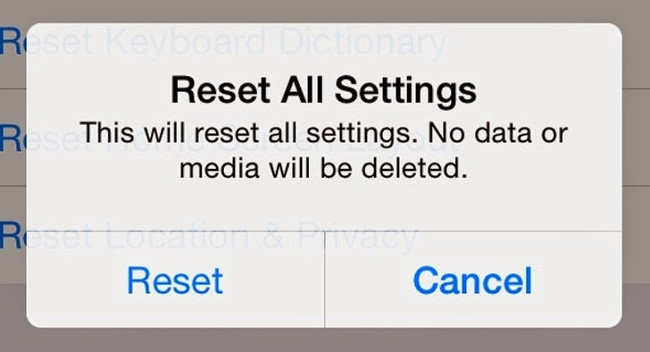
Now try opening the Camera app and see if this has resolved the error. If you were able to take photos as usual, congratulations. If not, go to the fourth step.
4. Restart the iPhone with Hard Reset
Hold the Home key combination and the Power key to Hard Reset your device (Hold the Power key combination and volume down key if you use iPhone 7 and iPhone 7 Plus). Then check your Camera app again.

5. Delete all contents and install iPhone to the original
If after taking the four steps above and still not helping you fix the iPhone error, follow this step. Some iPhone users have found that iPhone application errors are often caused by old data retention when restored. So deleting the entire content and installing the iPhone to the original may be the solution to overcome this.
Note that when doing this, all your data such as songs, videos, photos, contacts . will be deleted. So if you don't want to lose your valuable data, backup your data to iCloud.
Reference: Instructions for backing up and restoring iPhone data with iTools
- To delete the entire contents and set the iPhone to original, go to Settings> General> Reset> Erase All Content and Settings (Delete all content and settings) .
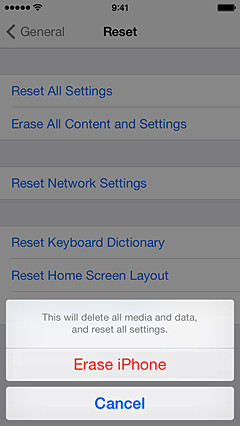
- Then reset your iPhone like a new iPhone.
Hopefully with the above 5 steps, you will be able to completely fix the stalled iPhone Camera or black screen error. Good luck!
You should read it
- Fix iPhone camera not focusing
- Tips to fix camera screen errors on iPhone
- How to use the camera filter on iPhone 11, iPhone 11 Pro and iPhone 11 Pro Max
- IPhone XS Max cameras only lost to Huawei P20 Pro in DxOMark's ranking
- 3 camera apps should be uninstalled on iPhone 11
- How to use the new camera lens on iPhone 11 and iPhone 11 Pro
 How to fix Flash errors on iPhone
How to fix Flash errors on iPhone Save 3G space by checking how much mobile data the app has used.
Save 3G space by checking how much mobile data the app has used. Common iMessage errors and how to fix it
Common iMessage errors and how to fix it How to know if your iPhone is jailbroken?
How to know if your iPhone is jailbroken? 7 simple ways to fix Activation on iPhone phones
7 simple ways to fix Activation on iPhone phones Instructions for cleaning touch screens for phones and tablets
Instructions for cleaning touch screens for phones and tablets