How to fix yellow screen phone error
The yellow reclining screen happens relatively little on Android and iPhone devices but not impossible. Gold screen renders error may be due to the device's installation mode, external influences cause the screen to be broken.
The yellowing of the screen by setting up the system has a simpler remedy. For example, you turn on Night Shift mode to use the device at night, reduce the impact of the camera from the screen light to the eye, or the Color Filter mode that you use to edit iPhone screen colors. If it is related to external physical error, the user must bring the device to the repair center of the company.
The following article will guide how to fix the yellow screen error on the phone, due to the device's operating system error.
- Instructions for cleaning touch screens for phones and tablets
- iPhone self-luminous screen? This is the cause and the way off
- 8 things to do when cleaning the computer
1. Turn off night mode to fix the yellow haunted screen:
Night mode on iPhone is Night Shift or night mode on Android phone is Night Miode, will help users to limit the impact of light when using the device on night. This mode switches the device to yellow, soothes the eye and reduces glare. You may use this feature, or the automatic switch to this feature causes the screen to be yellow. So just turn off this feature on the device.
With iOS devices, readers refer to how to turn off the Night Shift mode in the article "Night Shift Activation Guide" on iOS 9.3
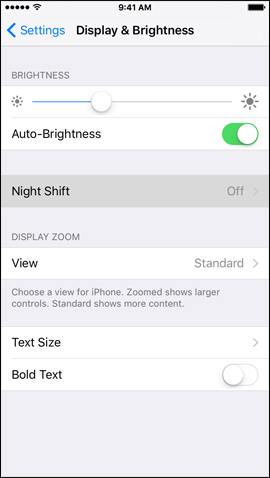
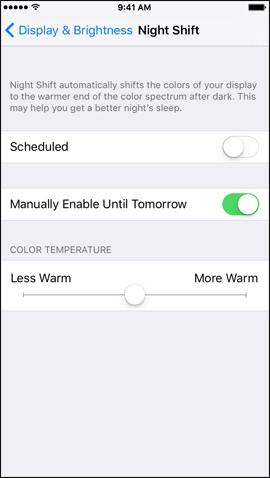
On the Android device, to turn off night mode, refer to the article Instructions on how to enable Night Mode on Android Nougat.
2. Adjust the color contrast:
If the screen has a color change, you can check the Color Filter. It may be because you changed the settings here, which leads to the yellow haunted device. To change the color filter on the device you will perform in the Settings section of the device.
On the iPhone device we go to the Accessibility section, select Adaptive screen and then press the Color filter. Then change the color according to the user.
Refer to the article How to fix yellow screen error on iOS 10.
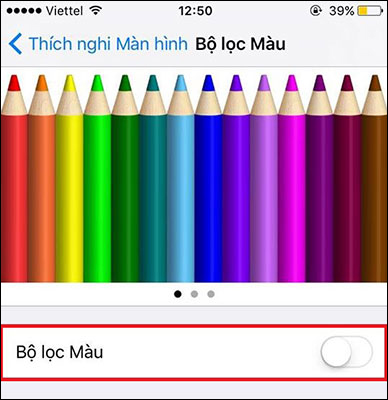
With Android device , we access Settings> Display> Color adjustment . Adjust the saturation and white balance to about 50%.
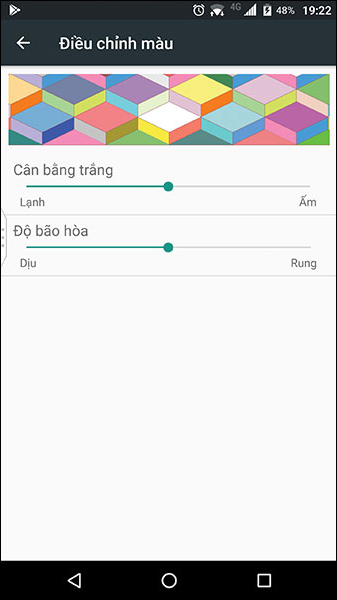
Above are 2 ways to overcome the situation of the device screen is yellow, green or yellow. In addition, they can also adjust the device's light by rebooting the device or restoring the original settings to the iPhone, bringing the device back to the original settings. But first try to check your device's color settings or night mode.
See more:
- Phone does not charge or charge slowly, this is how to handle it
- 8 ways to save iPhone battery, increase battery life when using iPhone
- How to fix Flash errors on iPhone
I wish you all success!
 How to change wallpaper on iPhone / iPad
How to change wallpaper on iPhone / iPad 8 ways to speed up the old iPhone after updating to iOS 11
8 ways to speed up the old iPhone after updating to iOS 11 How to control auto-fix feature on iPhone / iPad
How to control auto-fix feature on iPhone / iPad Create an Apple ID, register an Apple ID account for less than 3 minutes
Create an Apple ID, register an Apple ID account for less than 3 minutes How to create a new Apple ID on iPhone or iPad
How to create a new Apple ID on iPhone or iPad How to take a screenshot of the iPhone X screen
How to take a screenshot of the iPhone X screen