How to Find Programs in Windows 8
Method 1 of 4:
Searching the Modern Interface
-
 Press the WIN + C keys at the same time using your keyboard. This will display the Charms menu.
Press the WIN + C keys at the same time using your keyboard. This will display the Charms menu. -
 Click on 'Search,' then type the name of the program you're searching for.
Click on 'Search,' then type the name of the program you're searching for. -
 Click on the program when it displays in search results.
Click on the program when it displays in search results.
Method 2 of 4:
Searching the Desktop
-
 Press the WIN + D keys at the same time to access the Windows 8 desktop.[1]
Press the WIN + D keys at the same time to access the Windows 8 desktop.[1] -
 Press the WIN + R keys at the same time, then type your search criteria into the dialog box.
Press the WIN + R keys at the same time, then type your search criteria into the dialog box. -
 Press 'Enter' to execute your search. Windows 8 will search for installed programs and apps that match your search criteria.
Press 'Enter' to execute your search. Windows 8 will search for installed programs and apps that match your search criteria.
Method 3 of 4:
Using File Explorer on the Desktop
-
 Press the WIN + D keys at the same time to access the Windows 8 desktop.
Press the WIN + D keys at the same time to access the Windows 8 desktop. -
 Click on the 'Folder' icon displayed in the taskbar. This will open a new session of File Explorer.
Click on the 'Folder' icon displayed in the taskbar. This will open a new session of File Explorer. -
 Click on the 'Search libraries' field, then type the name of the program you're searching for.
Click on the 'Search libraries' field, then type the name of the program you're searching for. -
 Select the program when it displays in search results.[2]
Select the program when it displays in search results.[2]
Method 4 of 4:
Browsing Apps
-
 Right-click on your Windows 8 desktop from the Start screen.
Right-click on your Windows 8 desktop from the Start screen. -
 Click on 'All Apps' displayed at the bottom right corner of your screen. A list of all installed programs will display on-screen in alphabetical order.
Click on 'All Apps' displayed at the bottom right corner of your screen. A list of all installed programs will display on-screen in alphabetical order. -
 Select the program when it displays in search results.
Select the program when it displays in search results.
4 ★ | 2 Vote
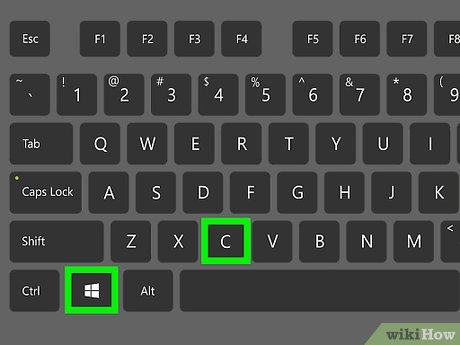
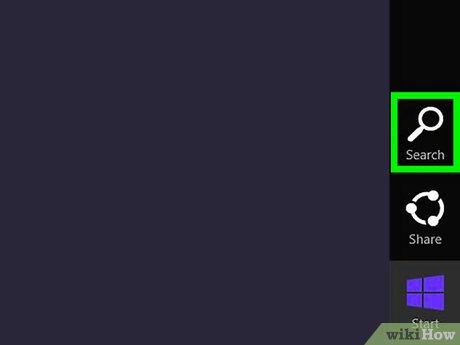
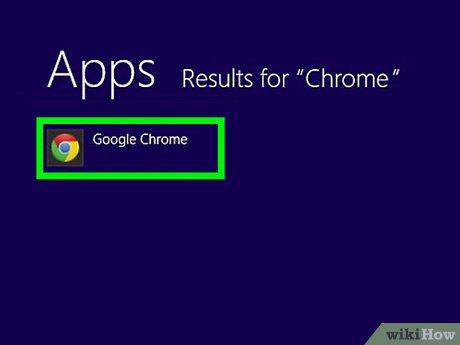
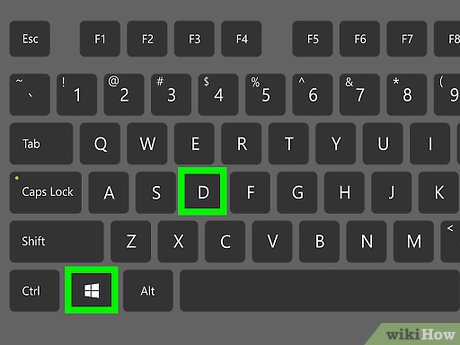
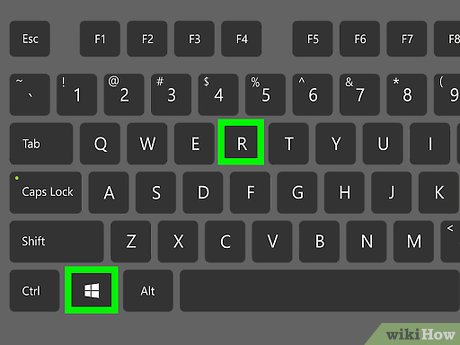

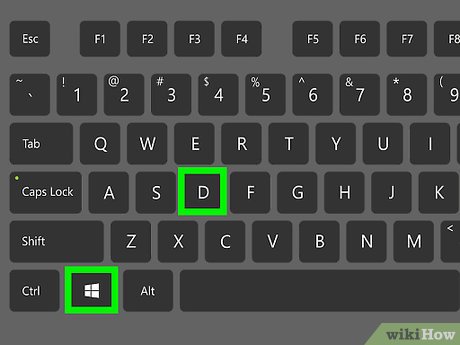
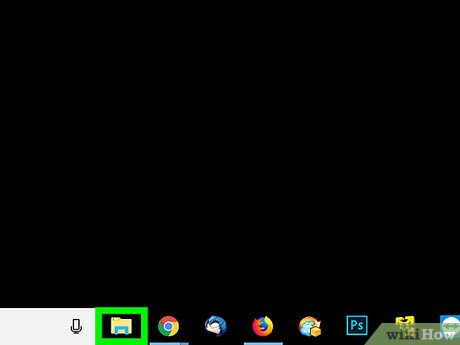
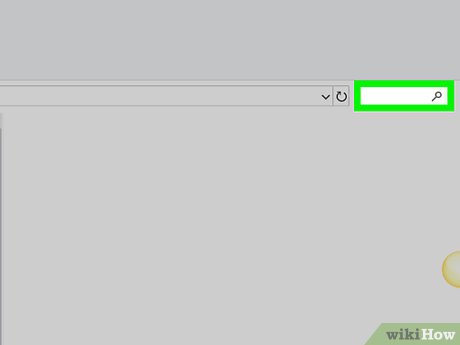


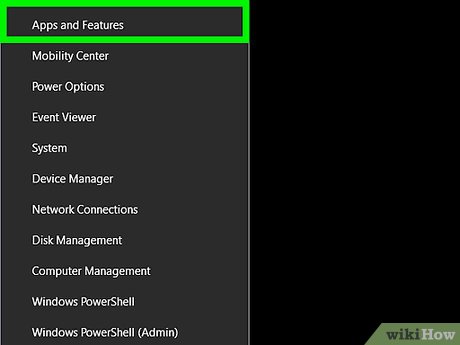

 How to Open Control Panel in Windows 8
How to Open Control Panel in Windows 8 How to Sideload a Modern UI App on Windows 8
How to Sideload a Modern UI App on Windows 8 How to Add or Delete Items and Categories in the All Apps Screen of the Windows 8 Start Menu
How to Add or Delete Items and Categories in the All Apps Screen of the Windows 8 Start Menu How to Search in Windows 8.1
How to Search in Windows 8.1 How to Use Windows 8
How to Use Windows 8 How to Install MSN on Windows 8
How to Install MSN on Windows 8