How to Check Python Version on PC or Mac
Method 1 of 2:
Windows PC
-
 Open Windows Search. If you don't already see a search box in the taskbar, click the magnifying glass or circle next to, or press ⊞ Win+S.
Open Windows Search. If you don't already see a search box in the taskbar, click the magnifying glass or circle next to, or press ⊞ Win+S.
-
 Type python into the search bar. A list of matching results will appear.
Type python into the search bar. A list of matching results will appear. -
 Click Python [command line]. This opens a black terminal window to a Python prompt.
Click Python [command line]. This opens a black terminal window to a Python prompt. -
 Find the version in first line. It's the number right after the word 'Python' at the top-left corner of the window (e.g. 2.7.14).
Find the version in first line. It's the number right after the word 'Python' at the top-left corner of the window (e.g. 2.7.14).
Method 2 of 2:
macOS
-
 Open a Terminal window on your Mac. To do this, open the Applications folder in Finder, double-click the Utilities folder, then double-click Terminal.
Open a Terminal window on your Mac. To do this, open the Applications folder in Finder, double-click the Utilities folder, then double-click Terminal. -
 Type python -V at the prompt (V uppercase).
Type python -V at the prompt (V uppercase). -
 Press ⏎ Return. The version number will appear on the next line after the word 'Python' (e.g. 2.7.3).
Press ⏎ Return. The version number will appear on the next line after the word 'Python' (e.g. 2.7.3).
5 ★ | 2 Vote
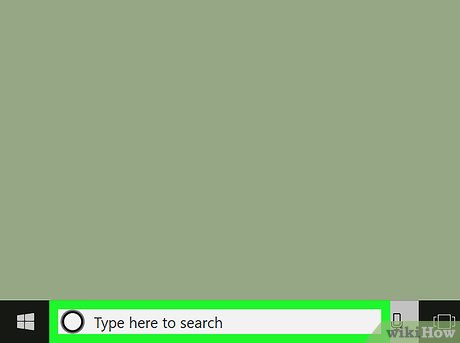
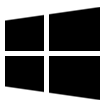
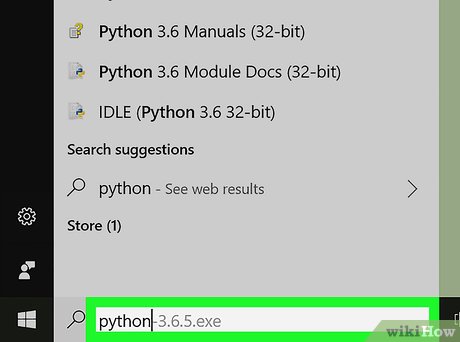
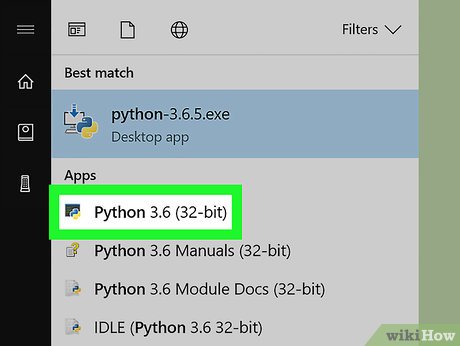


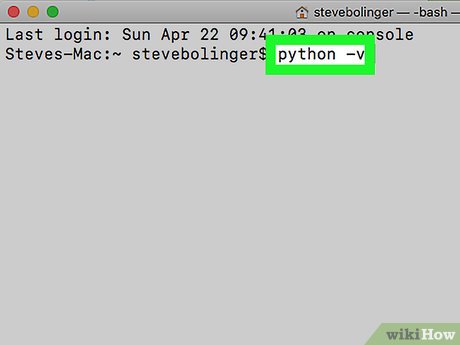

 How to Uninstall Python
How to Uninstall Python The oct () function in Python
The oct () function in Python The reversed () function in Python
The reversed () function in Python The slice () function in Python
The slice () function in Python The round () function in Python
The round () function in Python The object () function in Python
The object () function in Python