How to create braille effect in Photoshop
The use of text effects is essential when you want others to pay attention to the content displayed in the image, creating more attention to people. In Photoshop, you are provided with many tools to create effects for text, from complex to simple styles. For example, create a ray of light for text in Photoshop, the fire text effect in Photoshop. Or if you want to be simpler and still get a certain amount of attention, you can create a braille style. This type of braille is not sophisticated in appearance, very easy to implement. The following article will guide you how to create braille in Photoshop.
How to create braille in Photoshop
Step 1:
Users press the Type Tool or the T key to write text in photos in Photoshop , choose the size, type of font freely for you.
Next, right-click on the text layer and select Blending Options . in the displayed list.

Step 2:
Display the Layer Style interface, select the Bevel & Emboss and set the parameters at Structure as shown in the picture. These parameters are not necessarily in the shape that you can change. We should both view the image and adjust it to create the braille effect you want.
After adjusting, click OK to save.

Step 3:
At the text layer we click on Fill and reduce the Fill to 0 to blur the text. Or if you want to have color, just reduce the Fill to the level you want, not 0.
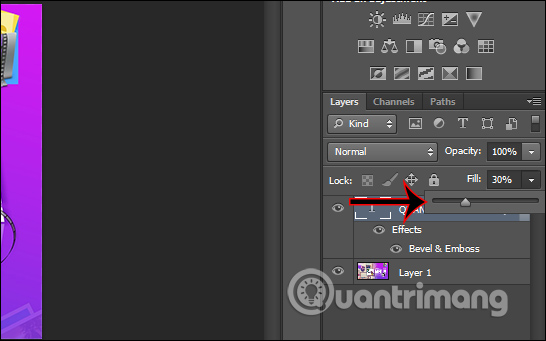
As a result, we have the floating effect typeface as shown below.

See more:
You should read it
- How to create spray paint effect in Photoshop
- This font combines both Braille, Latin and Japanese characters
- How to integrate images into text on Photoshop
- How to create translucent, translucent text effects in Photoshop
- Create surreal fire fire effect in Photoshop
- How to create a word cut effect on Photoshop
 How to create a 3x4 photo in Paint
How to create a 3x4 photo in Paint How to create chalk drawings in Photoshop
How to create chalk drawings in Photoshop How to draw triangles in Photoshop
How to draw triangles in Photoshop How to rotate a photo in Photoshop
How to rotate a photo in Photoshop How to use Camera360 Photos to manage photos on Windows 10
How to use Camera360 Photos to manage photos on Windows 10 How to resize images with PowerToys in File Explorer
How to resize images with PowerToys in File Explorer