How to write text in photoshop, insert text into photos in Photoshop
Photoshop is the world's leading image editing software, with Photoshop users can create countless images with many different content. Photoshop software has an extremely useful and powerful writing toolkit with many different effects. In this article, the software tips will guide you how to write text in photoshop, insert text into photos in Photoshop.

Step 1: You proceed to open the image in Photoshop by selecting File -> Open . (or press Ctrl + O ).
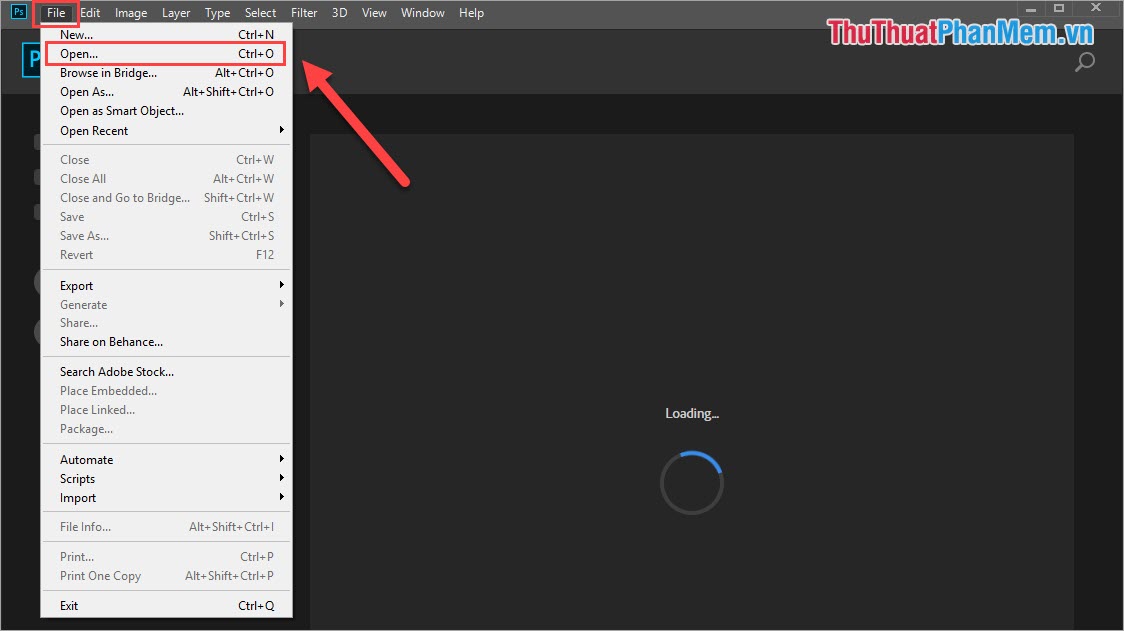
Step 2: Once your image has been opened, select the T (text) icon or press the T key on the keyboard to open the writing tool.

Step 3: Then you hover and drag to select an area on the image to select text.

Step 4: Once you have a writing area, write your desired words.
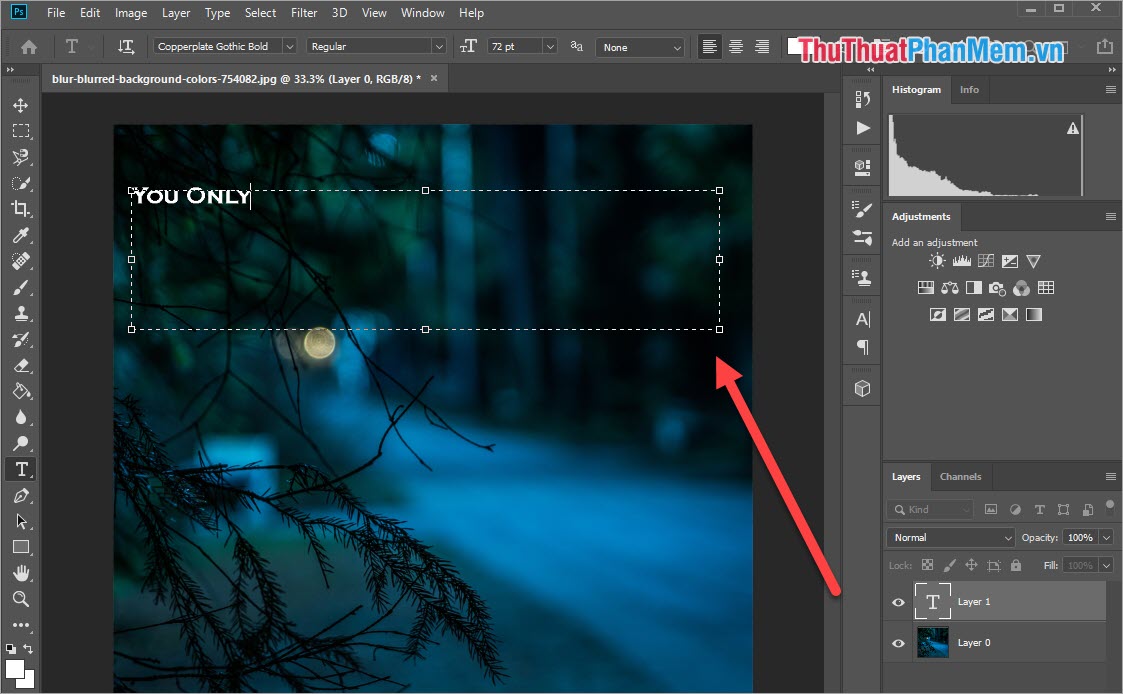
Step 5: After writing the word, you can highlight the whole text to edit as follows:
- Font
- Font format (bold, light, italic)
- Letter size
- Align position (Right align, center right, left align)
- Choose a color for text
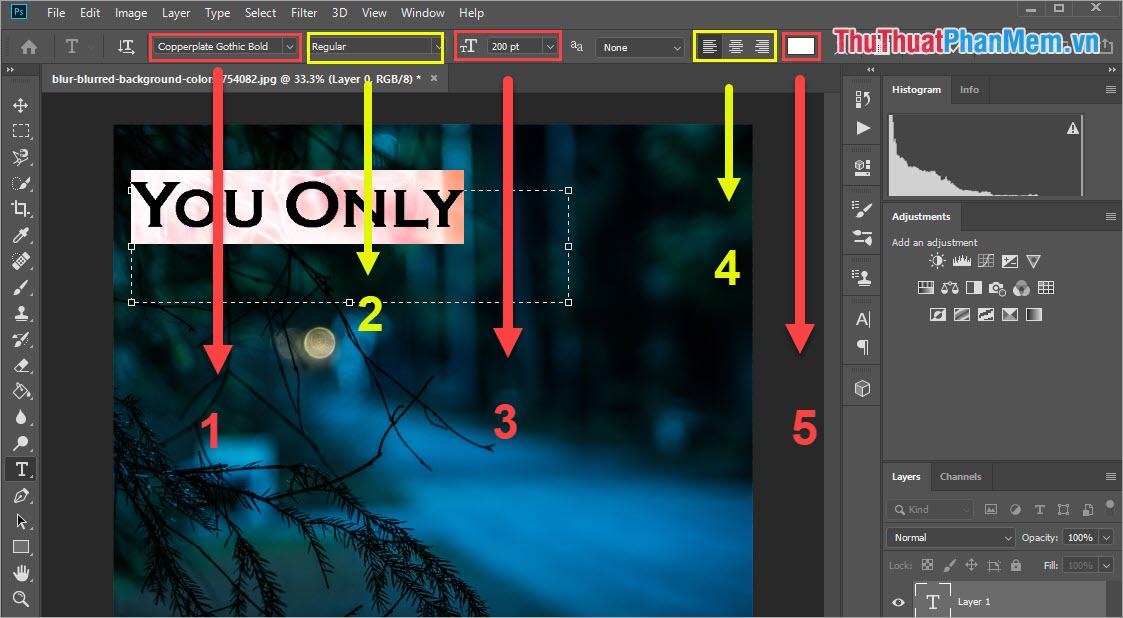
Step 6: Do the same with the next text you want to write.

Step 7: To move the text position, select the Multidimensional icon or press the M key . Then hold the mouse and drag the word away.
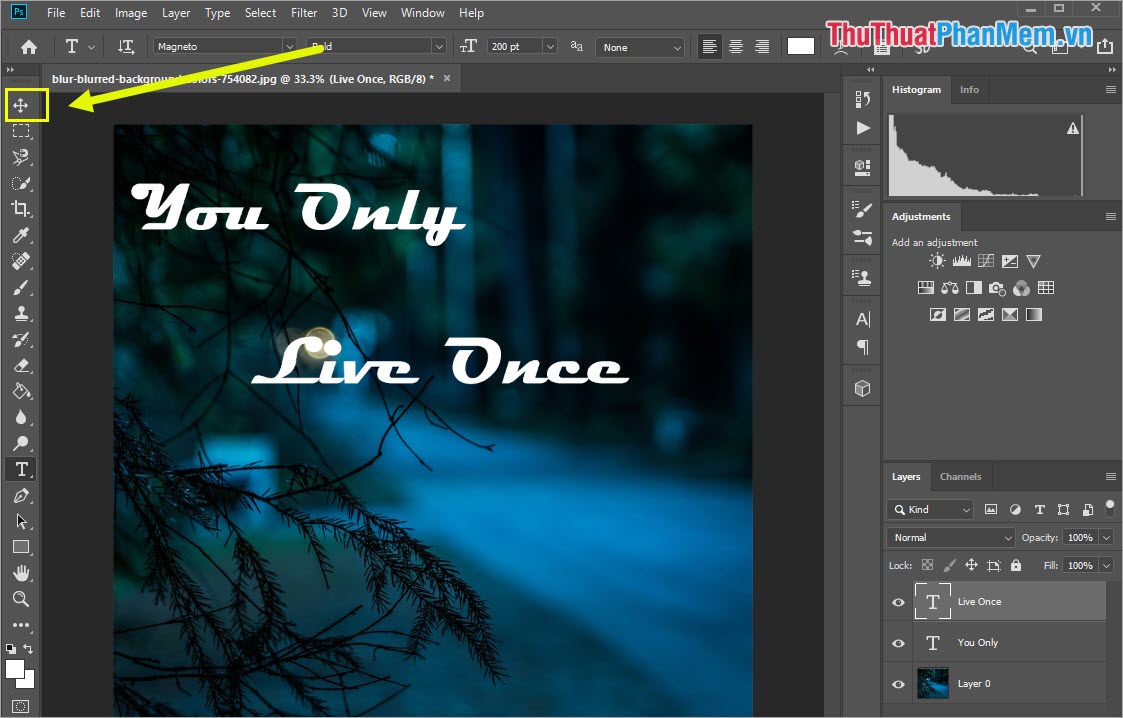
Step 8: Add a few simple textures that we have quite beautiful results. This photo was taken in less than 2 minutes.
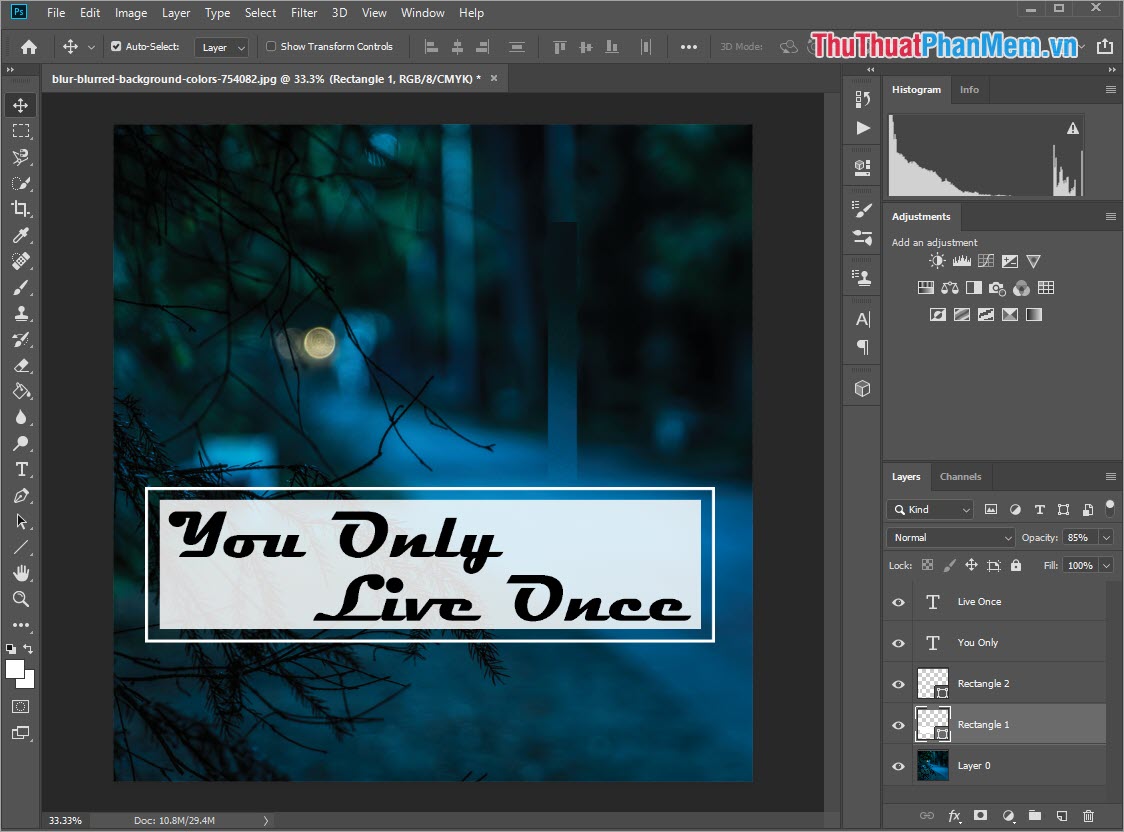
So in this article, the software wizard has taught you how to write text in photoshop, insert text into photos in Photoshop. Good luck!
You should read it
- Insert text into photos using Photoshop
- How to integrate images into text on Photoshop
- Stitch text into photos with Photoshop, Insert text into photos with Photoshop
- How to insert 3D letters into images
- Synthesize applications to write text on photos on the phone
- How to Remove Text on Photos with Photoshop
 Instructions on how to use Clone Stamp in Photoshop
Instructions on how to use Clone Stamp in Photoshop Collection of Bubble Images PNG
Collection of Bubble Images PNG Collection of Peach Blossom PNG images
Collection of Peach Blossom PNG images Summary of Lotus PNG images
Summary of Lotus PNG images The best birthday backdrop pattern
The best birthday backdrop pattern How to merge multiple photos into a photo frame in Photoshop
How to merge multiple photos into a photo frame in Photoshop