How to Check if Your Computer Is 64 Bit
Method 1 of 4:
Checking Windows 7/Vista/Server 2008/R2
-
 Perform the following steps on your computer:
Perform the following steps on your computer:- Click on the Start Button.
- Type 'System' in the Start Search box
- Click "System" in the Programs list.
-
 Read the results. In the "System" window it will state either "32-bit Operating System" or "64-bit Operating System".
Read the results. In the "System" window it will state either "32-bit Operating System" or "64-bit Operating System".
Method 2 of 4:
Checking Windows XP/2000/Server 2003
-
 Press the WIN+R keys (Windows key and R). Type the following: sysdm.cpl and click OK.
Press the WIN+R keys (Windows key and R). Type the following: sysdm.cpl and click OK. -
 Click on "System Summary": Under "System Type" it will either state "x86" if a 32-bit version of Windows is installed, or "EM64T" if a 64-bit version of Windows is installed.
Click on "System Summary": Under "System Type" it will either state "x86" if a 32-bit version of Windows is installed, or "EM64T" if a 64-bit version of Windows is installed.
Method 3 of 4:
Checking Windows 10
-
 Type in the "Control Panel" search box.
Type in the "Control Panel" search box. - Click "Control Panel". Next, press "System & Security". Press "System" and read the results.
Method 4 of 4:
Checking Mac OS X
-
 Launch Terminal app (see Applications/Utilities)
Launch Terminal app (see Applications/Utilities) -
 Type the following: "uname -a" at the prompt.
Type the following: "uname -a" at the prompt.- Note: do not use quotes. These were placed for emphasis. #*Note: ensure to insert the blank space between "uname" and "-a" strings.
-
 Read the text. The terminal will display two lines of text. At the end of the second line, you will find wording such as:
Read the text. The terminal will display two lines of text. At the end of the second line, you will find wording such as:- RELEASE_I386 i386 ; the latest "i386" means that you're running 32bits kernel
- RELEASE_X86_64 x86_64 ; the latest "x86_64" means that you're running 64bits kernel
4.7 ★ | 6 Vote
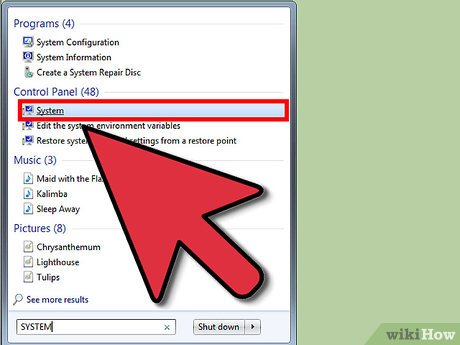
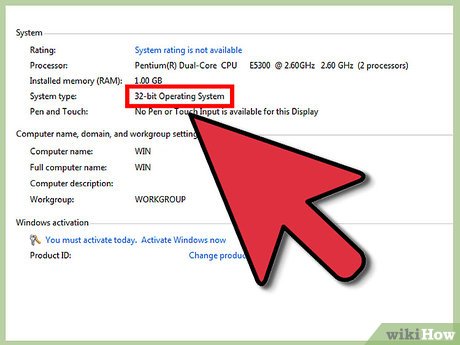
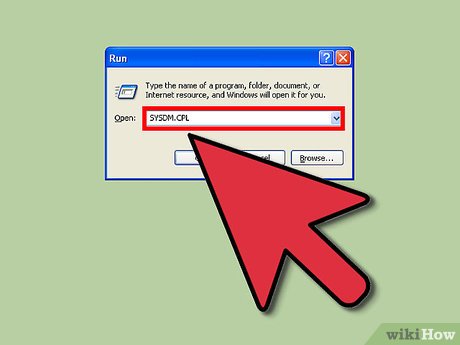

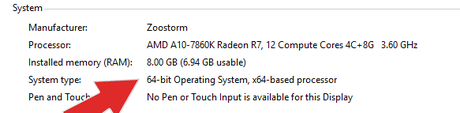

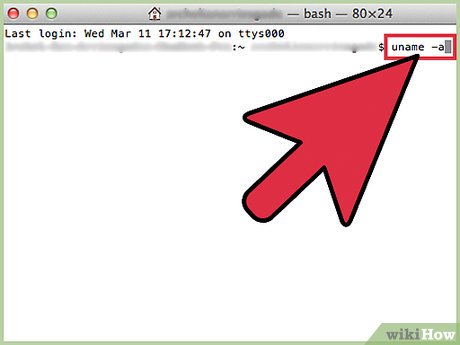
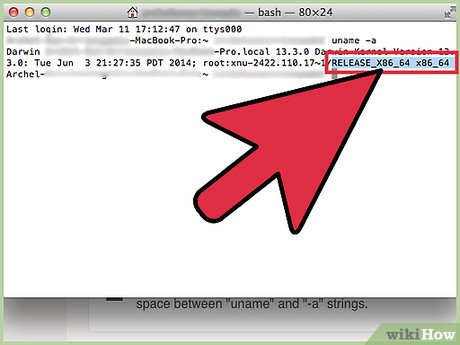
 How to Destroy an Old Computer
How to Destroy an Old Computer How to Find out How Long Your Computer Has Been On
How to Find out How Long Your Computer Has Been On How to Be a Computer Genius
How to Be a Computer Genius How to Check Your Computer's System Information
How to Check Your Computer's System Information How to Use a Computer
How to Use a Computer How to Print Screen on HP
How to Print Screen on HP