How to Restart Windows 8
Method 1 of 2:
Restarting Normally
-
 Move your cursor to the top or bottom right corner of the screen. appears.
Move your cursor to the top or bottom right corner of the screen. appears.- The menu that appears is known as the Windows 8 'Charms' bar.
-
 Click Settings.
Click Settings. -
 Click the Power button.
Click the Power button. -
 Click Restart.
Click Restart.- If you had other programs running before starting, some may prevent the process from proceeding. If this is the case click the Restart Anyway option.
Method 2 of 2:
Restarting With the Keyboard
-
 Hit ⊞ Win+D.
Hit ⊞ Win+D.- This keyboard command shows the desktop.
-
 Hit Alt+F4.
Hit Alt+F4.- Make sure that the desktop is selected. If you have other programs open, this key combination will close whichever window is active.
-
 Select Restart with the arrow keys.
Select Restart with the arrow keys. -
 Hit Enter..
Hit Enter..
3.5 ★ | 2 Vote
You should read it
- How to Use Add or Remove Programs in Windows XP
- Hot Patching, a new feature that helps end the 'Update and Restart' obsession
- How to Remotely Restart a Windows Machine Through Command Line
- How to Restart MacBook Pro
- How to restart (restart) Chromebook
- How to restart (restart) applications on Windows 11 and Windows 10
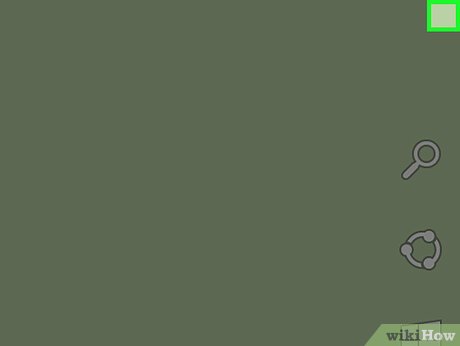
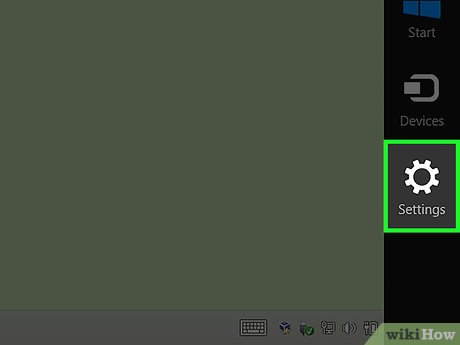
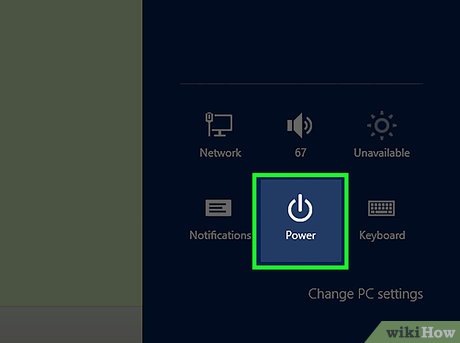
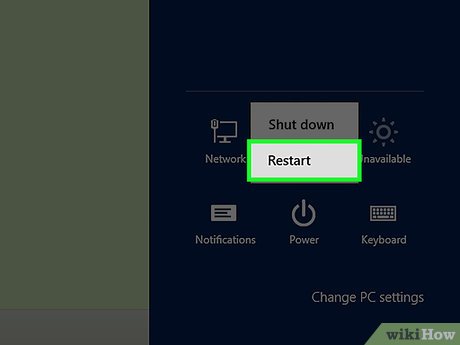


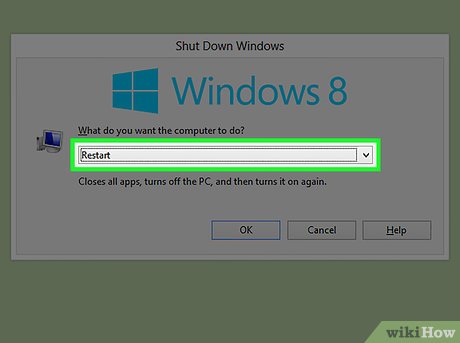
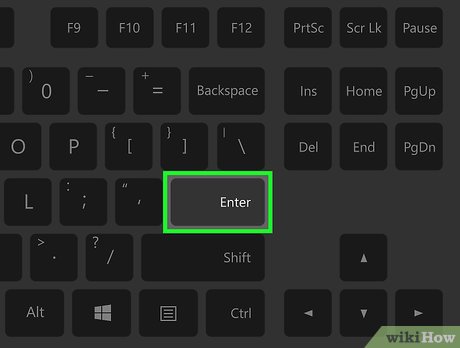
 How to Add a Printer to Windows 8
How to Add a Printer to Windows 8 How to Turn Off Windows Activation Messages in Windows 8
How to Turn Off Windows Activation Messages in Windows 8 How to Install Windows 8 from USB
How to Install Windows 8 from USB How to Set Up a Mic in Windows 8
How to Set Up a Mic in Windows 8 How to Use Remote Desktop on Windows 8
How to Use Remote Desktop on Windows 8 How to Run Powershell
How to Run Powershell