How to add computers to Excel
When processing data tables on Excel we sometimes need to perform simple, or even complex, calculations. Excel also has trigonometric functions or computational functions, but the use is relatively complicated, but you want to calculate quickly, you can install the computer into Excel. Once a computer is available, we can perform calculations or convert many different units. The following article will guide you to add computers to Excel.
- How to create an Excel table, insert a table in Excel
- Instructions for inserting an image into an Excel spreadsheet
- How to insert the C degree icon in Word, Excel?
Instructions for adding computers to Excel
Step 1:
At the interface on Excel, click the arrow icon on the toolbar and then click on More Commands .

Step 2:
Switch to the Excel Options Customize interface, select Commands Not in the Ribbon at Choose commands from. Under tick the Calculator and then click the Add button, the computer will be added to the right list.

Step 3:
So when we return to the interface on Excel we will see the computer icon to use.
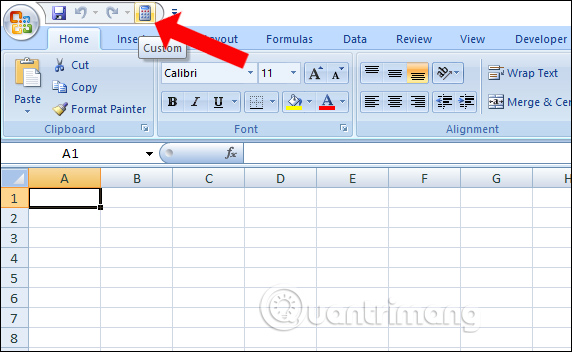
When clicked, the computer interface will be displayed. You click on the icon 3 dashes will show the calculation mode.
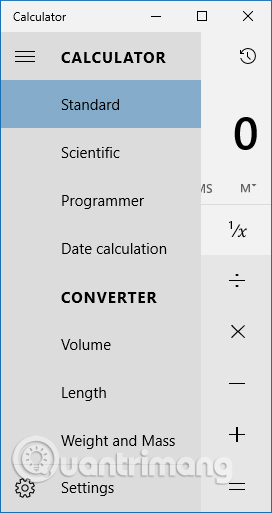
Step 4:
For example, select Scientific mode will output the spreadsheet with simple addition, subtraction, multiplication and division calculations, along with the power calculation, the trigonometric calculations of cos, sin and tan.
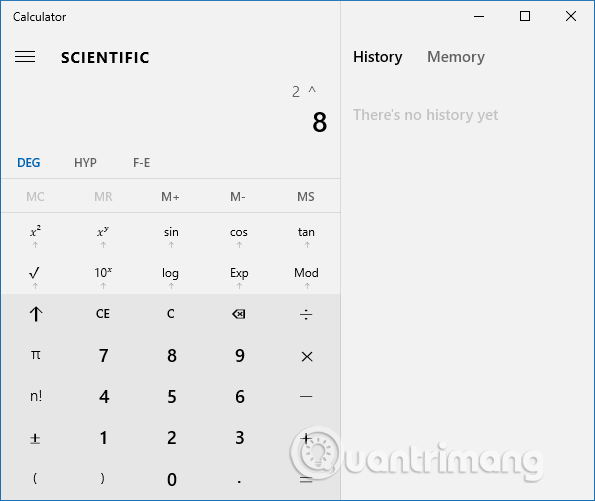
We perform the calculations we want to import results into Excel.
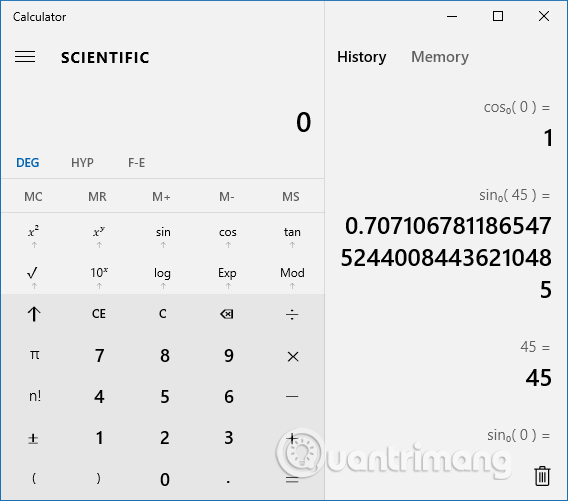
All results of the calculation will be saved to the history of the computer so you can follow up the results as needed. In the computer interface, MS uses to remember a value, MR used to retrieve the value and MC clears the entire memory result.
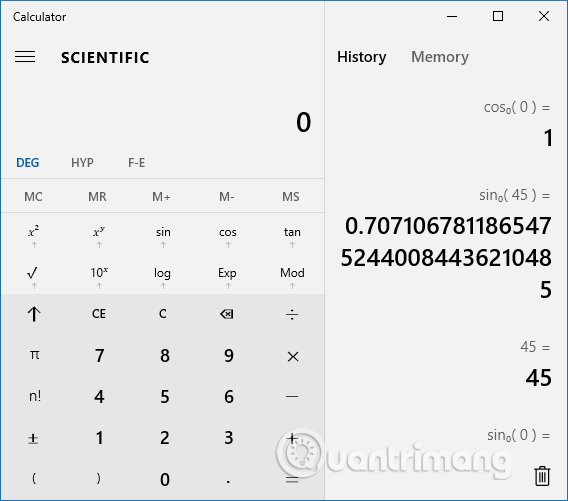
Step 5:
Also when clicking on the list of calculation modes we will see the Converter section to change the units you want.
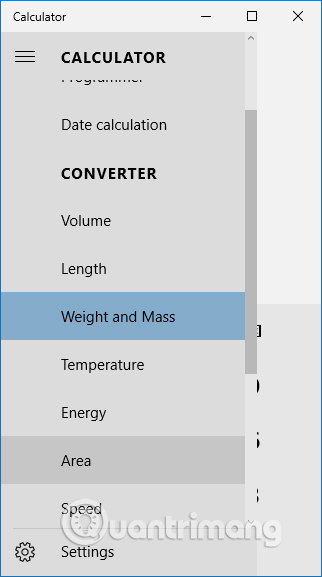
For example, you can change the weight unit as shown below.
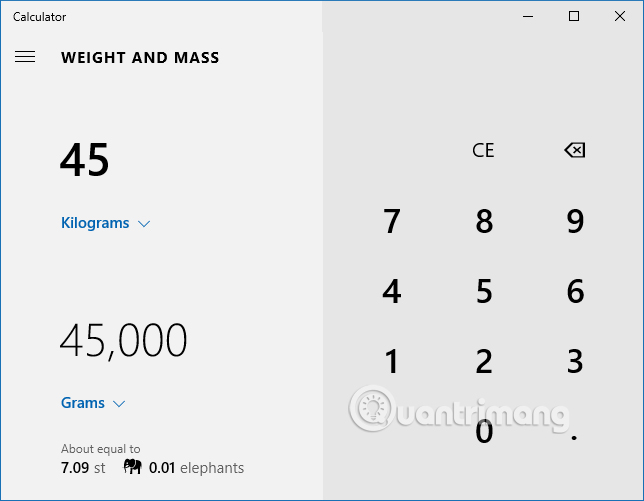
Adding computers to Excel makes it easier to calculate, perform calculations right on Excel without having to use additional tools. The computer also supports weight conversion unit, speed, hour, .
See more:
- 3 ways to calculate totals in Excel
- How to use SUMPRODUCT function in Excel
- How to arrange names in alphabetical order in Excel
I wish you all success!
 To turn off Privacy Warning on Excel
To turn off Privacy Warning on Excel How to find and delete 2 blank spaces in Microsoft Word
How to find and delete 2 blank spaces in Microsoft Word How to use the IFS function in Excel 2016
How to use the IFS function in Excel 2016 How to use Spike to copy and paste text blocks in Word
How to use Spike to copy and paste text blocks in Word How to copy and paste multiple highlight text at once in Word
How to copy and paste multiple highlight text at once in Word How to delete quick recipe on Excel
How to delete quick recipe on Excel