How to use subtraction in Excel
Excel functions or Excel formulas are all basic tools for users to process data in data tables. Subtraction in Excel has no calculation function to implement, but we will use the '-' operator. Subtraction is used for many different cases, except for many cells in the data table, except for the percentage in Excel to apply to each different calculation. The following article will guide you how to use subtraction in Excel as well as some examples of subtraction.
- The easiest way to calculate the percentage (%)
- How to use the kernel function (PRODUCT function) in Excel
- 3 ways to calculate totals in Excel
- How to automatically calculate and copy formulas in Excel
Instructions for performing subtraction in Excel
1. Subtract many cells in Excel
To perform calculations except for many cells in Excel, we will use the '-' operator or use the SUM function in Excel.
Example 1: Use a minus sign
With the use of the minus sign, we only need to enter the = sign and then enter the subtraction for the numbers to be calculated in the data table and press Enter to get the result.
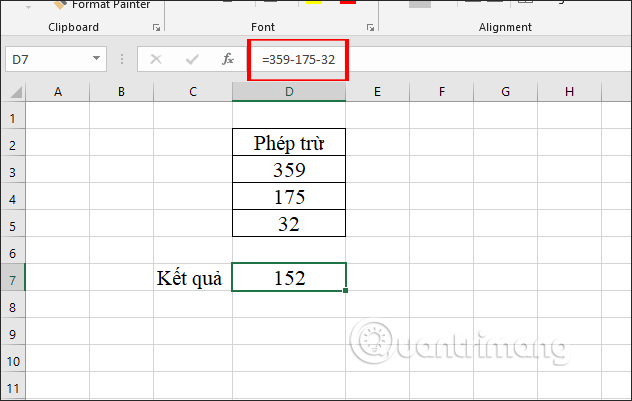
Example 2: Use the SUM function
The SUM function for calculating subtraction in Excel will have 2 ways to do it. We will add - to convert arguments to negative values , thus subtracting. Follow the way through the example table below.
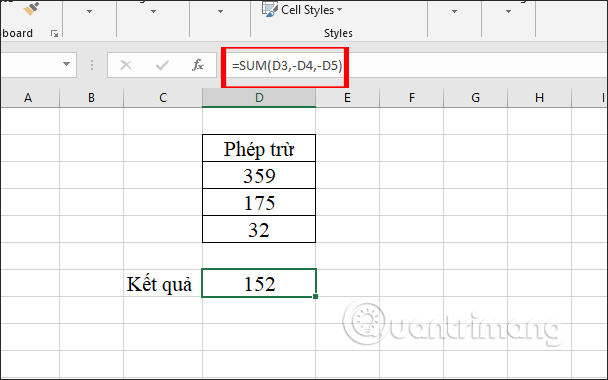
Or we use the formula = D3-SUM (D4: D5) and also give the same result. The simple interpretation of this calculation is D3- (D4 + D5).

2. Subtract percentages from Excel
The subtraction of% in Excel is still done as usual when calculating subtraction.
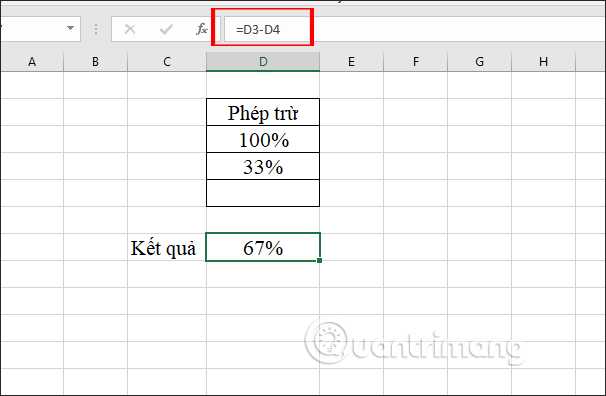
Or if you want to perform subtraction from a number to calculate the percentage value, press the formula = Number * (1-x%). You follow how to follow the example below.
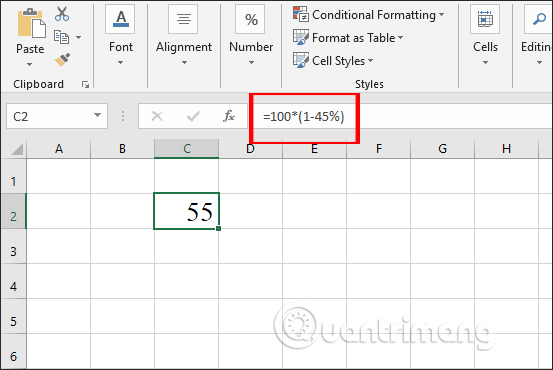
3. Subtract dates from Excel
The simple way to do it is to use the '-' sign in the calculation except the date. Or we use the DATE function in Excel to calculate the date value.

Above is how to use subtractions in Excel and some examples using subtraction. Subtraction is very simple, just apply the '-' operator.
I wish you all success!
 6 tips for using OneNote as to-do list
6 tips for using OneNote as to-do list How to separate tables and join Word tables
How to separate tables and join Word tables How to include shapes in PowerPoint
How to include shapes in PowerPoint The COUNTIFS function, how to use the cell count function according to multiple events in Excel
The COUNTIFS function, how to use the cell count function according to multiple events in Excel Need an alternative Google Suite solution? This is why you should use Zoho
Need an alternative Google Suite solution? This is why you should use Zoho DCOUNTA function, how to use the function to count non-empty cells in Excel
DCOUNTA function, how to use the function to count non-empty cells in Excel