Summary of trigonometric functions in Excel
In addition to the familiar data calculation functions, Excel also provides users with arithmetic functions, such as trigonometric functions such as RADIANS, DEGREES, COS functions .
Excel is now in addition to displaying statistics and comparisons, but it is also possible to calculate normal math, such as calculating trigonometry. These trigonometric functions are responsible for helping users quickly calculate calculations, instead of manually calculating as before.
The following article will guide readers to use the trigonometric functions in Excel from basic to advanced.
- How to combine Sumif and Vlookup functions in Excel
- 3 ways to calculate totals in Excel
- How to use SUMPRODUCT function in Excel
Trigonometric functions on Excel
1. Function RADIANS
RADIANS (angle) function syntax. In it, Angel is a measure of an angle in degrees to Radian. The RADIANS function will be used to convert the measurement of an angle from degrees to radians.
We will calculate the angle measurement of 1 45 degree angle as shown below.
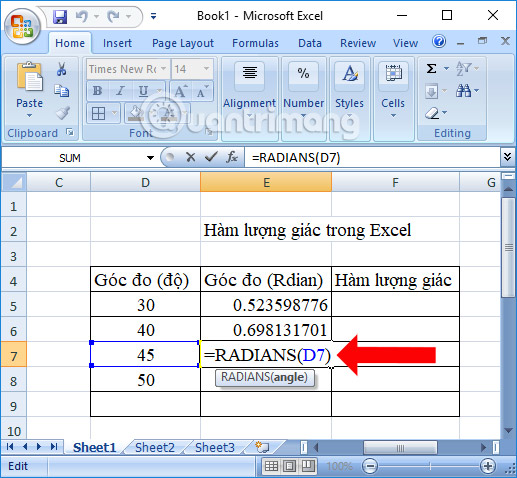
2. Function DEGREES
Syntax of DEGREES (angle) function . This function is used to convert radian values to angles. In which Angel is the angle value in radians that want to convert to degrees.
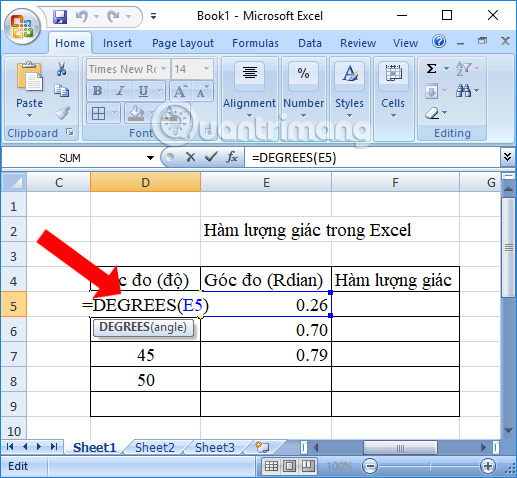
3. COS function
The function syntax is COS (number ). This function will calculate the radian value, which is the cosine of a number. In which Number will be the angle value in Radian.
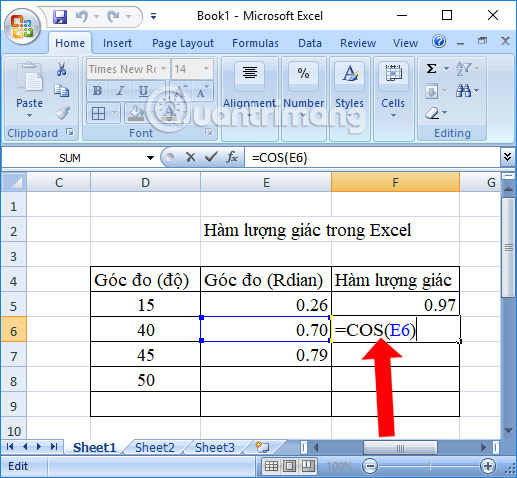
4. COSH function
Function syntax is COSH (number) . The function will return the radian value, which is the hyperbolic cosine value of a number. Where Number is the angle value calculated in radians you want to calculate.
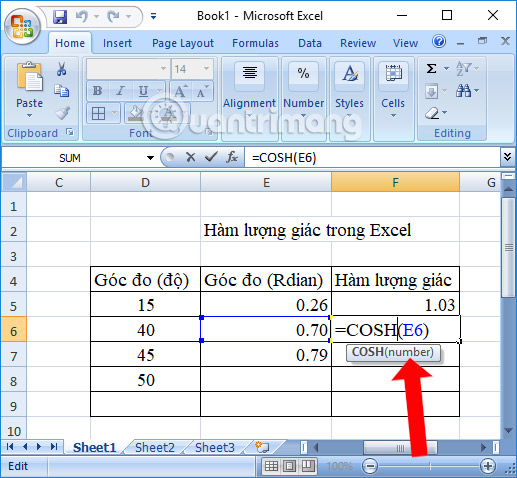
5. SIN function
The function syntax is SIN (number) . The function will result in the radian value of some sine. Number is the angle value in radian.
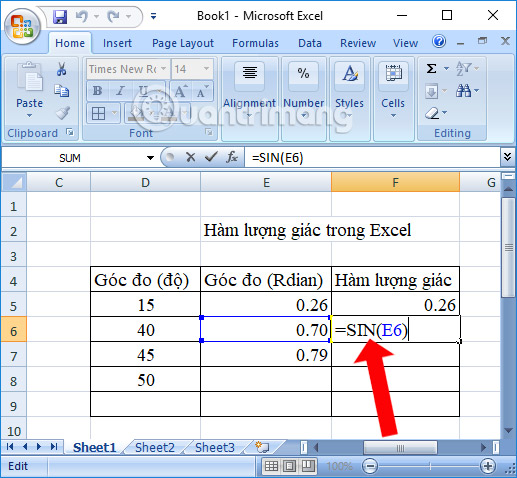
6. Ham Sinh
Function syntax is BIRTH (number) . The BIRTH function will return a radian value, which is the hyperbolic sine of a number. Number is the angle value in radian.
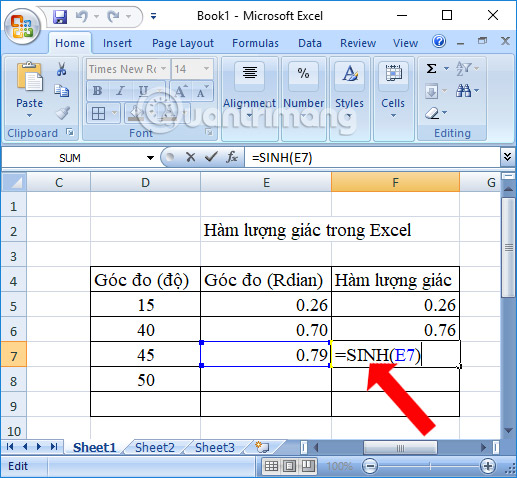
7. Ham TAN
Function syntax is TAN (number) . The function returns the radian value of tangent of a number. Number is the angle value in radians.
8. Ham TANH
The function syntax is TANH (number) . The function returns a radian value which is the hyperbolic tangent of a number. Number will be the angle value in radians you want to calculate.
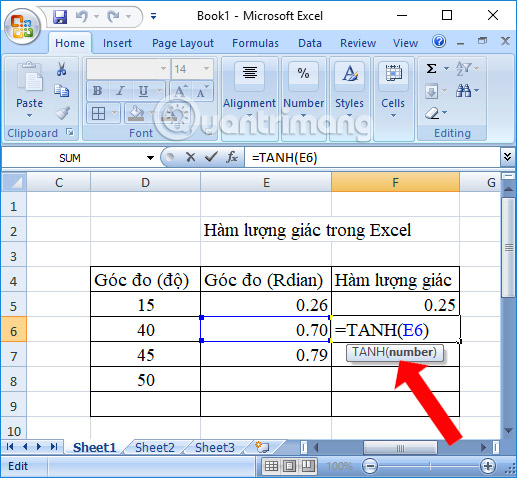
9. ACOS function
Function syntax is ACOS (number) . The function used to get the result is the radian value between 0 and Pi, arccosine, or the cosine inverse of a number between -1 and 1.
Number is still the angle value in radian.

10. ACOSH function
The function syntax is ACOSH (number) . The function returns the radian value, inverse the hyperbolic cosine of a number greater than or equal to 1. Number is the angle value in radians.
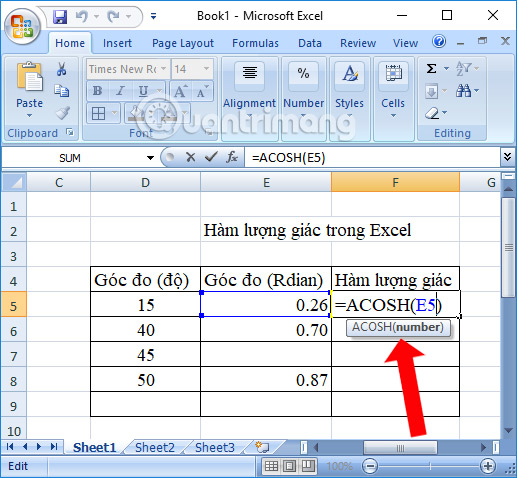
11. ASIN function
Function syntax is ASIN (number) . The function returns the radian value between -Pi / 2 to Pi / 2, arcsine, or the sine inverse of a number between -1 and 1. Number is also a value in radians.
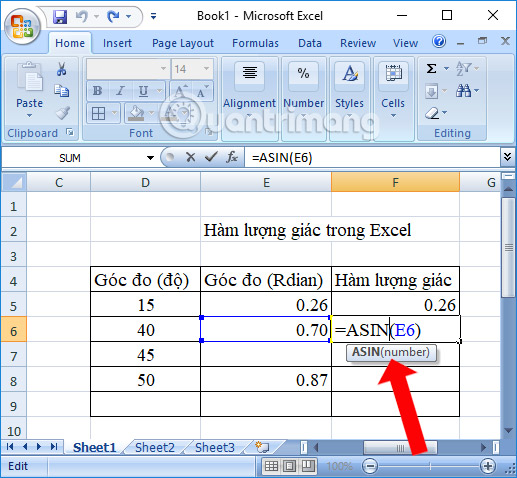
12. Ham ASINH
ASINH (number) function syntax. The function will return the radian value, inverse the hyperbolic sine of a number. Number is the radian value.
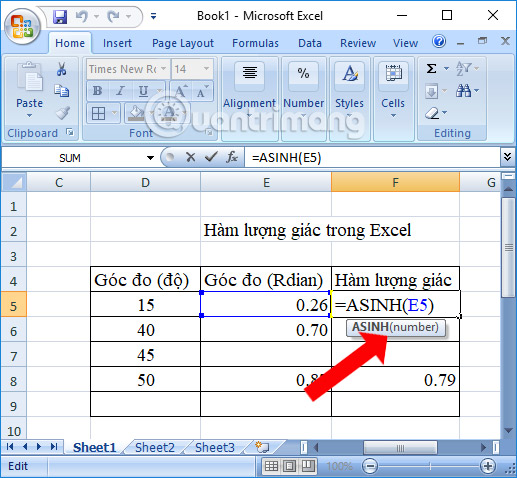
13. Ham ATAN
Syntax of ATAN (number) function . The function returns the radian value between -Pi / 2 and Pi / 2, which is the arctang or tangent of a number.
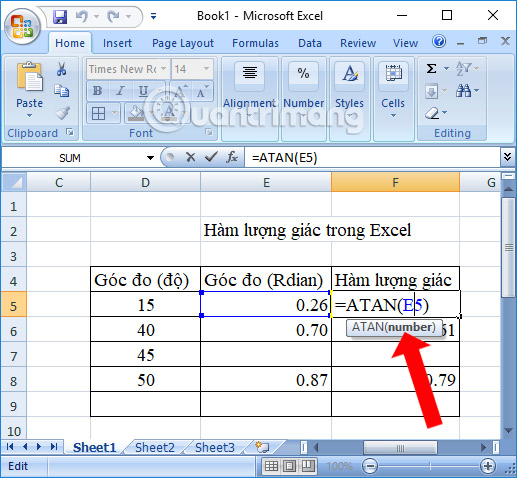
14. ATAN2 function
- Syntax function ATAN2 (x_num, y_num) .
- Where x_num, y_num are 2 values of 2 angles in radians you want to calculate.
- The function will return the radian value in the range (but not included) from -Pi to Pi, the arctang, or the inverse tang of a point with x and y coordinates.
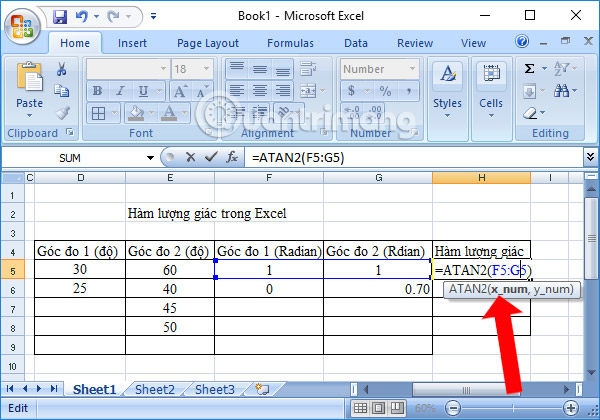
15. Ham ATANH
ATANH (number) function syntax. The function returns the radian value of the tang-hyperbolic inverse of a number in the range from -1 to 1. Number still calculates the radian value.

With the above trigonometric functions, users can easily calculate on Excel, with trigonometric problems. Just grasp the correct syntax and calculate the right radian value of a certain angle.
Refer:
- How to use Excel's VALUE function
- How to use the Match function in Excel
- These are the most basic functions in Excel that you need to understand
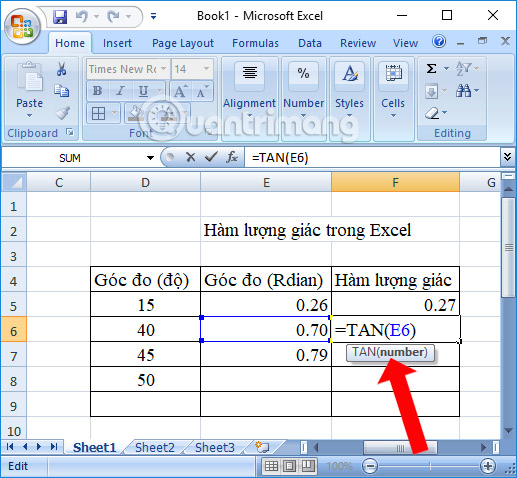
 Guide to full Excel 2016 (Part 7): Format spreadsheet data
Guide to full Excel 2016 (Part 7): Format spreadsheet data Guide to full Excel 2016 (Part 8): Learn about Number Formats
Guide to full Excel 2016 (Part 8): Learn about Number Formats Round function, how to use rounded functions in Excel
Round function, how to use rounded functions in Excel Complete guide to Excel 2016 (Part 9): Working with multiple spreadsheets
Complete guide to Excel 2016 (Part 9): Working with multiple spreadsheets Complete guide to Excel 2016 (Part 10): Use the Find and Replace function
Complete guide to Excel 2016 (Part 10): Use the Find and Replace function Complete guide to Excel 2016 (Part 11): Check spelling in the worksheet
Complete guide to Excel 2016 (Part 11): Check spelling in the worksheet