How to use Excel's VALUE function
When working on Excel, especially when processing data tables, calculating data, Excel functions are definitely an indispensable tool. Each function has its own features, or can be combined to help you calculate and process data tables faster.
In Excel, the function VALUE will take the number in a character string on the Excel spreadsheet, or simply understand that it is to convert the character string into a number. This function VALUE is often combined with other functions such as LEFT function, RIGHT function, MID function.
The following article of Network Administrator will guide you how to use Excel's VALUE function.
- How to use MID functions to get strings in Excel
- How to use the Search function in Excel
- Summary of expensive shortcuts in Microsoft Excel
How to use Excel's VALUE function
Function VALUE will have syntax = VALUE (text) .
Where text is a numeric string enclosed in quotation marks or formulas, reference to the cell containing the string of numbers you want to convert.
Text can be a date, time or constant format, if the text is not in these formats, the VALUE function will report an error.
Function VALUE is often combined with string-cutting functions such as LEFT function to cut the left string, RIGHT function cuts the string to the right, MID function cuts the string in the middle. When string is cut, the format of strings is not a numeric format, so VALUE is required to convert to a numeric form.
We will have an example table below. In the NV Code column you will proceed to filter the last 2 digits of the employee code.

Step 1:
With this table we will use the function to cut the RIGHT string to cut the last two numbers. The formula will be = RIGHT (B3,2) .

The result will get 2 numbers in the array of employee code characters. These 2 characters will be in Text format.
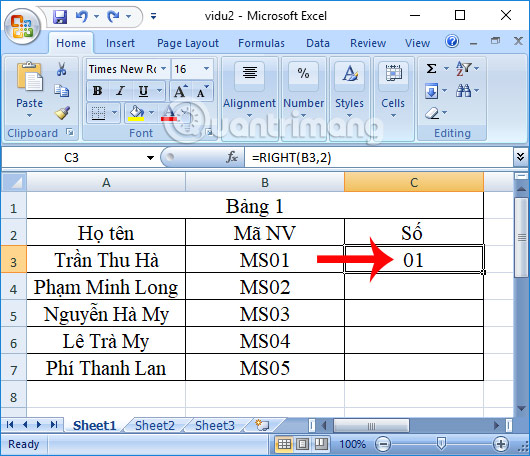
Step 2:
To get the last character in the series of employee codes, here only take the number 1 format in the character sequence, but not the two numbers as 01, the user needs to use the VALUE function.
We have the formula = VALUE (RIGHT (B3,2)) and press Enter.
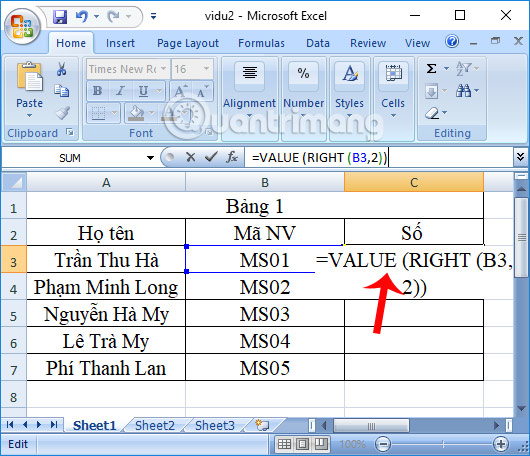
Step 3:
We will immediately see the result returned as 1 with the number format.
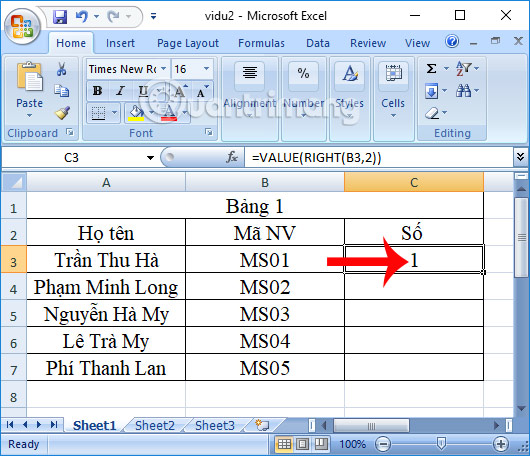
Scroll down to the boxes below to show the remaining results. Thus, VALUE function combined with RIGHT function will help to return numeric format results.
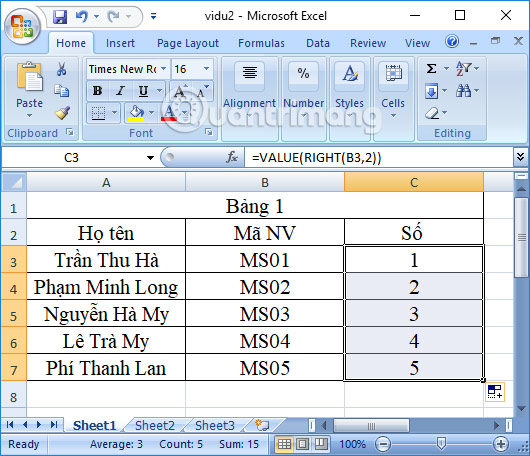
Function VALUE is one of the basic functions in Excel function. The function will convert the number string into a numeric value. Excel's VALUE function is mainly used to combine with other string functions in Excel, or other functions depending on the content required to get the character of the Excel data sheet.
I wish you all success!
 Introduction to databases - Database
Introduction to databases - Database Introduction to tables, queries, forms, reports in Access
Introduction to tables, queries, forms, reports in Access Get familiar with Acccess 2016 interface and basic operations
Get familiar with Acccess 2016 interface and basic operations Work with data in Access 2016
Work with data in Access 2016 Create data queries in Access 2016 from simple to complex
Create data queries in Access 2016 from simple to complex Options to create data queries in Access 2016
Options to create data queries in Access 2016