8 quick ways to use the browser like Notepad
When you surf the web or work inside the browser, you should have a notepad to scribble ideas and information or even write emails. In such situations, a browser-based notepad can be very helpful. You can move its content into a regular note application or notebook later.
So, how can you turn your browser into a notepad? Let's find out through the following article!
(The article will provide minimal, temporary solutions, instead of official note-taking applications that require an account.)
8 quick ways to use the browser like Notepad
- 1. Wrish.xyz
- 2. Notepin.co
- 3. Litewrite.net
- 4. Shrib.com
- 5. Papier for Chrome
- 6. Note Taker for Firefox
- 7. Quick Notes for Opera
- 8. Speechnotes.co (For Chrome)
1. Wrish.xyz
Enter this simple code into the address bar of the browser you're using and press Enter to get a notepad immediately in the open tab:
data: text / html,
This code works with most browsers and notepad itself will work offline. It's best to use this solution as a temporary solution because your notes will disappear when you close the tab.
2. Notepin.co
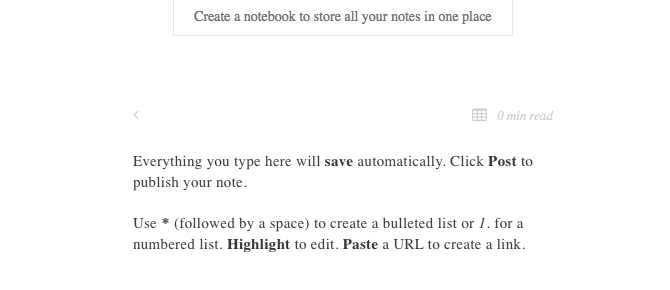
Try Notepin if you want a notepad with options to create tables and basic formats. It allows you to publish notes in an anonymous form.
When you open the application URL, you can start typing notes immediately. Although your notes are saved automatically, they will not exist between browser sessions. But you can get a dedicated notebook at the URL you choose without registering.
3. Litewrite.net
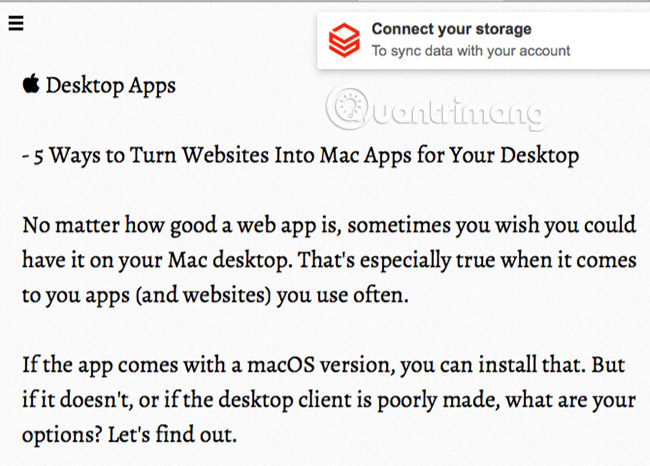
This pure text note application is one of the most popular applications. It does not cause distraction, works offline and supports many notes. It is also an open source application!
Everything you write in Litewrite will be backed up to your browser, meaning everything is there, even if you restart your browser or if it happens. Click the Connect your storage utility at the top right in the app to turn on backups to Dropbox, Google Drive or remote storage enabled applications. You can still access your notes later.
If you want a notepad that supports Rich Text, try Wrish. You can create as many notes as you want with this tool, but there is no dedicated interface to help you collate your notes. You will have to mark the URL for each note to access again.
4. Shrib.com
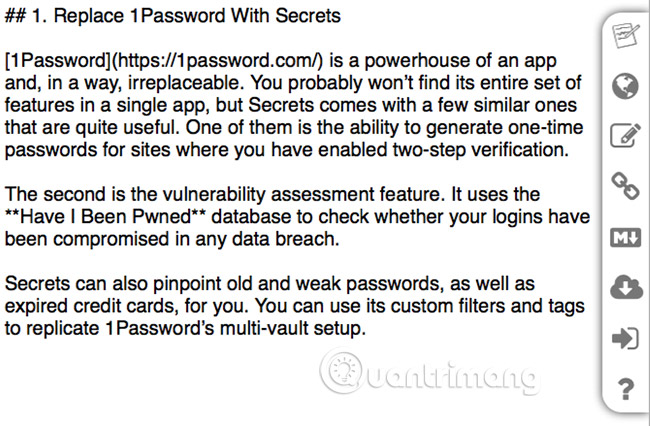
Want to have a useful notepad with Markdown support? Try Shrib. It allows you to import notes and publish them as web pages. If you enter a note using Markdown, Shrib allows you to preview it as Markdown. It also allows you to edit the note's URL to make it easier to read and remember.
If you want to lock notes with a password, try the Shrib version based on encryption at secure.shrib.com.
Note : Unfortunately, there is no useful note-taking utility for Safari. So if you use Apple's original browser, Shrib, along with Notepin, Litewrite and Wrish, is especially useful.
5. Papier for Chrome
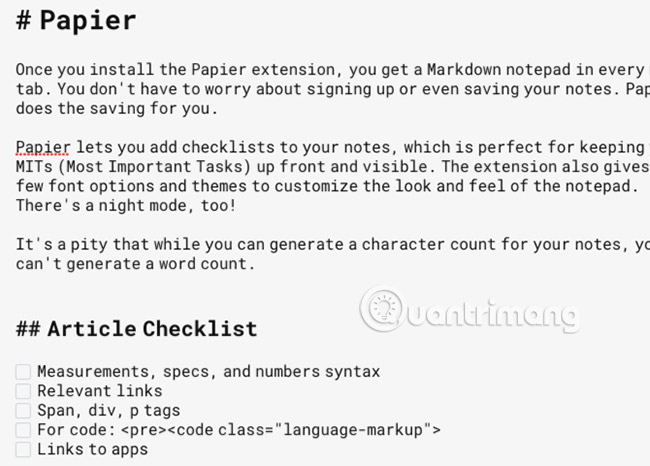
Once you install the Papier extension, you will receive a notepad Markdown in each new tab. You don't have to worry about signing up or even saving your notes. Papier will do the storage for you.
The application allows you to add checklists to your notes, which is perfect for placing the most important tasks at a priority, easy-to-see location. This extension also provides you with several font options and themes to customize the notepad interface. The application also has a night mode!
Unfortunately, while you can create character counters for your notes, you won't know the corresponding number of words.
If you don't like Papier, try Memo Notepad.
In addition, Beanote is also great if you want to create sticky notes while browsing the web and want to annotate web pages. Many color choices to highlight text are quite a useful thing. You can search all your notes through the utility toolbar button.
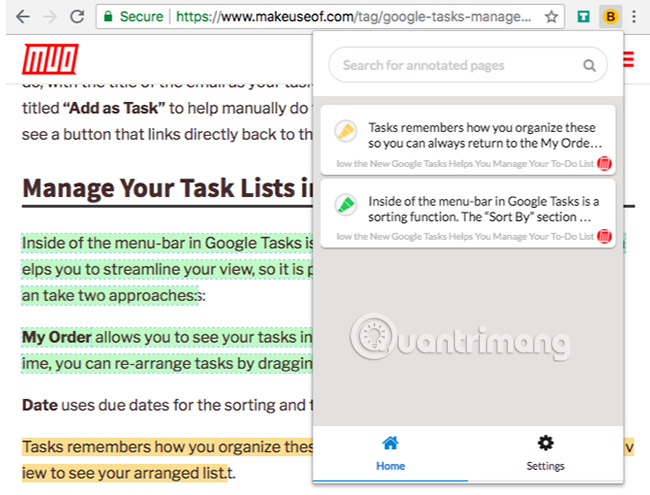
If you are a Vivaldi user, you can use the browser's built-in tool to take notes. If that's not ideal for you, don't worry. Because Vivaldi is a branch of the Chromium web browser that Chrome is integrated, Chrome's utilities also work on Vivaldi. So you can create any note-taking utility from Chrome Web Store, including Papier and Beanote.
Download Papier.
6. Note Taker for Firefox
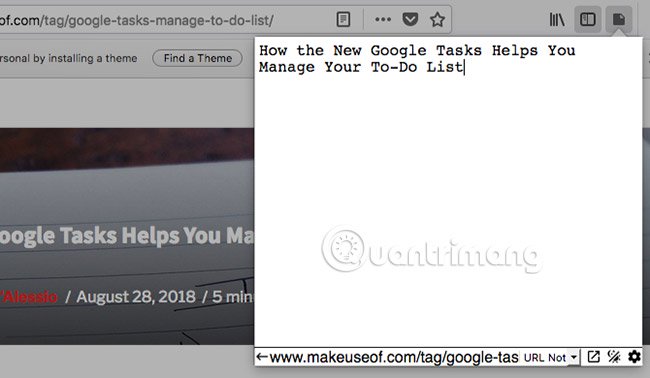
Note Taker gives you a simple notepad hidden inside a toolbar toolbar. Although you cannot change the size of the window that appears, you can open notepad as a side panel or in a new tab. This gives you more work space.
In addition to general notes, you can create reference notes for specific domains or URLs. These elements are displayed as note titles, making it easy to find notes related to specific websites.
If you click on the gear icon in the window that appears, you can access the settings of the add-on. Go to this location if you want to tweak the look of notepad.
You may also want to see the Notes application in Mozilla's testing program, which is an experimental platform for Firefox's features.
Download Note Taker.
7. Quick Notes for Opera
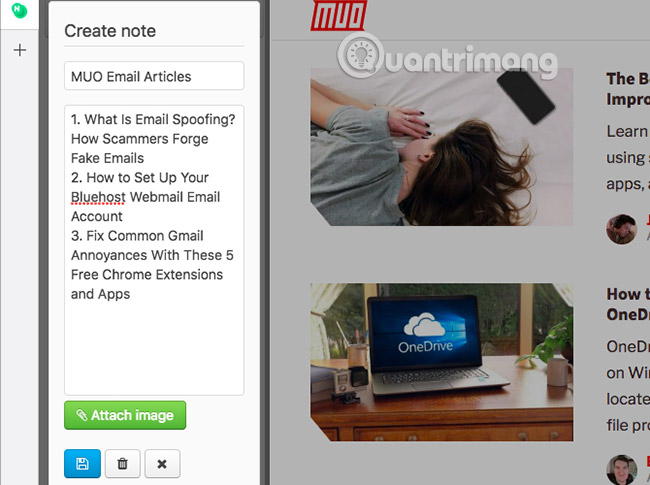
Quick Notes puts a notepad in Opera's sidebar, making it easy to create notes from any web page and also hide them when you don't need them anymore. Notepad does not support image attachments.
Note that you need to save your notes manually using the Save button below each note. Unfortunately, there seems to be no way to print your notes.
If you don't like any of the notepad options available to Opera, why not add the notepad extension from Chrome to Opera?
Download Quick Notes.
8. Speechnotes.co (For Chrome)
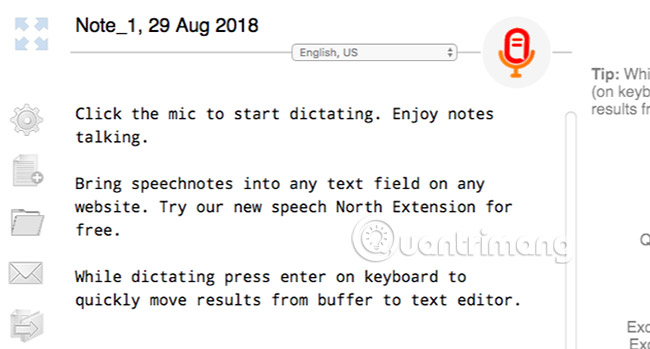
If you want a notepad that supports voice data entry, Speechnotes is the perfect choice. Visit the website, press the microphone button and start talking. You only need the Speechnotes Chrome utility if you want to enable voice data entry in text fields on the web.
Voiceover function in text only works in Chrome, but you can use notepad in any browser. Speechnotes automatically saves your notes. It also provides you with a word count, a dark theme, and a number of export options.
The application notes are not uncommon, but may take a while to find the perfect application for your needs. If you are looking for a browser-based solution to work in tandem with your main note tool, the applications listed in this article will definitely be useful.
See more:
- How to quickly open the data file with the Notepad editor
- Troll friends by creating "fake" virus on Notepad
- Summary of useful shortcuts when using Notepad
 5 cool apps and tools from Firefox developers
5 cool apps and tools from Firefox developers How to save the entire website into an HTML file
How to save the entire website into an HTML file How to replace the new tab wallpaper on Chrome
How to replace the new tab wallpaper on Chrome How to watch Netflix videos at the same time with remote friends
How to watch Netflix videos at the same time with remote friends Useful virtual private networks on Google Chrome
Useful virtual private networks on Google Chrome How to manage multiple browsing sessions in Google Chrome
How to manage multiple browsing sessions in Google Chrome